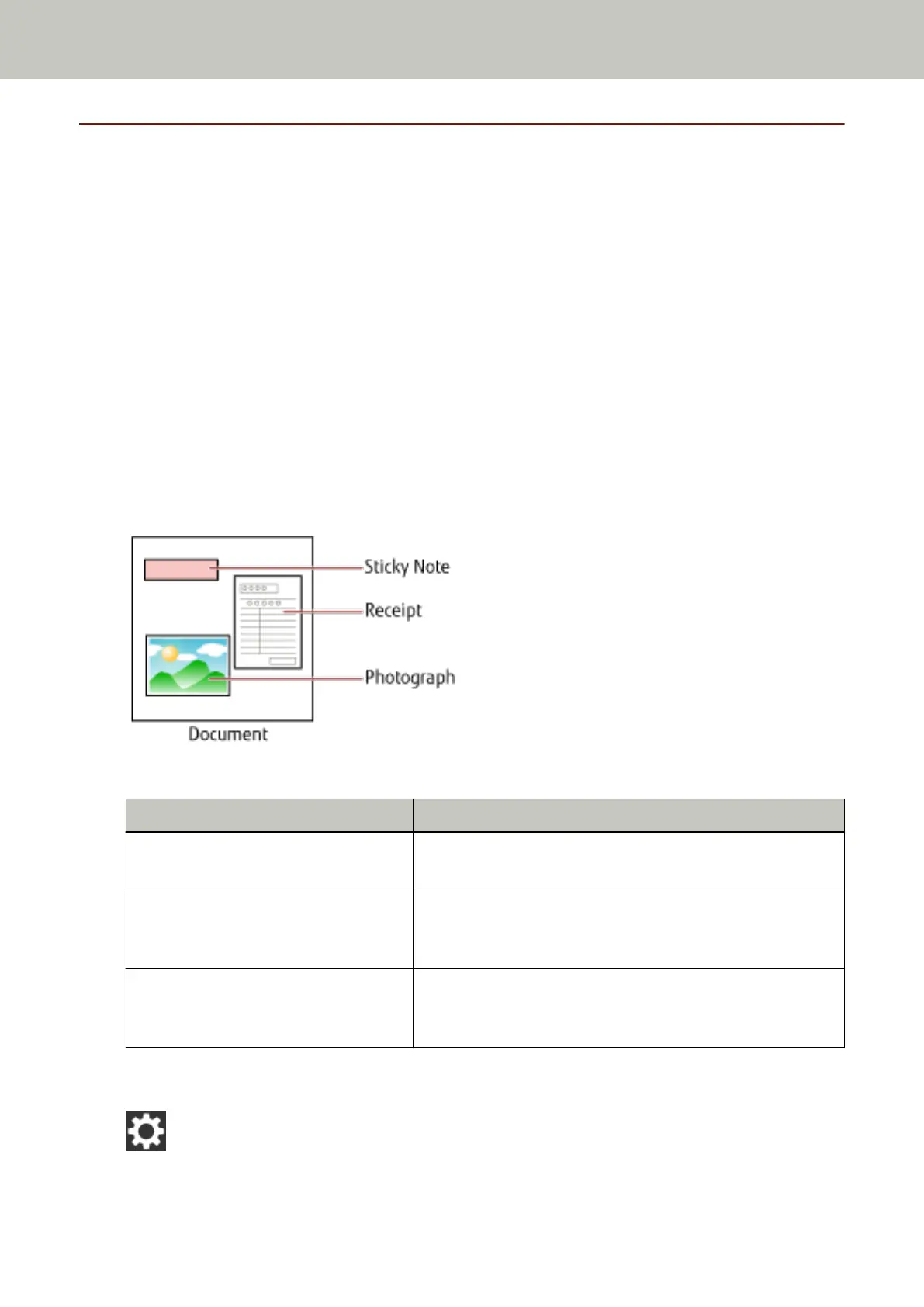Configuring Not to Detect Certain Overlap Patterns
If detecting overlapped documents during a scan is set, when you scan a document with a paper attachment
such as a sticky note, receipt, or photo, it is detected as overlapped documents, and the scan may stop. Use the
intelligent multifeed detection function not to detect these types of documents.
This function has two modes, a mode that is used to configure the settings manually by a user every time the
scanner detects overlapped documents, and a mode that is used to configure the settings automatically by the
scanner based on the overlap patterns (length and location) for paper attachments such as sticky notes,
receipts, or photos that the scanner has memorized.
To use this setting, detecting overlapped documents needs to be set in advance.
● [Multifeed Detection] in the scanner driver
For details, refer to the help for the scanner driver.
● [Multifeed Detection] on the touch screen or [Multifeed] on the Software Operation Panel
For details about the settings on the touch screen, refer to Multifeed Detection (page 227).
For details about the settings on the Software Operation Panel, refer to Specifying a Method to Detect
Overlapped Documents [Multifeed] (page 283).
The following three operation modes are available.
Operation mode Description
Manually Bypass Specify whether or not to detect overlapped documents every
time they are detected.
Automatically Bypass (combination of length and position)Specify the setting not to automatically detect overlapped
documents when the paper attachment is the same length and
in the same location as memorized.
Automatically Bypass (length) Specify the setting not to automatically detect overlapped
documents when the paper attachment is the same length or
shorter as memorized.
Select an operation mode in the [Intelligent Multifeed Detection] screen on the touch screen.
The [Intelligent Multifeed Detection] screen can be displayed in the following procedure.
→ [Scanner Settings] → [Paper Source/Feeding] → [Intelligent Multifeed Detection]
Various Ways to Scan
107