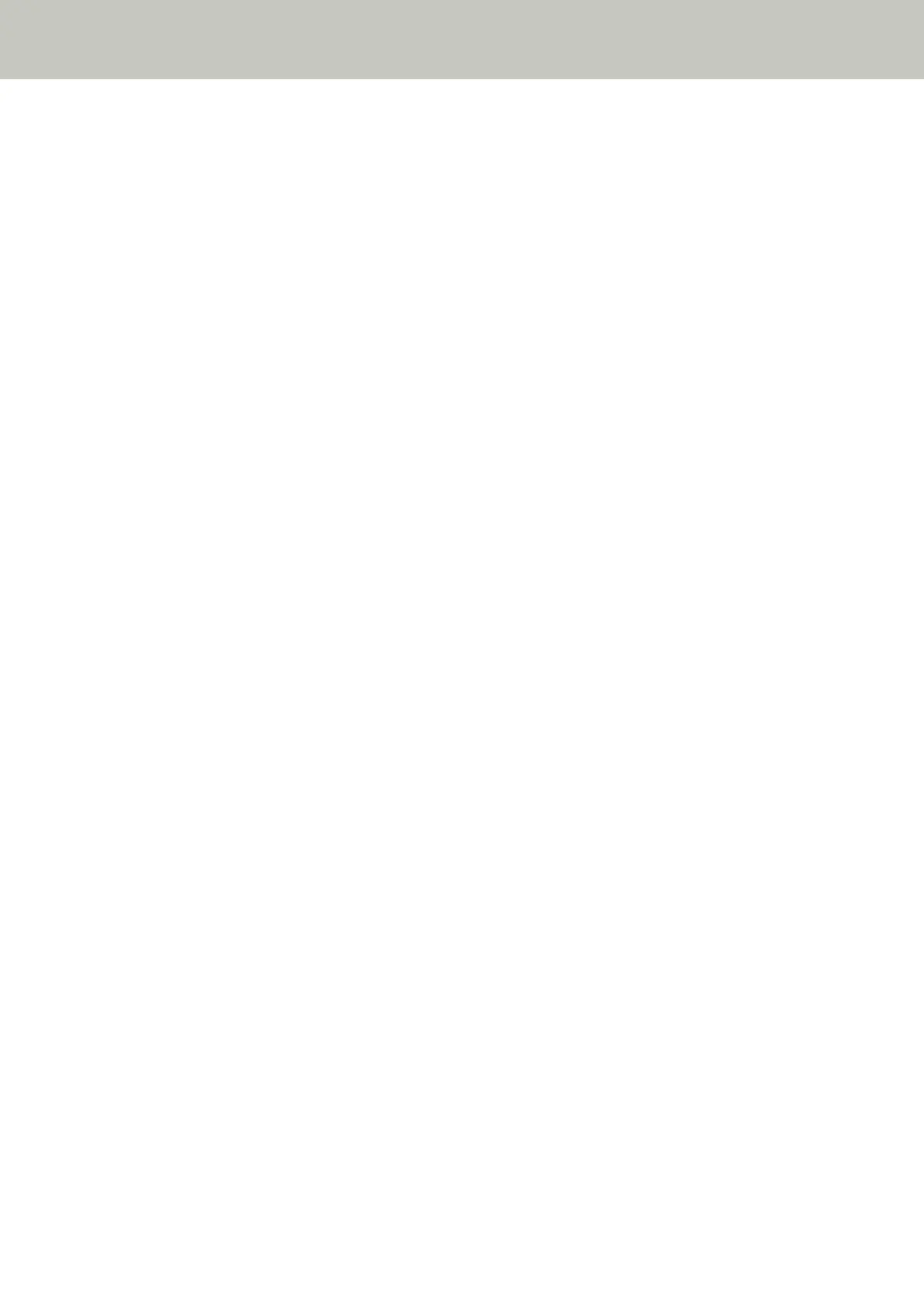The Carrier Sheet Is Not Fed Smoothly/Paper Jams Occur
Check the following points
● Did you scan just the Carrier Sheet continuously? (page 210)
● Is the Carrier Sheet clean? (page 210)
● Did you start the scan after loading the Carrier Sheet in the ADF paper chute (feeder)? (page 210)
● Are the glass and rollers inside the ADF clean? (page 210)
● Are the brake roller and pick roller worn out? (page 211)
● Is there any foreign matter in the ADF? (page 211)
● Did you place a thick document inside the Carrier Sheet? (page 211)
If the problem persists, check the items in Before You Contact the Scanner Service Provider (page 213)
first, then contact the distributor/dealer where you purchased this product. Or, make an inquiry by
referring to the contact information at the Contact for Inquiries section in Safety Precautions bundled with
this product.
● Did you scan just the Carrier Sheet continuously?
Solution
Feed about 50 sheets of PPC paper (recycled paper) before scanning with the Carrier Sheet.
The PPC paper can either be blank or printed.
● Is the Carrier Sheet clean?
Solution
Perform one of the following.
● Clean the Carrier Sheet.
For details, refer to Cleaning the Carrier Sheet (page 124).
● Replace the Carrier Sheet.
For information on purchasing the Carrier Sheets, contact the distributor/dealer where you purchased
this product. Or, make an inquiry by referring to the contact information at the Contact for Inquiries
section in Safety Precautions bundled with this product.
● Did you start the scan after loading the Carrier Sheet in the ADF paper chute (feeder)?
Solution
Start the scan after loading the Carrier Sheet in the ADF paper chute (feeder).
For details, refer to Scanning Photographs and Clippings (page 101).
● Are the glass and rollers inside the ADF clean?
Solution
Clean the dirty parts.
For details, refer to Cleaning the Inside of the Scanner (ADF) with a Cloth (page 119).
Troubleshooting
210