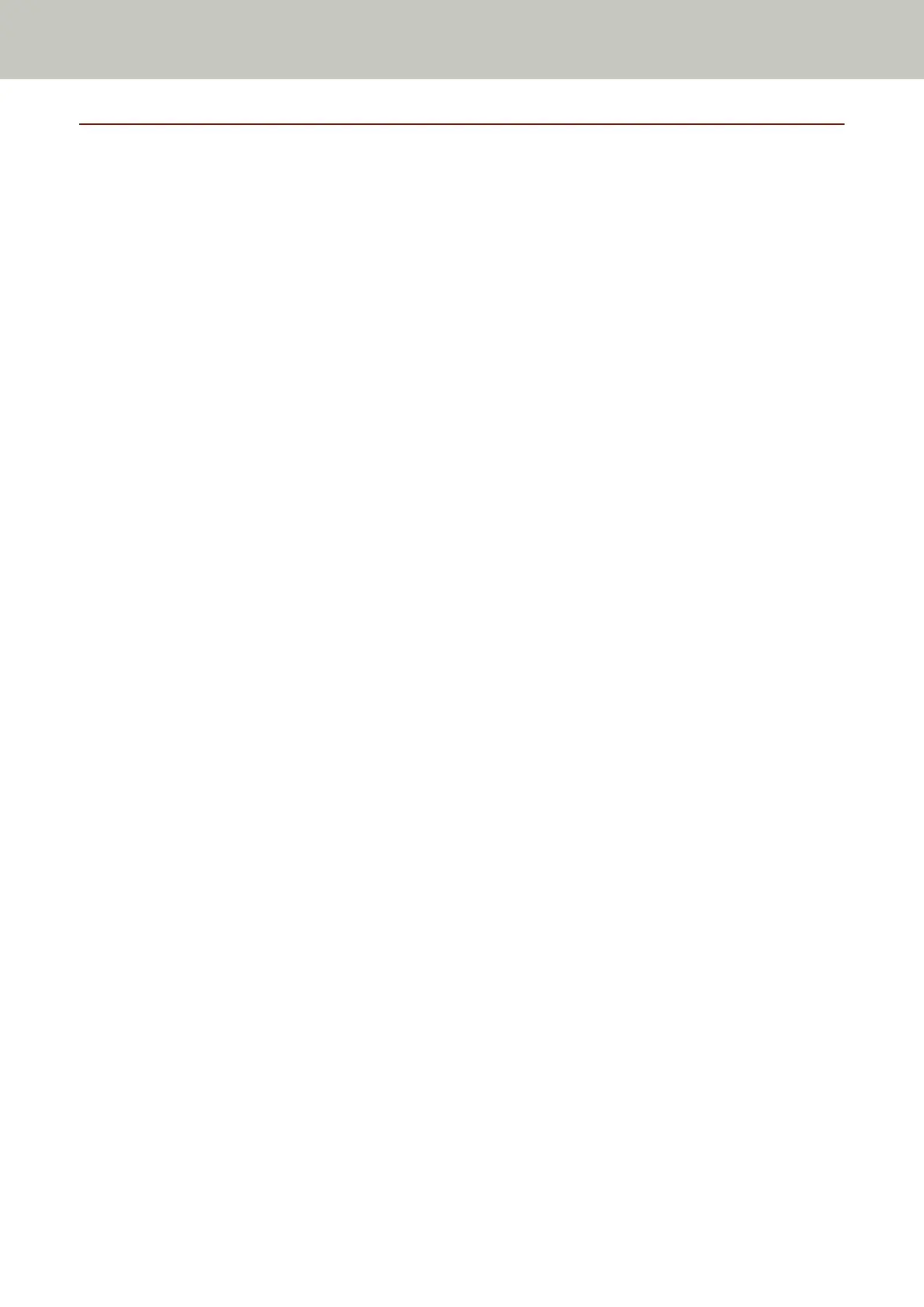Network
You can configure the setting when selecting [Wi-Fi] or [Wired LAN] for [How to connect].
Wi-Fi
Configure the settings for Wi-Fi.
You can configure the setting when selecting [Wi-Fi] for [How to connect].
Access Point
Select a setting method when connecting via Wi-Fi.
The factory default setting is [Select an Access Point].
● Select an Access Point
Select a wireless access point from a list of access points to establish a connection.
Press the [Start] button to start specifying the Wi-Fi setting.
For details about the setting items after you select this, refer to Connecting to a Wireless Access
Point by Selecting One from the List of Wireless Access Points (page 37).
● Use WPS
Specify the setting by using WPS of the wireless access point.
Press the [Start] button to start specifying the Wi-Fi setting.
For details about the setting items after you select this, refer to Connecting to a Wireless Access
Point by Pressing the WPS Button (page 38) or Connecting to a Wireless Access Point by Entering
the PIN for WPS (page 39).
● Configure manually
Manually configure the information for the wireless access point.
Press the [Start] button to start specifying the Wi-Fi setting.
For details about the setting items after you select this, refer to When Establishing a Connection by
Entering the Information for the Wireless Access Point (page 40).
IP Address
Obtain IP Address
Set an IP address for the scanner.
● Obtain automatically (DHCP)
This is the factory default setting.
● Configure manually
When [Configure manually] is selected, specify the following items:
● IP Address
● Subnet Mask
● Default Gateway
Scanner Settings (Touch Screen)
223