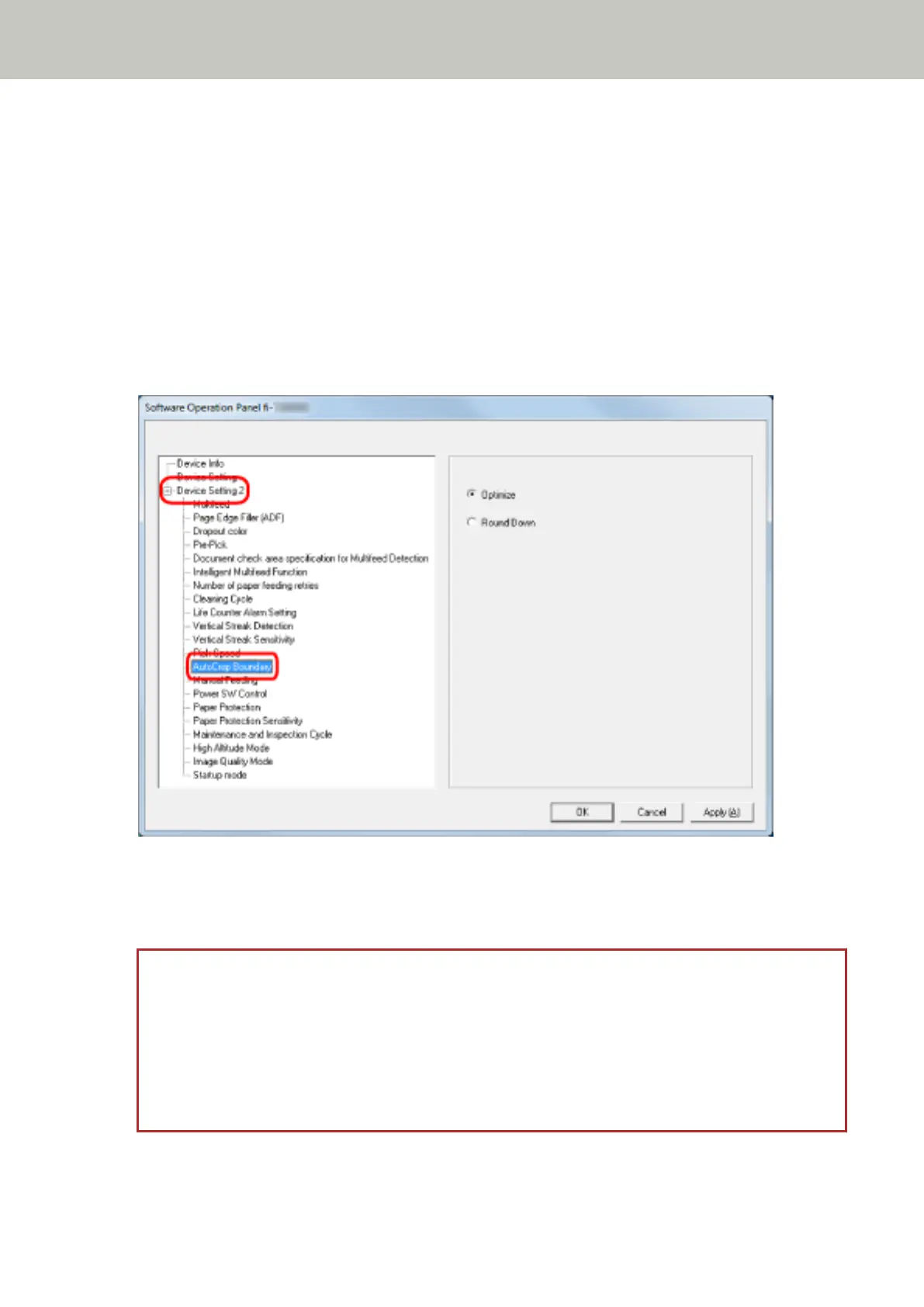Cropping the Image Boundary [AutoCrop Boundary]
When the scanner is set to detect the paper size automatically, specify whether or not to optimize (round up/down)
the fractional part of the scanned image.
When the paper size is detected, there may be a fractional part of the scanned image compared to the standard
paper size.
Output image size varies depending on how the fractional part is processed.
1 Start up the Software Operation Panel.
For details, refer to Starting Up the Software Operation Panel (page 241).
2 From the list on the left, select [Device Setting 2] → [AutoCrop Boundary].
3 Select whether to include or exclude the fractional data.
Select [Optimize] to prevent information from missing a part.
The factory default setting is [Optimize].
ATTENTION
● While selecting [Optimize] can prevent information from missing a part, a shadow may appear around
the edges.
● When you scan a document with text around the edges while [Round Down] is selected, a part of the
information may be missing in the output image.
● For details about setting automatic page size detection, refer to the help for the scanner driver.
Scanner Settings (Software Operation Panel)
275