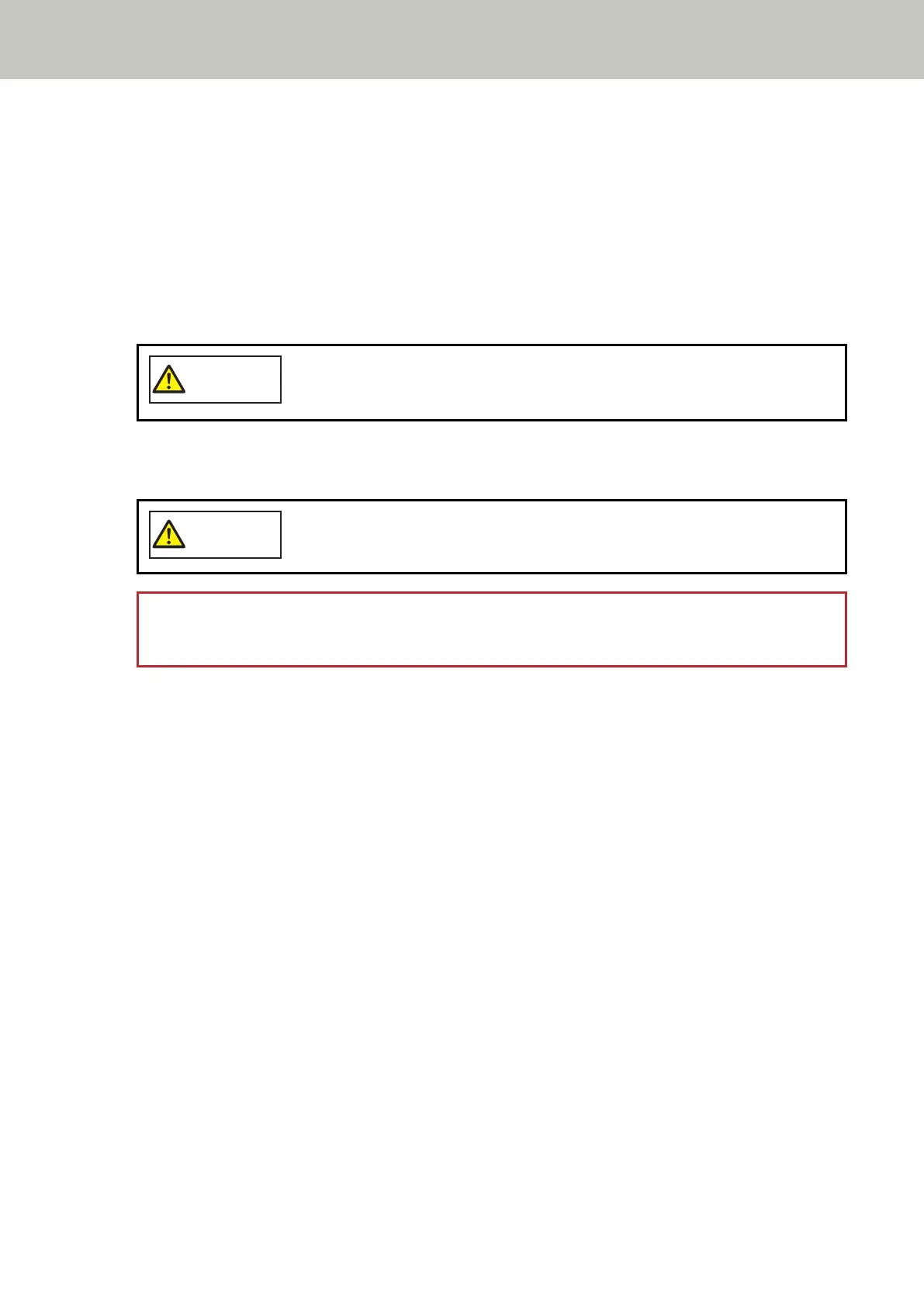When using the Software Operation Panel, refer to Setting to Ignore Certain Overlap Patterns
[Intelligent Multifeed Function] (page 292).
Operational Procedure
1 If [Multifeed detected (Overlap)] (error code: "J2:55") is displayed on the touch screen, either press the
[Eject Document] button to eject the document from the paper path or open the ADF to remove the
document.
For details, refer to How to Open the ADF (page 62).
When the ADF is open, it might close accidentally. Be careful not to get your fingers
caught.
2 If you open the ADF to remove the document, close it.
For details, refer to How to Close the ADF (page 63).
Be careful not to get your fingers caught when closing the ADF.
ATTENTION
Confirm that the ADF is closed properly. Otherwise, documents may not be fed into the ADF.
3 Load the removed document back in the ADF paper chute (feeder).
4 Respond to a message that is displayed in the touch screen.
The following settings can be configured depending on the operation mode that is set in the
[Intelligent Multifeed Detection] screen.
● For [Manually Bypass]
- [Disable the multifeed detection for the next document]
Select whether to detect overlapped documents for the next scan.
- [Keep Multifeed Images]
Select whether to save the image when overlapped documents are detected.
This may not be displayed depending on the scanner driver settings.
● For [Automatically Bypass (combination of length and position)]
- [Memorize Patterns]
Select whether you set the scanner to memorize the paper overlapping patterns.
- [Keep Multifeed Images]
Select whether to save the image when overlapped documents are detected.
This may not be displayed depending on the scanner driver settings.
● For [Automatically Bypass (length)]
- [Memorize Patterns]
Various Ways to Scan
108