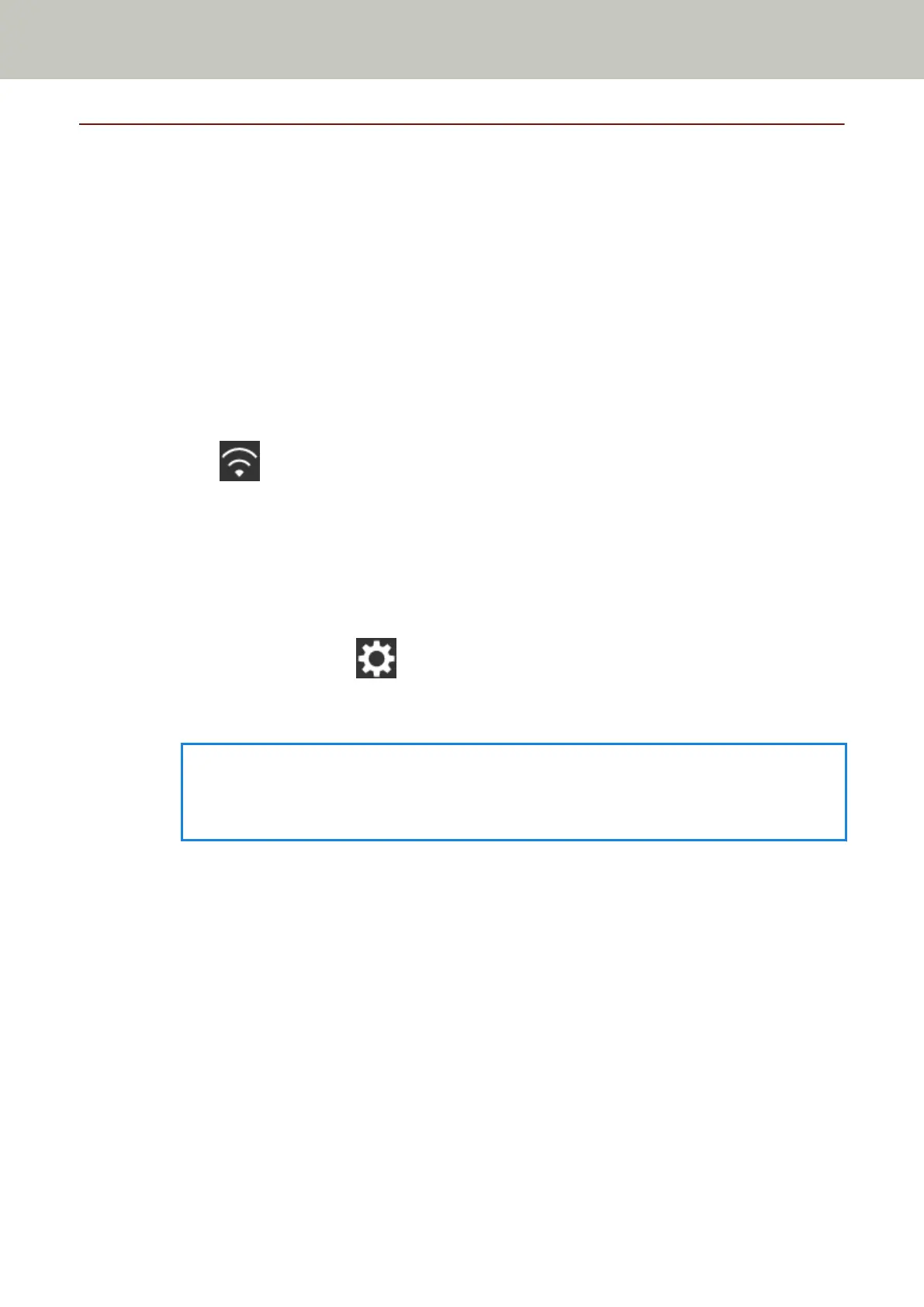Checking the Network Connection for the Scanner
When the scanner is connected to a network via Wi-Fi or a wired LAN, the network connection status can be
checked.
● Connected via Wi-Fi
Use [Wi-Fi Diagnosis] to check the status of the connection with a wireless access point.
After confirming that the connection is established with a wireless access point, check the status of the
connection with the computer or the server by using [Check connection (Ping)].
● Connected via a wired LAN
Use [Check connection (Ping)] to check the status of the connection with the computer or the server.
● Checking with [Wi-Fi Diagnosis]
1 Press on the touch screen.
2 Press the [Diagnosis] button in the [Wi-Fi Diagnosis] screen.
The diagnosis is displayed.
Take measures according to the displayed message.
● Checking with [Check connection (Ping)]
1 On the touch screen, press → [Scanner Settings] → [Network] → [Check connection (Ping)].
2 Enter a host name or an IP address for the destination in the [Check connection (Ping)] screen.
HINT
When you check the status of the connection with the computer or the server by entering a host
name, the DNS server needs to be set on the scanner.
3 Press the [Run] button.
The connection test result is displayed.
For details, refer to Connection Test Result (page 158).
Scanner Setup
49