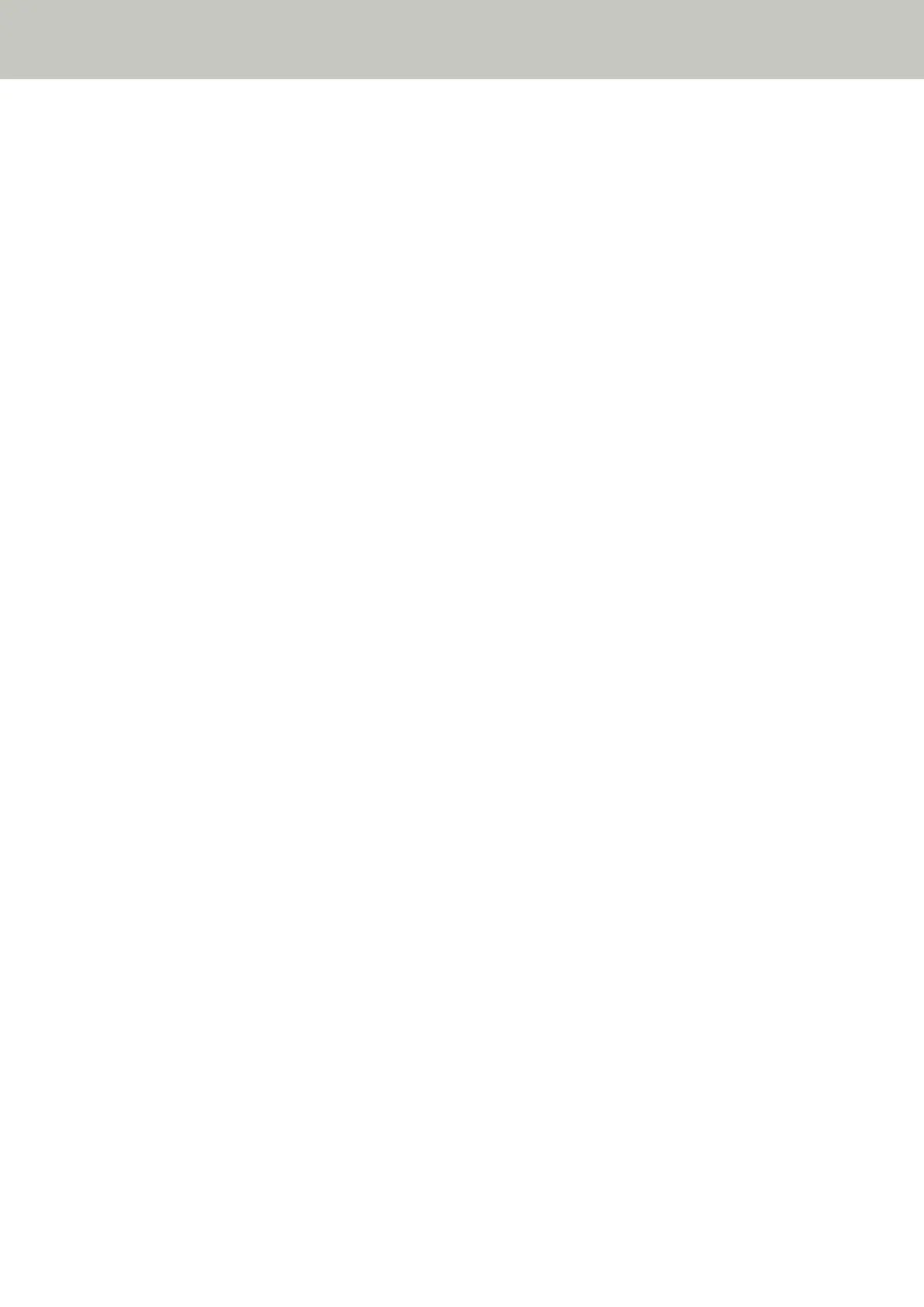Image Quality Is Poor
Check the following points
● Did you configure the settings in the scanner driver to scan in black & white mode? (page 193)
● Are the glass and rollers inside the ADF clean? (page 193)
If the problem persists, check the items in Before You Contact the Scanner Service Provider (page 213)
first, then contact the distributor/dealer where you purchased this product. Or, make an inquiry by
referring to the contact information at the Contact for Inquiries section in Safety Precautions bundled with
this product.
● Did you configure the settings in the scanner driver to scan in black & white mode?
Solution
Use a scanner driver to configure the scan settings that do not "binarize" (output in black and white), and
then perform a scan.
The scanned image may differ from the original image significantly if you simply "binarize" (output in
black & white) a picture or a photo.
● Are the glass and rollers inside the ADF clean?
Solution
Clean the dirty parts.
For details, refer to Cleaning the Inside of the Scanner (ADF) with a Cloth (page 119).
Troubleshooting
193