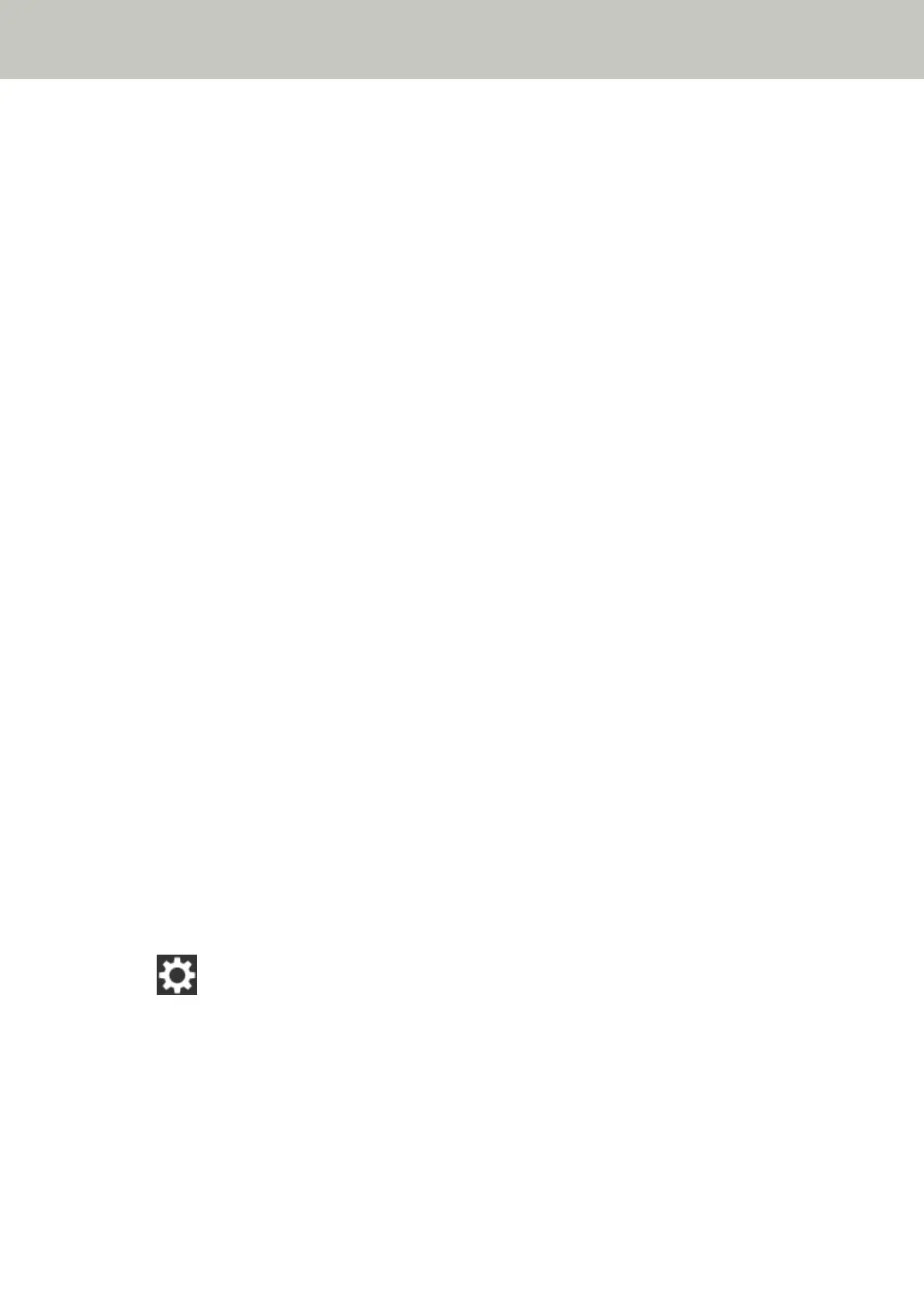Images Turn Out Elongated
Check the following points
● Are the rollers clean? (page 207)
● Do the documents meet the paper requirements? (page 207)
● Are the brake roller and pick roller installed correctly? (page 207)
● Have you adjusted the magnification level? (page 207)
If the problem persists, check the items in Before You Contact the Scanner Service Provider (page 213)
first, then contact the distributor/dealer where you purchased this product. Or, make an inquiry by
referring to the contact information at the Contact for Inquiries section in Safety Precautions bundled with
this product.
● Are the rollers clean?
Solution
Clean the rollers.
For details, refer to Cleaning the Inside of the Scanner (ADF) with a Cloth (page 119).
● Do the documents meet the paper requirements?
Solution
Use documents that meet the requirements.
For details, refer to Documents for Scanning (page 79).
● Are the brake roller and pick roller installed correctly?
Solution
Install the brake roller and pick roller correctly.
For details, refer to Replacing the Brake Roller (page 127) and Replacing the Pick Roller (page 132).
● Have you adjusted the magnification level?
Solution
In the [Magnification] screen on the touch screen, adjust the magnification level for feed direction.
The [Magnification] screen can be displayed in the following procedure:
→ [Scanner Settings] → [Image] → [Magnification]
When using the Software Operation Panel, refer to Adjusting the Position to Start the Scan [Offset Setting/
Vertical magnification Adjustment] (page 265).
Troubleshooting
207