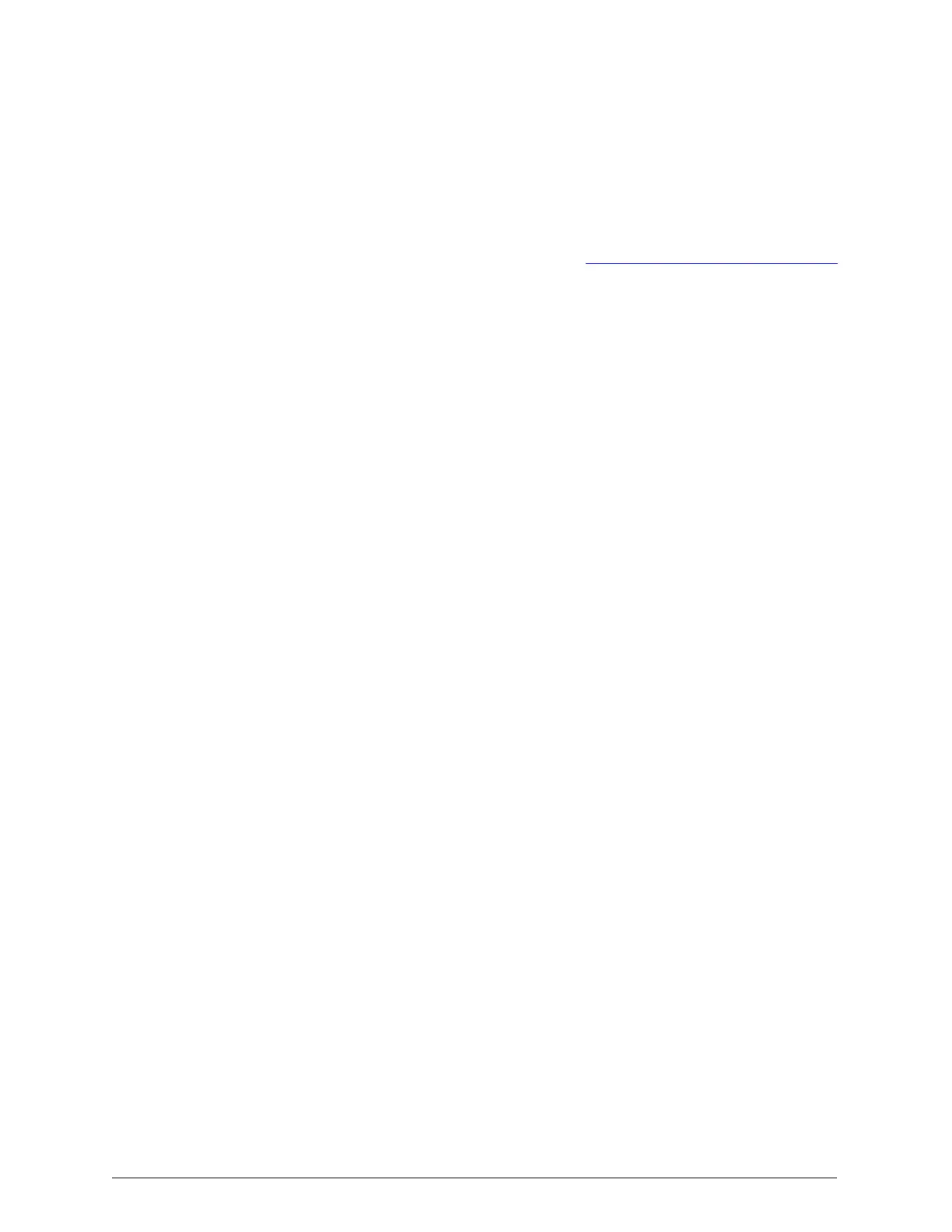Installing PuTTY and Pageant
To install PuTTY and Pageant on your laptop computer:
1. Run the putty-0.63-installer.exe file.
For instructions on obtaining this file, see"HCP S Series Node tools file"
on page4.
2. If the User Account Control window appears, click on Yes in the window
to allow the installation program to make changes to your computer.
3. In the Setup - PuTTY window, click on Next.
4. On the Select Destination Location page, click on Next to accept the
default location.
5. On the Select Start Menu Folder page, optionally select a different Start
menu folder in which to place the PuTTY and Pageant shortcuts. Then
click on Next.
6. On the Select Additional Tasks page:
¡
Optionally, select the option to create a desktop icon for PuTTY. This
option also creates a desktop icon for Pageant.
¡
Optionally, select the option for create a Quick Launch icon for
PuTTY. This option also creates a Quick Launch icon for Pageant.
¡
Leave the option to associate .PPK files selected.
Then click on Next.
7. On the Ready to Install page, click on Install.
The installation program installs PuTTY and Pageant.
8. On the Completing the PuTTY Setup Wizard page, optionally deselect the
View README.txt option. Then click on Finish.
Adding an S Series Node SSH key to your SSH keychain
To add an S Series Node SSHkey to the SSHkeychain on your laptop
computer:
1. Start Pageant.
Chapter 2: Preparing for HCP S Series Node refurbishment
7
HCP S Series Node Refurbishment
Installing and using PuTTY on the laptop computer