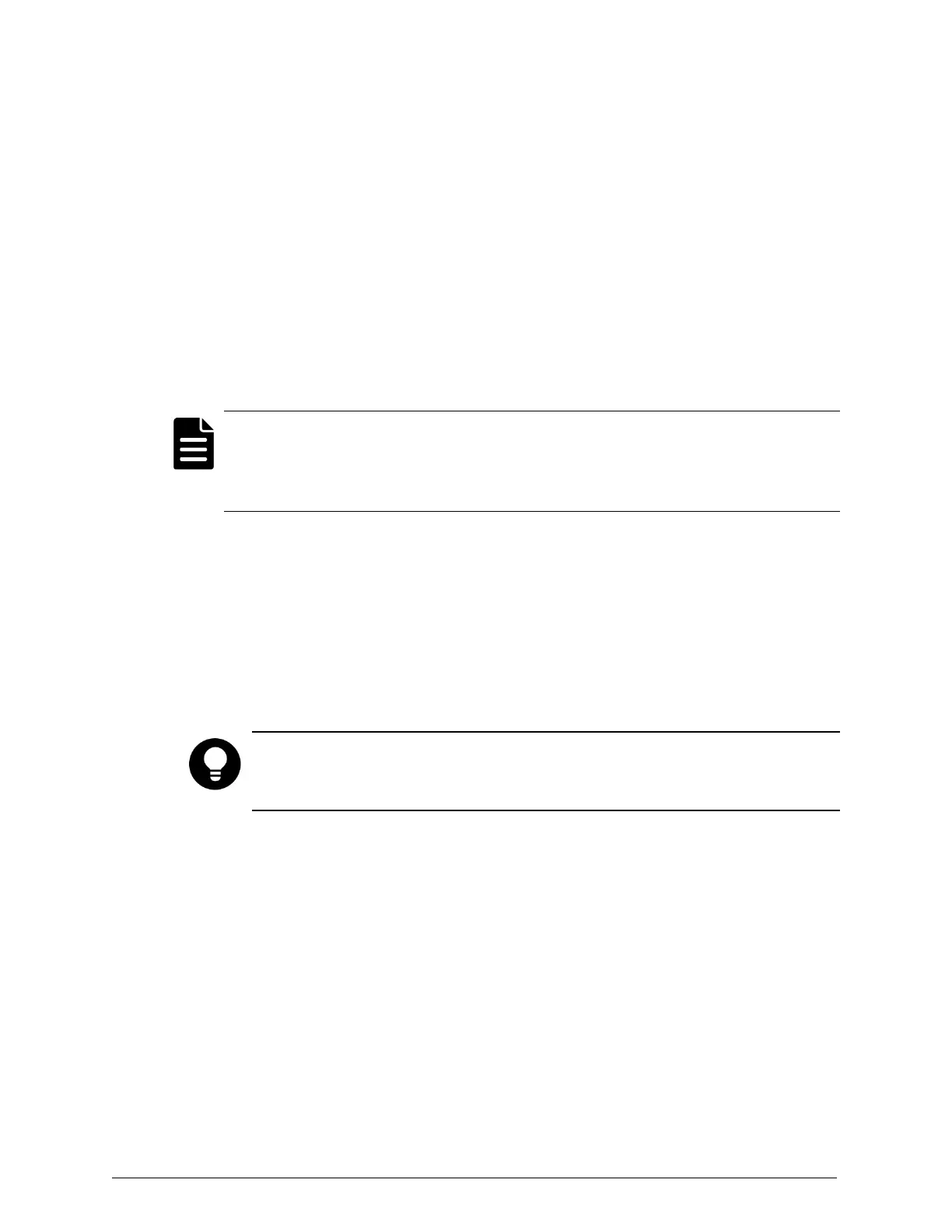When you start Pageant, the program may be automatically minimized
to your system tray. If that happens, double-click on the program icon in
the system tray.
2. In the Pageant Key List window, click on Add Key.
3. In the Select Private Key File window, navigate to and select the file
containing the S Series Node SSH key. Then click on Open.
4. In the Pageant: Enter Passphrase window, type the passphrase for the
key you're adding. Then click on OK.
5. In the Pageant Key List window, click on Close.
Note: SSH keys are not retained in your keychain when you close Pageant.
If you restart Pageant after closing it, you need to add the applicable SSH
key to your keychain again before you can use SSHto access a S Series
Node server module.
Using a PuTTY serial connection (S10 Nodes only)
For a serial connection between your laptop computer and an S10 Node
server module, you need a USB-to-mini-USB cable.
To use PuTTY to access an S10 Node server module over a serial connection:
1. On your laptop computer, open Windows Device Manager.
Tip: The easiest way to open Device Manager is to enter
Device Manager
in
the Windows Start menu search field and then select Device Manager
under Control Panel.
2. In theDevice Manager window, expand Ports (COM & LPT).
3. Connect the USB-to-mini-USB cable into a USB port on your laptop
computer and to the mini USBport on the server module.
If this the first time you're connecting your laptop computer to the
server module, the computer does a check for the serial port driver and
reports that the driver is being installed. The computer does this even
when the driver is already installed.
8
Chapter 2: Preparing for HCP S Series Node refurbishment
HCP S Series Node Refurbishment
Installing and using PuTTY on the laptop computer