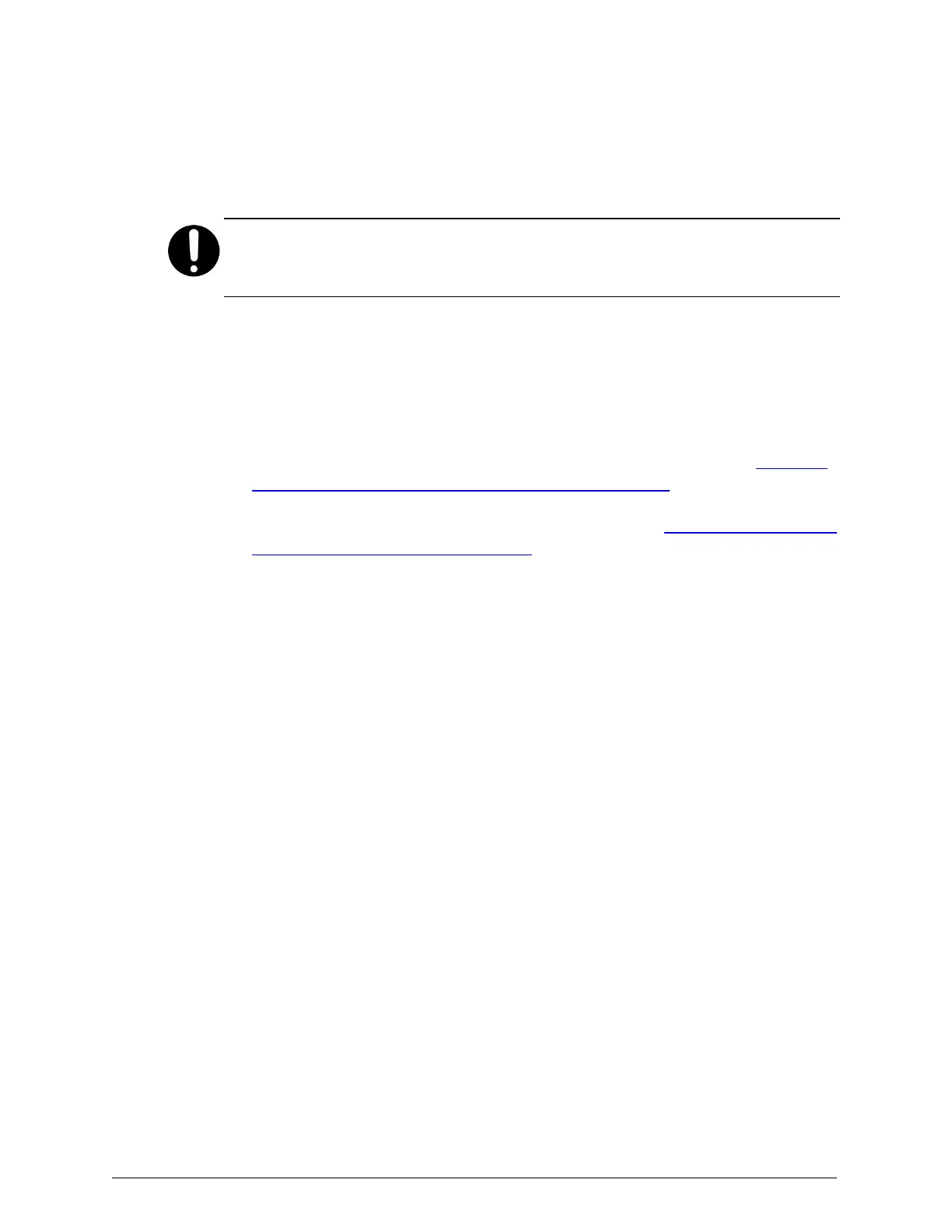10. Click on Close to close the Local Area Connection Status window.
The laptop computer may take up to a minute to establish connectivity with
the server module.
Important: When you no longer need SSH access to the server module,
change the network connection properties on your laptop computer back to
their original settings, as noted in step 6.
Using PuTTY for SSH access over an Ethernet connection
To use PuTTY for SSH access to an S Series Node server module over an
Ethernet connection:
1. If you have not already done so, add the applicable S Series Node
SSHkey to the SSHkeychain in Pageant (for instructions, see "Adding
an S Series Node SSH key to your SSH keychain" on page7.
2.
Reconfigure your laptop computer, as described in "Reconfiguring your
laptop computer for SSH access" on page12.
3. Start PuTTY.
4. In the PuTTYConfiguration window, configure the PuTTY session:
a. In the Category field, select Session (if it's not the current category).
b. For the Connection type option, select SSH.
c. In the Host Name (or IPaddress) field:
–
For an S10 Node, type 10.2.2.1 to access the left server module
or 10.2.2.2 to access the right server module, as applicable.
–
For an S30 Node, type 10.2.2.1 to access the bottom server
module or 10.2.2.2 to access the top server module, as
applicable.
d. In the Category field, select Connection4SSH4Auth.
e. In the Authentication parameters section, select Allow agent
forwarding.
14
Chapter 2: Preparing for HCP S Series Node refurbishment
HCP S Series Node Refurbishment
Installing and using PuTTY on the laptop computer