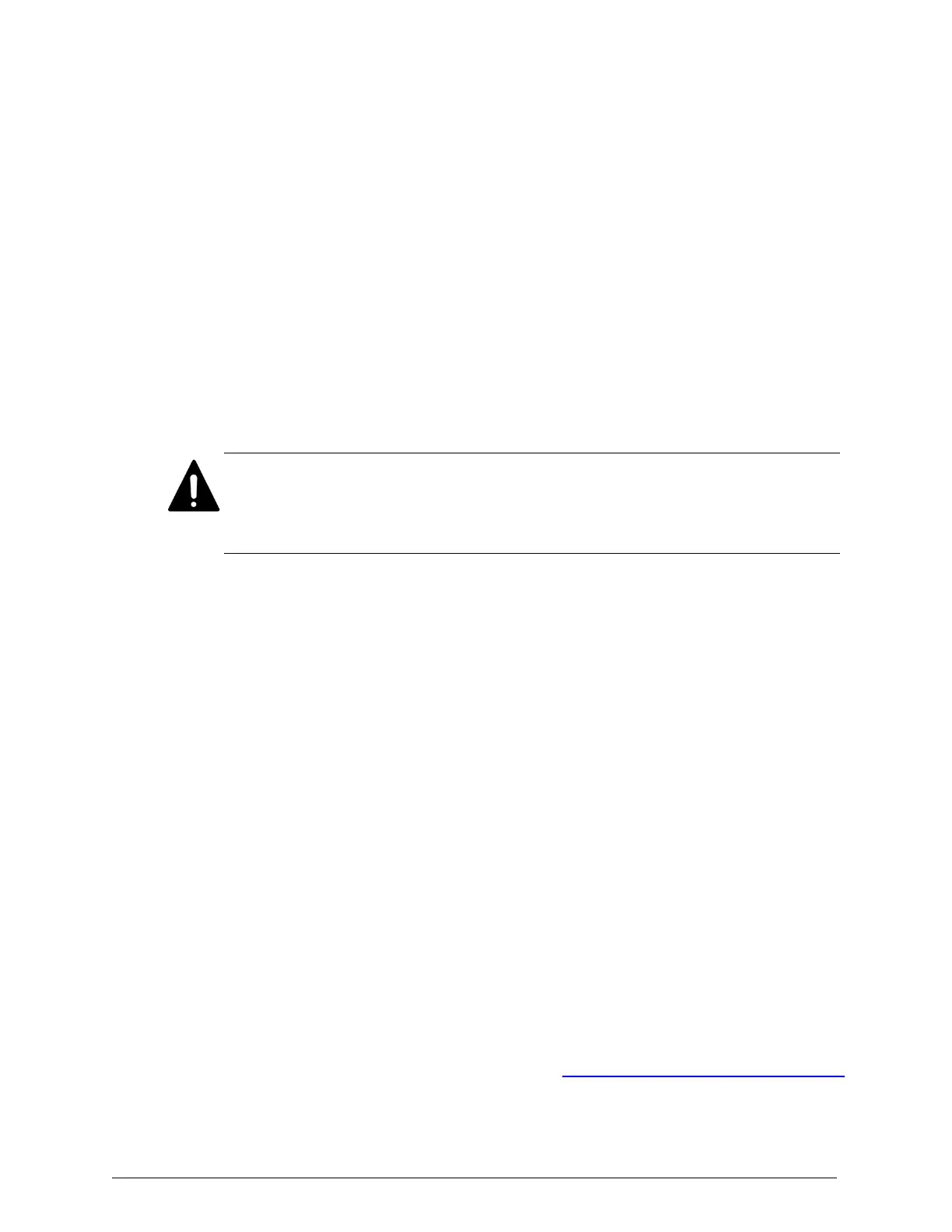7. Optionally, save the session configuration:
a. In the Saved Sessions field, type a name for the session (for example,
Server Module 1 - Serial).
b. Click on Save.
After saving a session configuration, you can start a new PuTTYsession
with that configuration by double-clicking on the name of the session in
the list of saved sessions.
8. Click on Open.
A PuTTYwindow opens. If the window doesn't contain any text, press
Enter.
Caution: Do not leave the USB-to-mini-USB cable connected to your
laptop computer after you've finished using the serial connection. Leaving
the cable connected may cause the S Series Node to behave in unexpected
ways.
Using a PuTTY SSH connection
For SSH access to an S Series Node server module from your laptop
computer, you need a CAT6 Ethernet cable. This cable connects the
Ethernet port on the laptop computer to the management port on the
server module.
You also need to temporarily reconfigure the laptop computer to be on the
same subnet as the S Series Node management network.
Getting management network information
For an SSHconnection to an S Series Node server module, you need to
know the IPaddress for the server module on the S Series Node
management network. You also need to know the subnet mask for that
network.
To get the management network information for a server module:
1. Do either of these:
¡
For an HCP S10 Node, use PuTTY to establish a serial connection to
the server module, as described in "Using a PuTTY serial connection
10
Chapter 2: Preparing for HCP S Series Node refurbishment
HCP S Series Node Refurbishment
Installing and using PuTTY on the laptop computer