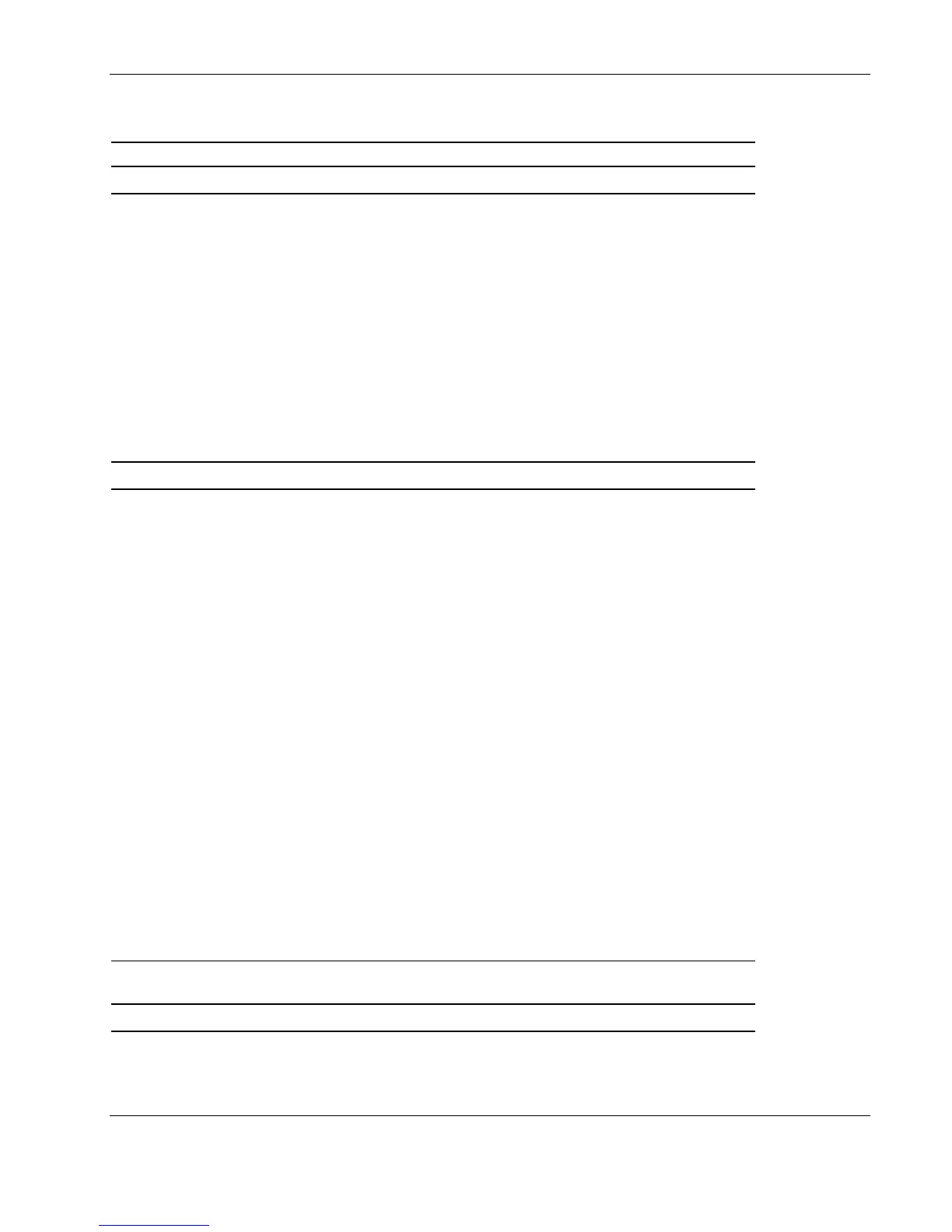Troubleshooting
Table 5-5: Is the Internal Health LED Green?
Answer Possible Reasons Possible Solutions
For component failure identification (amber LED), check the hood label.
No, it is
amber
A processor is in pre-failure
condition.
A DIMM is in pre-failure
condition.
One memory bank is valid, but
another bank is missing a DIMM.
One memory bank is valid, but
another bank has mismatched
DIMMs installed.
One memory bank is valid, but
another bank has an
unsupported DIMM type installed.
A redundant fan has failed.
Use internal component failure LEDs to
identify:
• Missing components
• Degraded components
• Failed components
• Improperly installed components
For corrective procedures, refer to the
maintenance and service guide on the
Documentation CD that ships with the
server.
Answer Possible Reasons Possible Solutions
No, it is red A processor has failed.
Processor 1 is not installed.
A processor is an unsupported
type.
Processor voltage requirements
are mismatched.
Processor does not have an
associated PPM installed.
A PPM has failed.
A DIMM has experienced a
multibit error.
DIMM pairs have mismatched
DIMMs.
DIMMs are missing.
DIMMs are an unsupported type.
A required fan has failed.
A thermal event has occurred.
Use internal component failure LEDs to
identify:
• Missing components
• Failed components
• Improperly installed components
• Thermal event
A component is not properly
seated.
Memory board is missing.
Check the interlock LEDs on top of the front
access panel. Be sure that all components
are seated securely.
Add the memory board.
Yes If the internal health LED is green, refer to
Table H-6.
Note: For LED locations and functions, refer to Chapter 4, “Connectors, LEDs, and Switches.”
HP ProLiant DL580 Generation 2 Server Maintenance and Service Guide 5-7