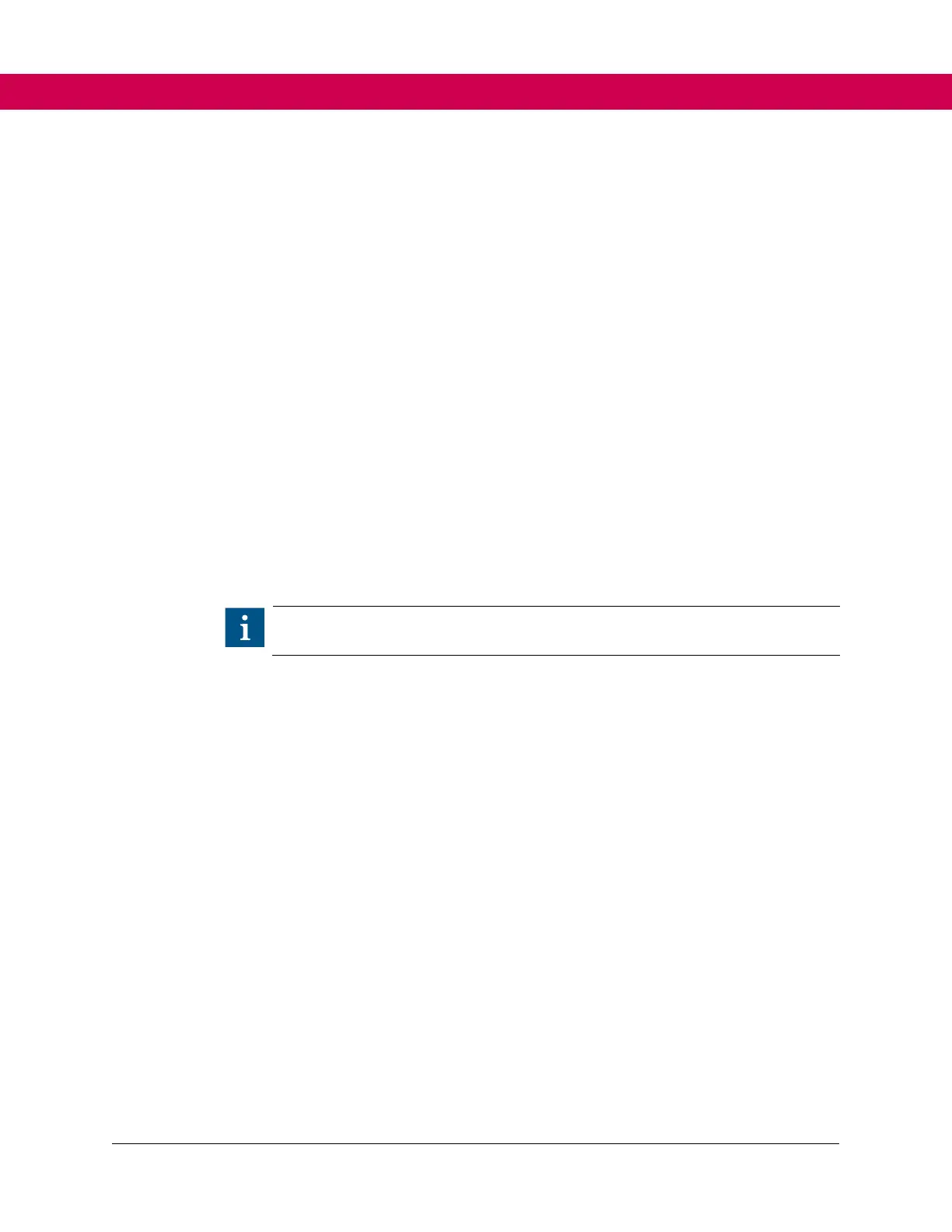9.4 Combivis Upload/Download
This section describes how to upload and download parameters to and from the drive.
Parameters can be saved to a laptop/computer as well as loaded back if a drive fails.
9.4.1 Required Materials
Refer to the Accessories section for more information on the following materials.
• F6 drive
• USB-to-Serial Converter DIN+HSP5 (Part no. 0058060-0040) OR alternatively (Both
are required):
o Combivis Cable RS232 (Part No. 0058025-001D)
o USB-to-Serial Adapter (Part No. 0000000-7938)
• Computer
• Up-to-date Combivis 6 software (does not need to be licensed and can be
downloaded from the Elevator Support Page of the KEB America website.
9.4.2 Uploading Parameters (Saving to Computer)
9.4.2.1 Connecting the cables
• Connecting KEB USB to Serial Converter - DIN+HSP5 to Computer
1. Connect USB end into computer.
1. Connect serial end into the F6 drive (F6 Operator connection X4A).
• Connecting Alternative Cables to Computer
1. Connect the USB-to-Serial Adapter to the computer (USB end).
1. Connect Combivis Cable to USB Serial Adapter (Serial end) and Serial Port on the
F6 (F6 Operator connection X4A).
After connecting cable(s):
1. Turn on drive if drive is not already on.
2. Open Combivis 6 software.
( Refer to Figure 34, pg. 247)
3. Select SCAN FOR KEB DEVICES under Start Up/Configuration.
4. The KEB Device Scan pop-up menu will appear, make sure all COM interfaces are
selected and select START SEARCH.
( Refer to Figure 36, pg. 248)
5. Once search is complete, nodes will appear under Found Devices, ensure all
nodes are selected and select ADD SELECTED DEVICES.
( Refer to Figure 37, pg. 249)