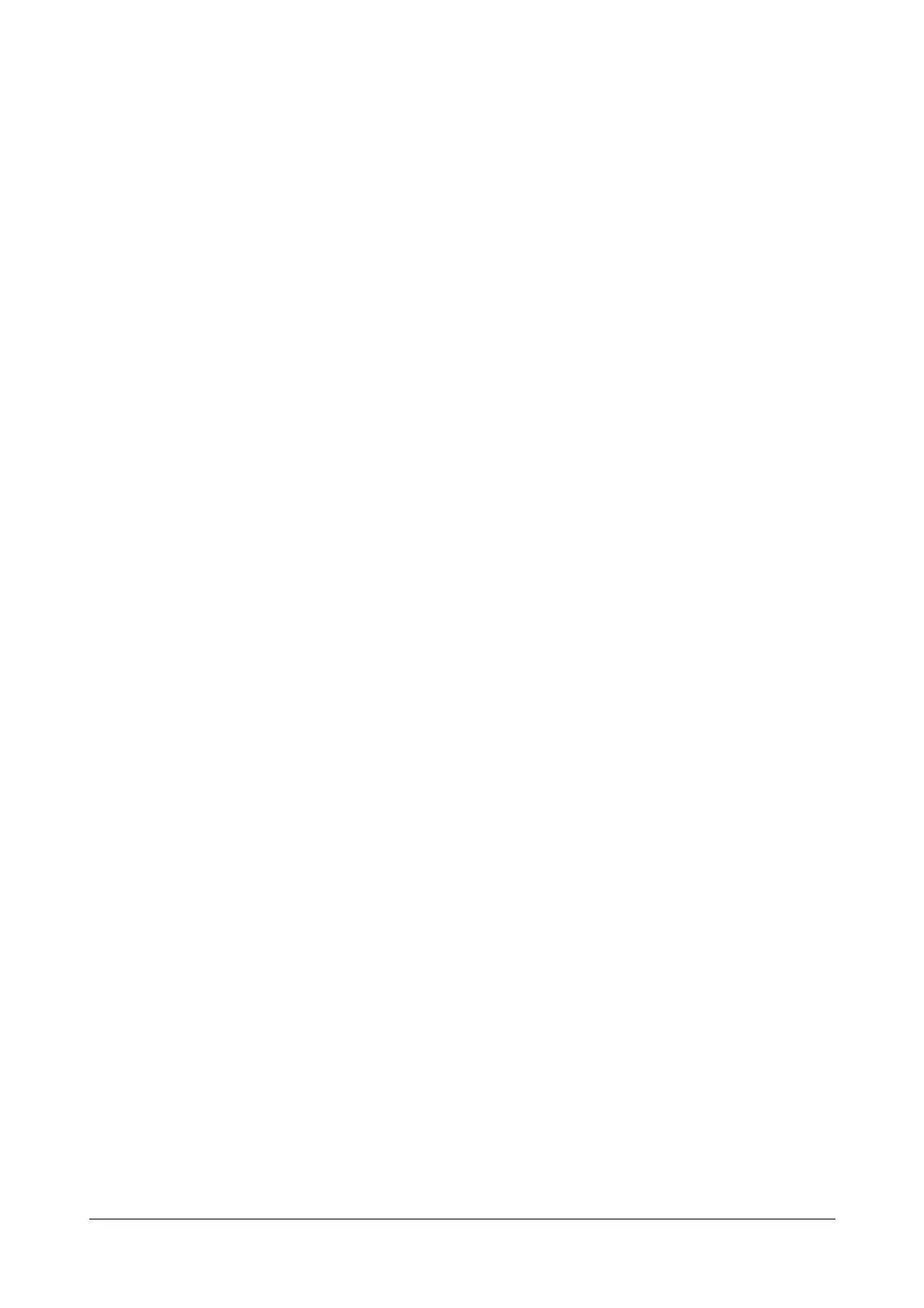98 Matrix SETU ATA211 V1 System Manual
• Configure Filter Settings = src 192.168.1.191
c. To capture packets which are received for the system i.e. to IP address, 192.168.1.191:
• Configure Filter Settings = dst 192.168.1.191
d. To capture only packets which are transmitted from the system and received to the system i.e. IP
address, 192.168.1.191:
• Configure Filter Settings = src 192.168.1.191 or dst 192.168.1.191
• Enable Promiscuous Mode?: Promiscuous Mode allows the system, to select the traffic which is to be
picked up by the PCAP trace.
Select 'Yes' if you want the system to capture all packets irrespective whether packets are destined for
system.
Select 'No' if you want the system to capture only those packets which are destined for the system.
Default = No.
• Packets Captured: This field is uneditable. It displays the total number of packets captured by the system.
• Total Bytes: This field is uneditable. It displays number of bytes relevant to the total number of packets
captured by the system.
• Start: Click on this button to start capturing the packets.
• Stop: Click on this button to stop capturing packets. If you do not click on this button, capturing of packets
will also be stopped when maximum allotted memory is utilized viz. 1 MB (RAM).
• Save Trace File: Click on this button to save the trace file.
After you click on 'Save Trace File' button, you will get the dialog box for selecting the path to save the
trace file. Select the desired path to save the file.
How to use the feature?
• Open the web jeeves page for 'PCAP Trace'.
• Set the filter as per the packets to be captured.
• After entering the Filter settings, start capturing of the packets by pressing the 'Start' button.
• Press 'Stop' button to stop capturing the packets (or system will stop the packet capturing once maximum
allotted memory is utilized viz. 1 MB (RAM).
• Once, capturing is stopped, press button 'Save Trace File' to save the trace file (i.e. packets captured by
the system) on your PC or some other PC by giving the path.
• Now, you can open the trace file using 'Ethereal' or 'Wire Shark' or some other software which supports to
open this trace file.
Relevant Topic:
1. “Debug” 72