
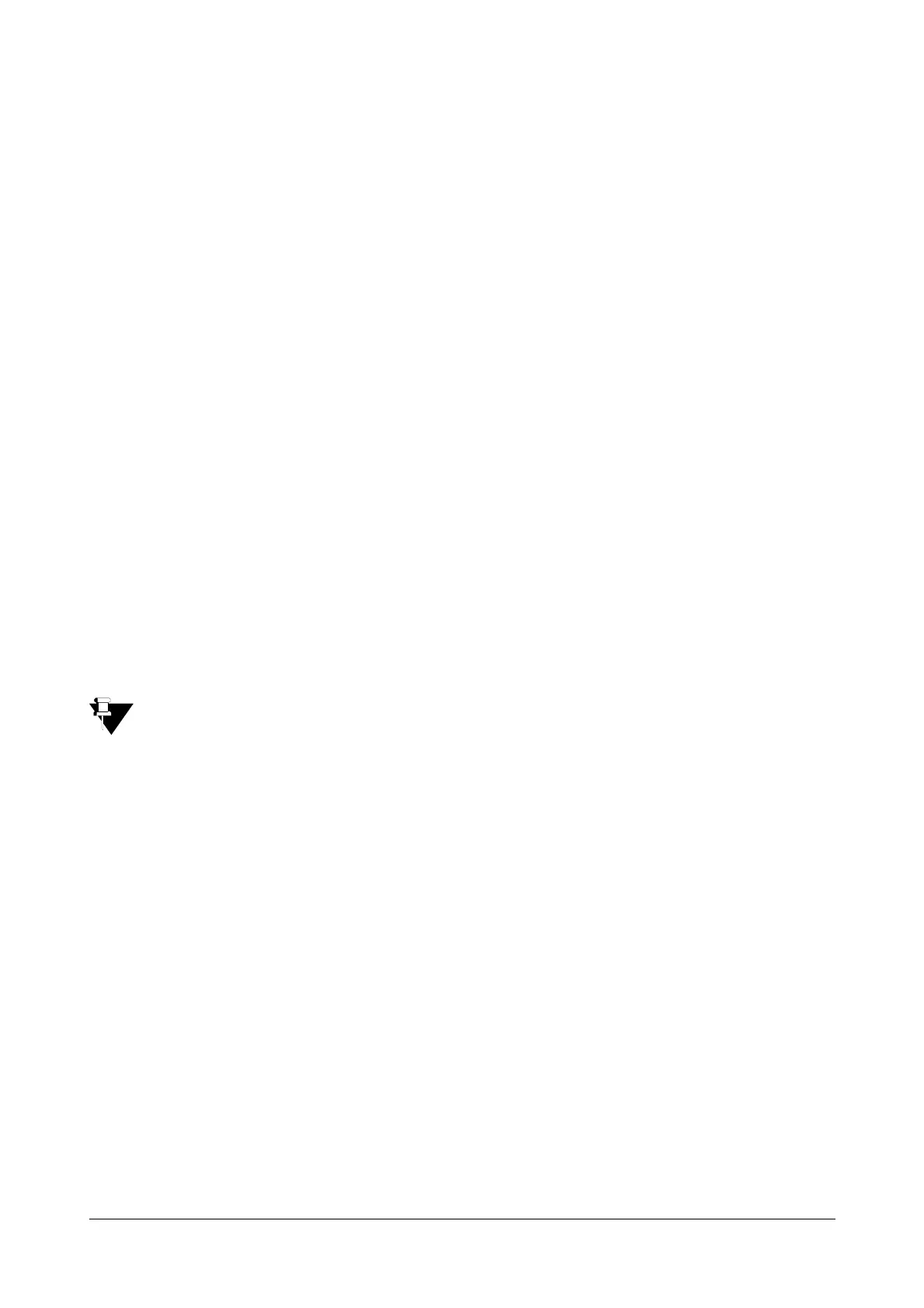
Do you have a question about the Matrix SETU ATA211 SIP-FXS-FXO and is the answer not in the manual?
| Type | SIP-FXS-FXO |
|---|---|
| FXS Ports | 2 |
| FXO Ports | 1 |
| Protocol | SIP |
| Network Interface | 10/100 Mbps Ethernet |
| Power Supply | 12V DC, 1A |
| Operating Temperature | 0°C to 40°C |
| Voice Codec | G.711, G.729, G.726 |
| Humidity | Up to 95% RH, Non-condensing |
Identifies the target readers for the system manual.
Outlines the structure and topics covered in the manual.
General description of the ATA211's capabilities and features.
Details the function and connection of the Wide Area Network port.
Explains the function and connection of the Local Area Network port.
Describes the Foreign Exchange Station port for connecting telephones.
Details the Foreign Exchange Office port for PSTN line connection.
Explains the meaning of various LEDs indicating device status.
Outlines safety precautions for installation and operation.
Provides step-by-step instructions for the initial setup and installation.
Describes the procedure for physically mounting the ATA211 unit.
Explains various methods for initiating outgoing calls.
How the ATA211 handles incoming calls.
Covers features for handling active and held calls.
Detailed explanation of supplementary call services.
Instructions for setting and managing the administrator password.
Configuration steps for the Wide Area Network port settings.
Configuration steps for the Local Area Network port settings.
Setup and configuration of SIP accounts for VoIP services.
Adjusting general system settings and operational parameters.
Steps to reset the system to factory defaults via the web interface.
Procedure to reset the system using a telephone instrument command.
Answers to common questions regarding the ATA211.
Reference for command-line interface operations.