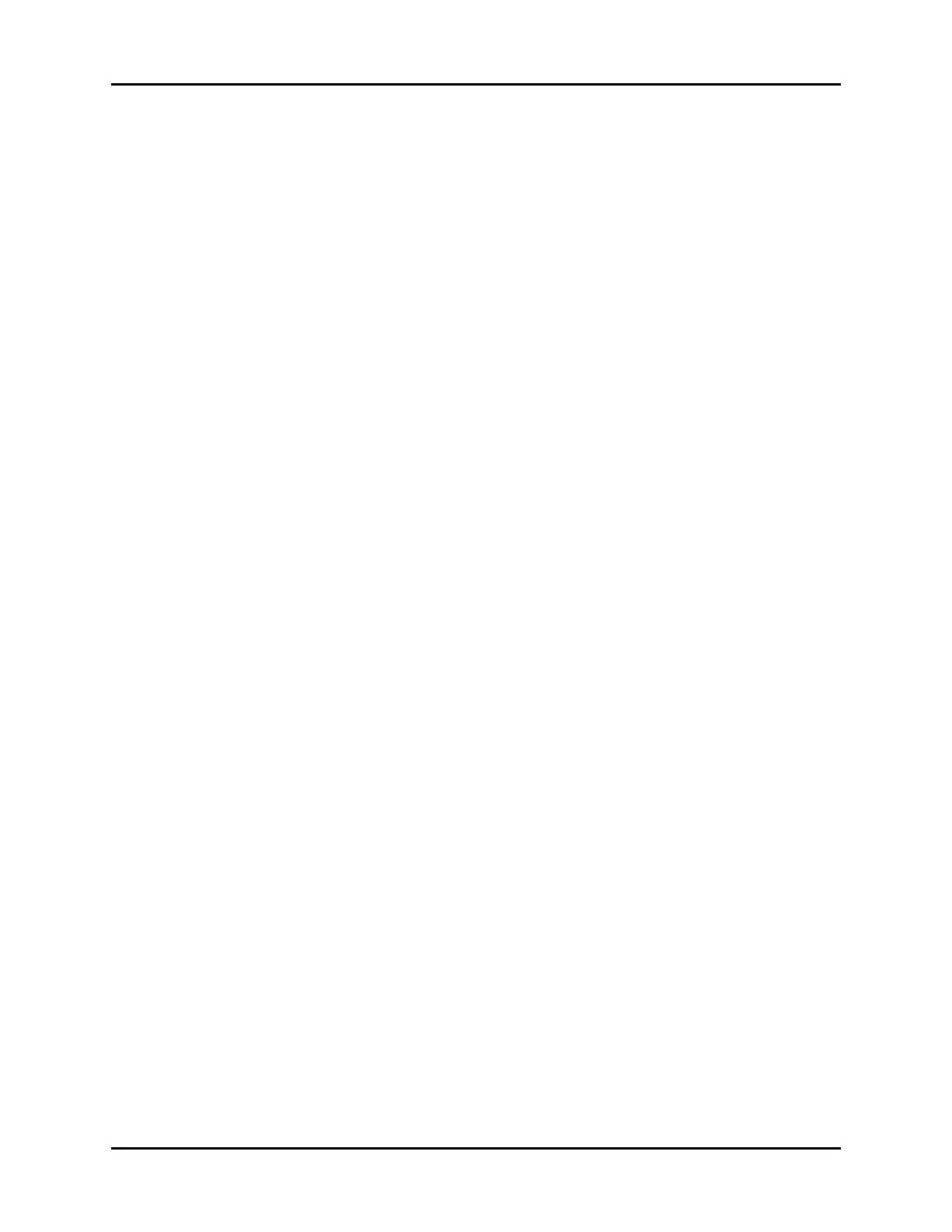Trends History Dialogs
21 - 6 V Series Operating Instructions
21.2.14 Viewing Event Detail from Graphic Trends
1. Select the History button from the Navigation Area.
2. Select the Graphic Trends tab.
3. Position the trend cursor on an event by selecting the Previous Event or Next Event buttons.
The cursor advances to the next event. Beside the cursor is an event message tag. For example,
Arrhythmia Relearn.
4. Select the event message bubble.
The event opens in the Events tab where the event details display.
NOTE: Refer to "Events Tab" on page 21-7 for additional information.
21.2.15 Navigating in the Graphic Trends Tab
The navigation buttons in the Graphic Trends tab are the same as described in the List Trends tab.
Refer to "Navigating in the List Trends Tab" on page 21-3 for additional information.
21.2.16 Configuring a Graphic Trends Display Interval
Refer to "Configuring a Display Interval" on page 21-15 for additional information.
21.2.17 Configuring a Graphic Trends Display Group
Refer to "Configuring a Display Group" on page 21-16 for additional information.
21.2.18 Configuring a Graphic Trends Time Search
Refer to "Configuring a Time Search" on page 21-18 for additional information.
21.2.19 Printing from Graphic Trends
Refer to "Printing from the Historical Dialogs" on page 21-22 for additional information.
