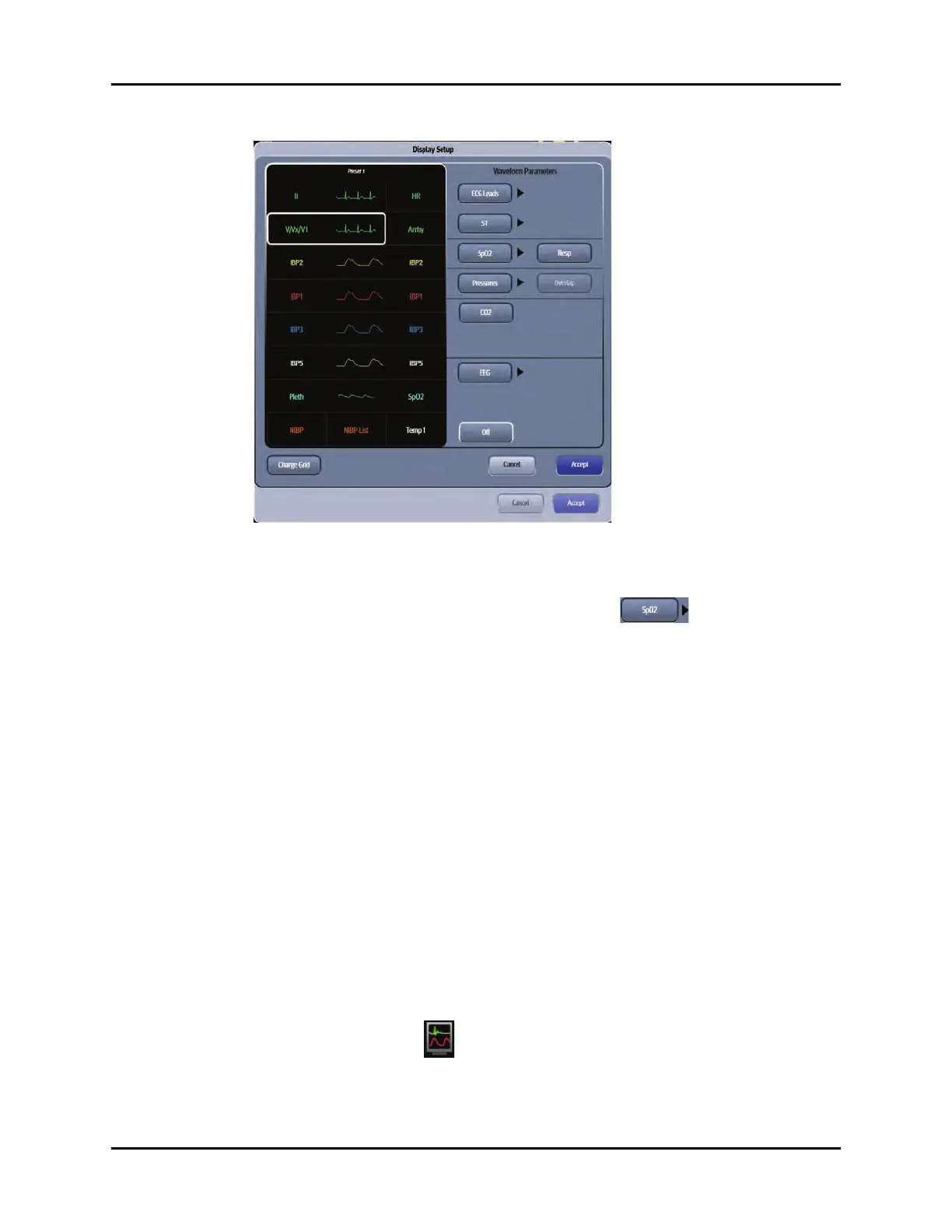Display Options Dialog Display Setup
3 - 10 V Series Operating Instructions
FIGURE 3-3 Example Display Setup Grid (Overlap button disabled)
6. Select a parameter button.
NOTE: The arrow beside a parameter button (for example, )
indicates that there is a submenu with additional choices available.
7. Select a parameter to add or change the existing parameter.
OR
Select the Off button to leave that portion of the grid empty.
NOTE: The HR parameter tile and the topmost ECG waveform tile cannot be
turned off.
8. Optional - repeat steps 6 and 7 until edits are complete.
9. Select the Cancel or Accept button to return to the Main Display.
•The Cancel button closes the dialog without saving the settings.
•The Accept button saves the settings and closes the dialog.
3.2.4 Locking/Unlocking Presets
NOTE: The factory default for all display presets is unlocked.
NOTE: System Administrators may unlock a password. Refer to "Configuring
the General Tab" on page 26-3 for additional information.
• Select the Display Options icon located in the upper right corner of the Header Bar.
OR
1. Select the Setup tab from the Navigation Area.
