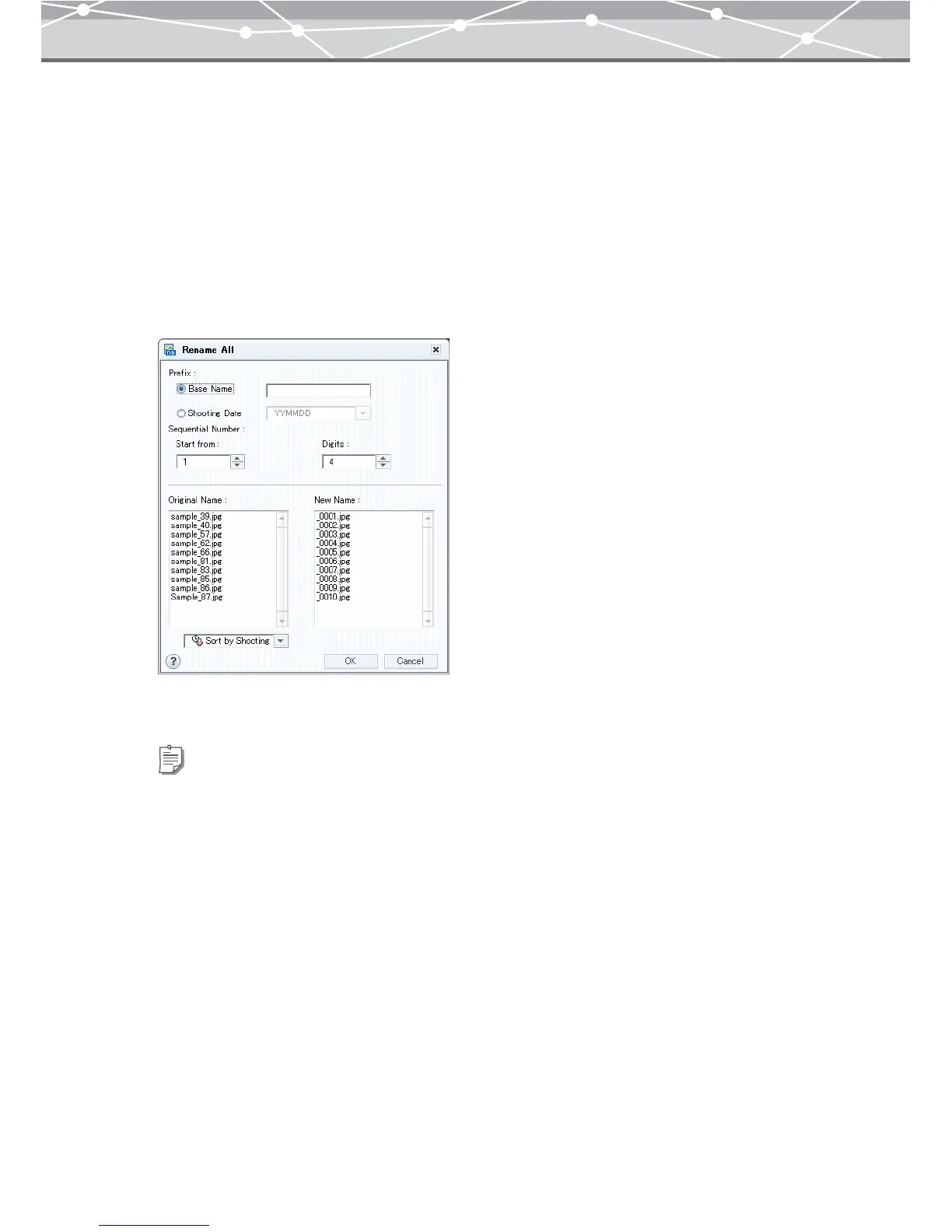113
● Renaming Multiple Files in a Single Operation
You can rename two or more files in a single operation.
The new name can be the prefix you specify followed by the sequential number. (e.g. selected files 5, prefix
OLMPS, digits 3, start from 101: OLMPS101, OLMPS102, OLMPS103, OLMPS104, OLMPS105).
To rename two or more files in a single operation, follow the procedure below.
1 In the [Browse] window select two or more files you want to rename.
2 From the [File] menu, select [Rename All].
The [Rename All] dialog box appears.
3 Select [Base Name] or [Shooting Date] as the [Prefix].
4 Depending on the prefix type you selected in step 3, do one of the following.
• If you selected [Base Name], enter the word to prefix to all of the renamed files.
• If you selected [Shooting Date], click the [▼] button to select the date format.
Tips
• Select [Base Name] when you want to start all of the new names with the same stem; select [Shooting Date] to use
the shooting date to prefix to the name.
• If a file does not have a shooting date, the date of last update is used instead.