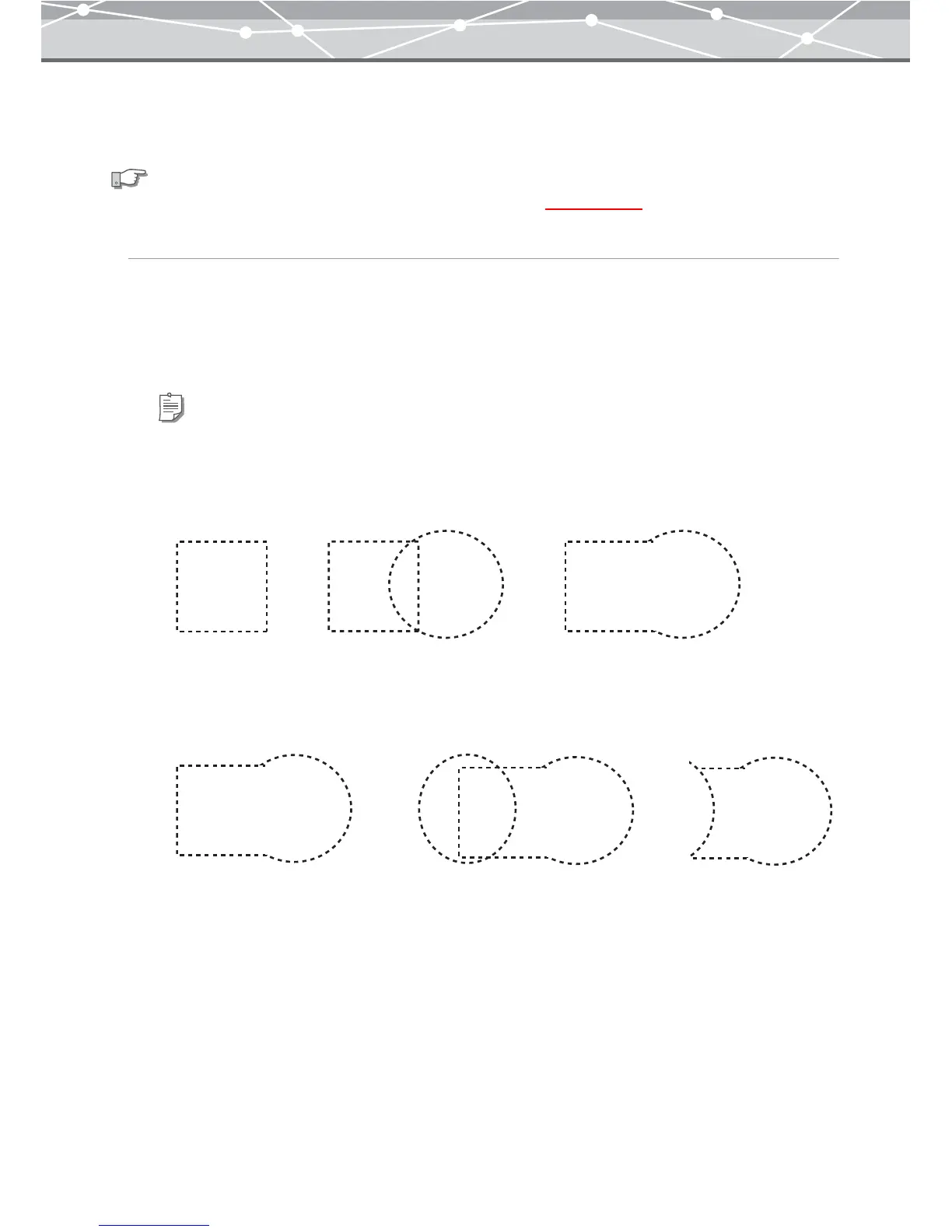309
● Making a Selection
To edit part of the image, specify the area to edit using the selection buttons.
Selecting an Area of the Image
1 Depending on the shape of the area you want to select, click [Rectangle],
[Circle], [Polygon] or [Lasso] on the toolbar.
2 Drag or click on the area you want to select.
See also
For details about how to use selection buttons, see “[Image Edit] Window” (
g page 300).
Tips
You can add or change the selected area as follows:
• To add a new selection to the currently selected area, select the area while holding down the Shift key (for
Windows), or the shift key (for Macintosh). For example, if you add a circular selection to the right of the
rectangular selection, the area is selected as shown in the illustration below.
• To deselect part of the current selection, select the area you want to deselect in the currently selected area while
holding down the Ctrl key (for Windows), or the option key (for Macintosh). For example, if you add a circular
selection to the right of the rectangular selection, and deselect using [Circle] selection tool, the selected area is
shown as in the illustration below.
▼
▼
▼
▼