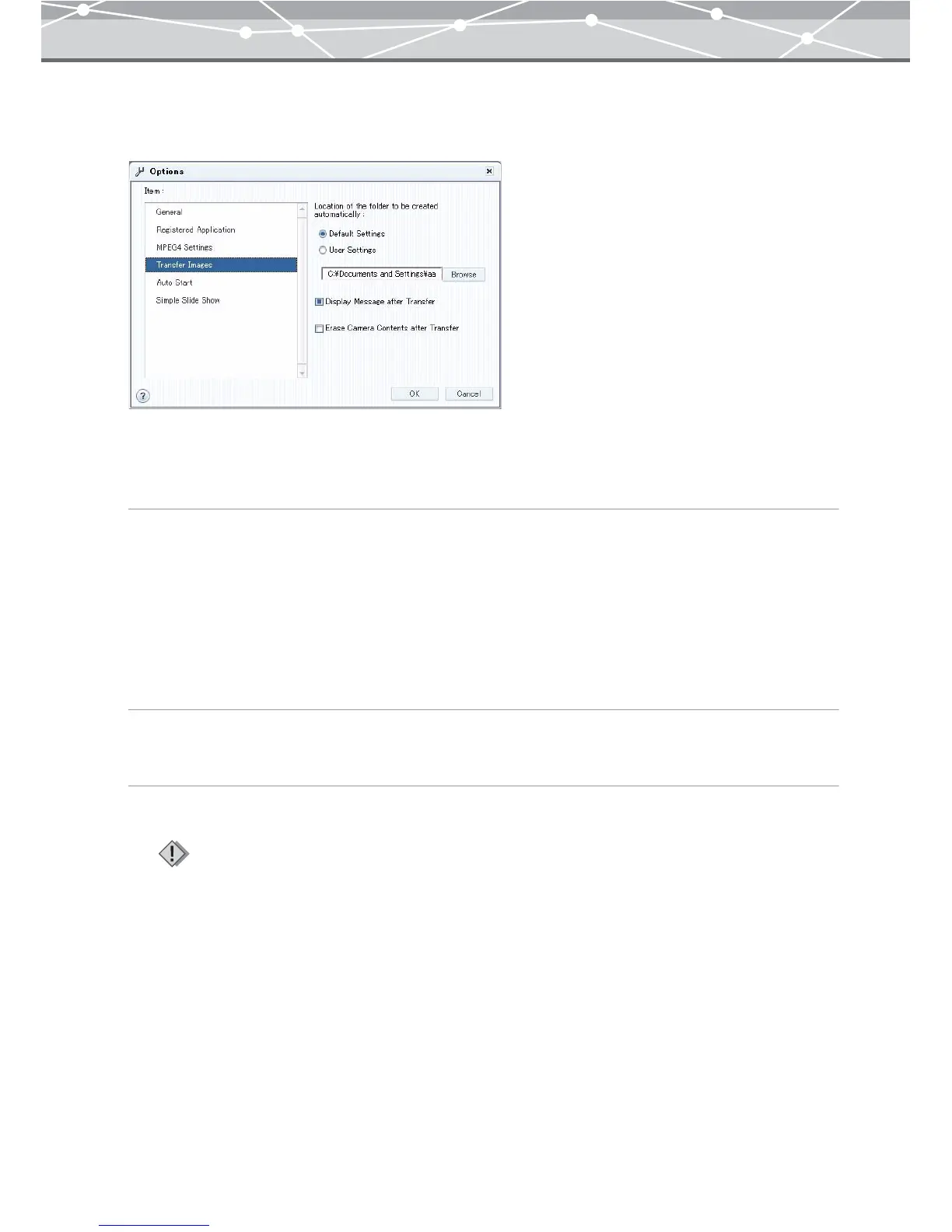291
● [Transfer Settings]
To perform transfer settings, select [Transfer Settings] in the [Item] list box.
You can set the default location to transfer files when transferring images from camera or media, and the
operations after transfer.
[Location of the folder to be created automatically]
If you already have a folder on your hard drive to store your images such as "My Documents" or "My
Pictures" folder, select [User Settings]. Then, click the [Browse] button, and in the [Select Folder ] dialog
box, specify the location to transfer images. The folder with transfer date will be automatically created in the
specified location when transferring images.
If you want to automatically create the folder with transfer date in the OLYMPUS Master default location,
select [Default Settings].
[Display Message after Transfer]
Check this checkbox to display a message after transfer is complete.
[Erase Camera (Media) Contents after Transfer]
Check this checkbox to automatically erase the images in the camera or media after transfer.
Note
Be aware that the images will be permanently deleted from the original after transfer if this option is selected.