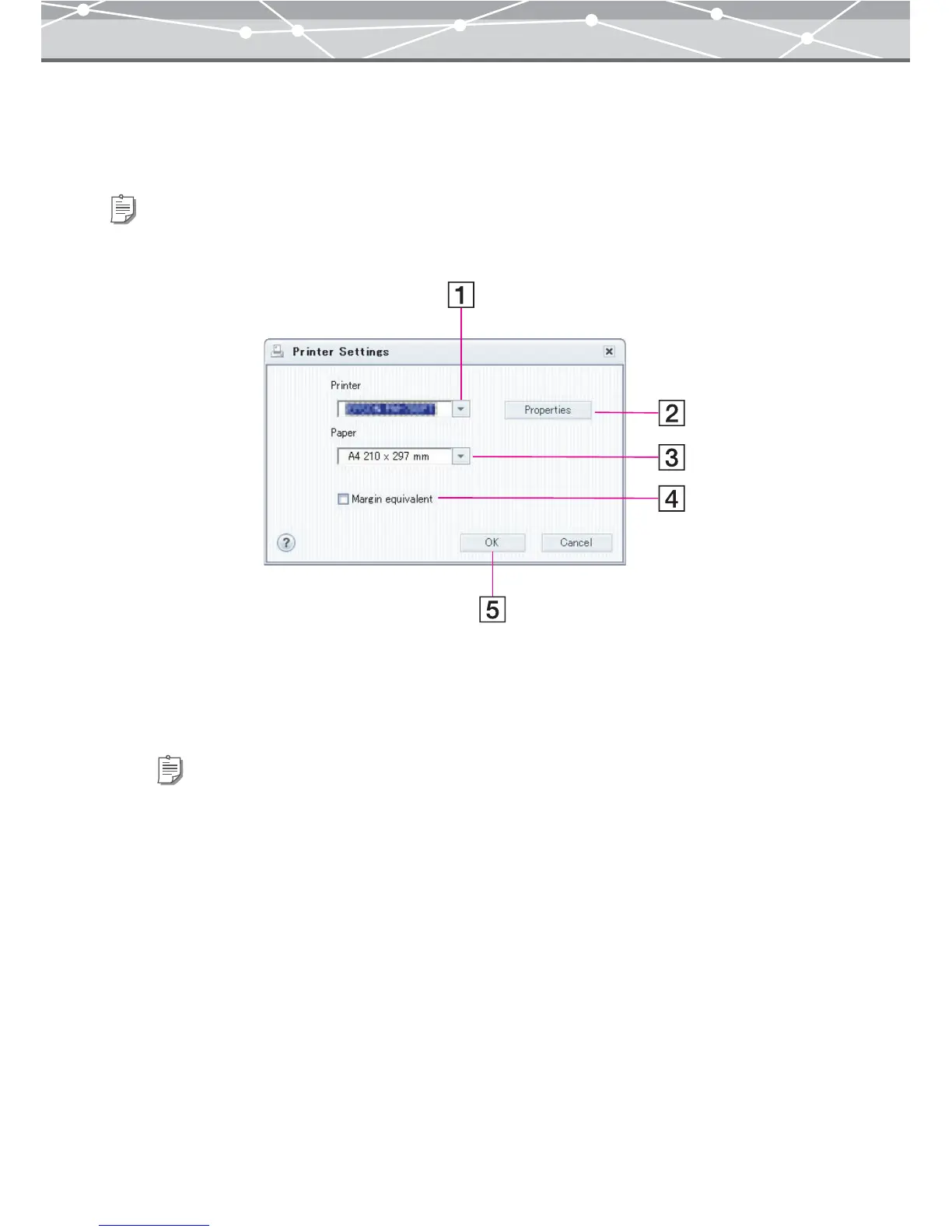81
● Printer Settings
These settings are necessary before printing images.
To display the [Printer Settings] dialog box, in any print window, select [Printer Settings] from the [File] menu.
Follow the procedure below to configure printer settings.
1 From the [Printer] pull-down list, select the printer to be used for printing.
2 Click the [Properties] button to make detailed settings on the selected printer.
3 From the [Paper] pull-down list, select the paper size.
4 If you want to make the margins equal, check the [Margin Equivalent]
checkbox.
If this box is not checked, the image is printed to fill the printable area.
If this box is checked, the margins at left and right and at top and bottom are made the same.
Tip
The Macintosh version shows the settings dialog box for the printer selected with the selector.
Tips
• For details about the printer settings, refer to the instructions provided with the printer.
• If you are using a printer that supports border-free printing, set the border-free printing to ON in the printer settings
of your printer to use this function.