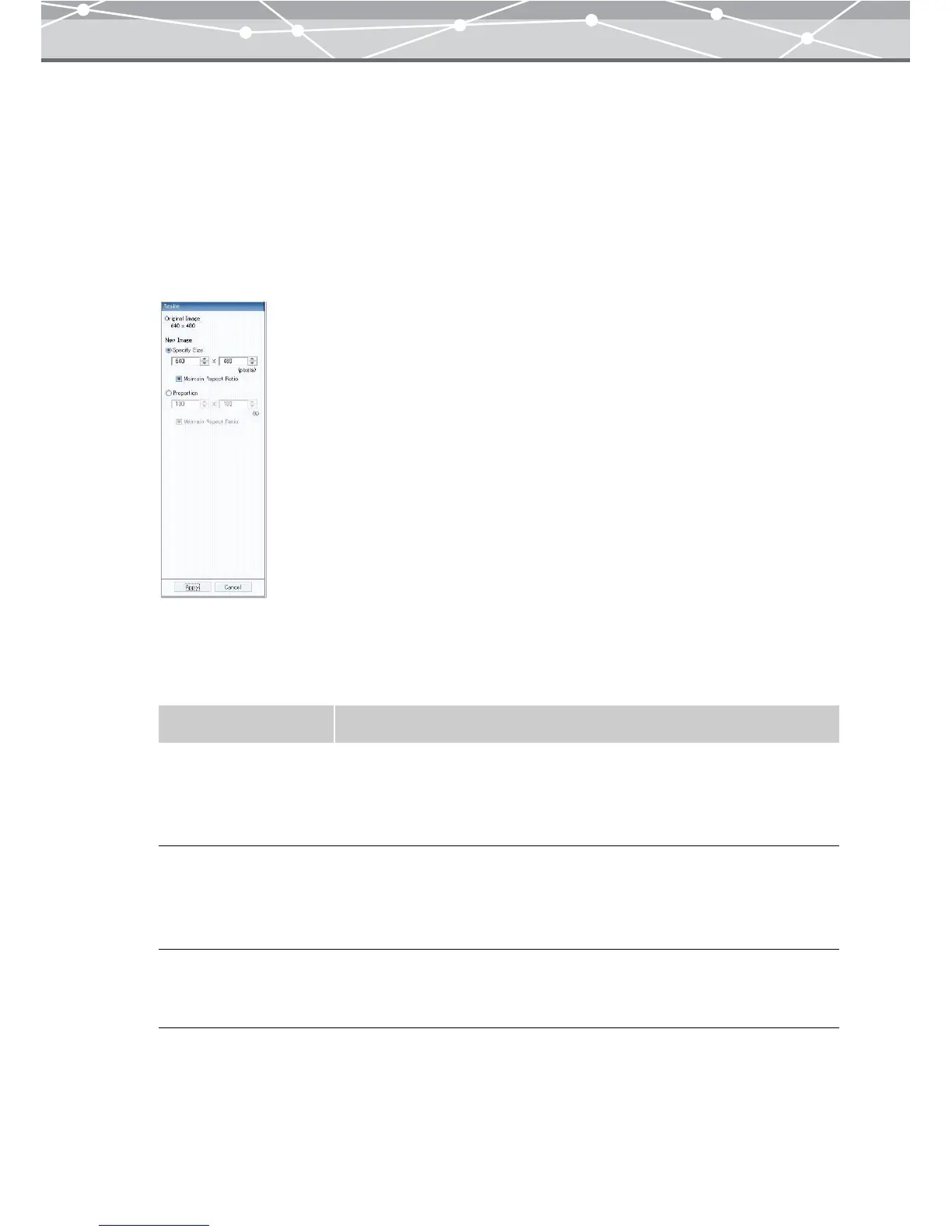319
● Resizing
There are two ways of specifying the size:
• Specifying the width and height in pixels
• Specifying the proportion (%) relative to the current size
To resize the image, follow the procedure below.
1 From the [Image] menu in the [Image Edit] window, select [Resize].
The edit setting panel shows the [Resize] options.
2 Check the current size.
3 Specify the new size in pixels or percent.
Item Description
Specify Size You can specify the size in pixels.
Click the [▲] or [▼] button to adjust the values.
You can also click the edit box, and directly enter a value using the
keyboard.
Proportion You can specify the size in %, relative to the current size.
Click the [▲] or [▼] button to adjust the values.
You can also click the edit box, and directly enter a value using the
keyboard.
Maintain Aspect Ratio Check this checkbox to preserve the shape of the image.
When this is checked, setting either of the width and height automatically
sets the other.