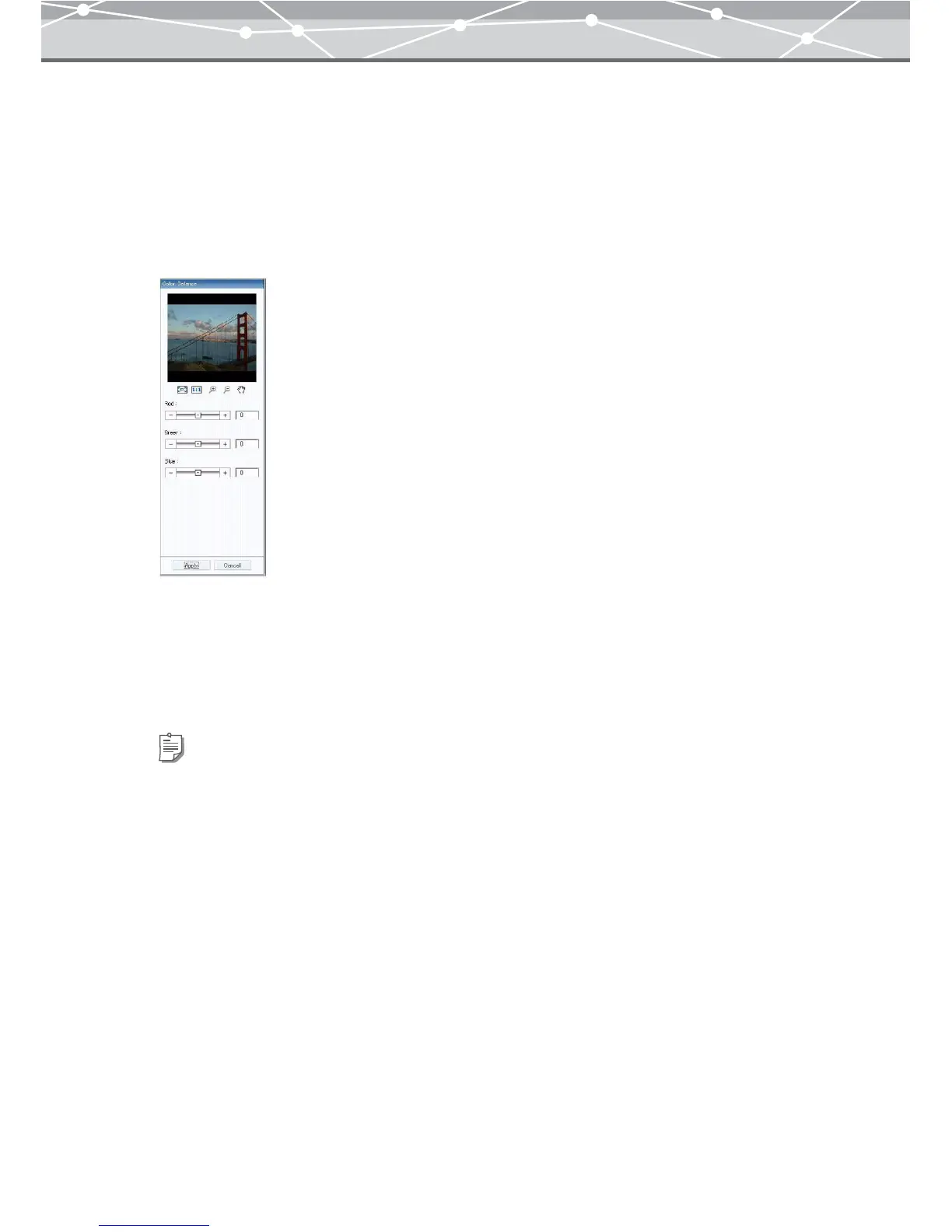332
● Adjusting the Color Balance
You can adjust the balance of the red, green, and blue primary colors to reproduce natural colors.
To adjust the color balance of an image, follow the procedure below.
1 From the [Filter] menu in the image edit window, select [Color Balance].
Alternatively, click [Color Balance] on the toolbar in the image edit window.
The edit setting panel shows the [Color Balance] options.
2 Drag the [Red] slider to adjust the amount of red in the image.
3 Drag the [Green] slider to adjust the amount of green in the image.
4 Drag the [Blue] slider to adjust the amount of blue in the image.
5 Click the [Apply] button.
The color balance of the image in the image display area is adjusted.
Tips
• You can also click the edit box and directly enter a value using the keyboard. Press the Return key after entering a
value.
• Values can range from -100 to +100.