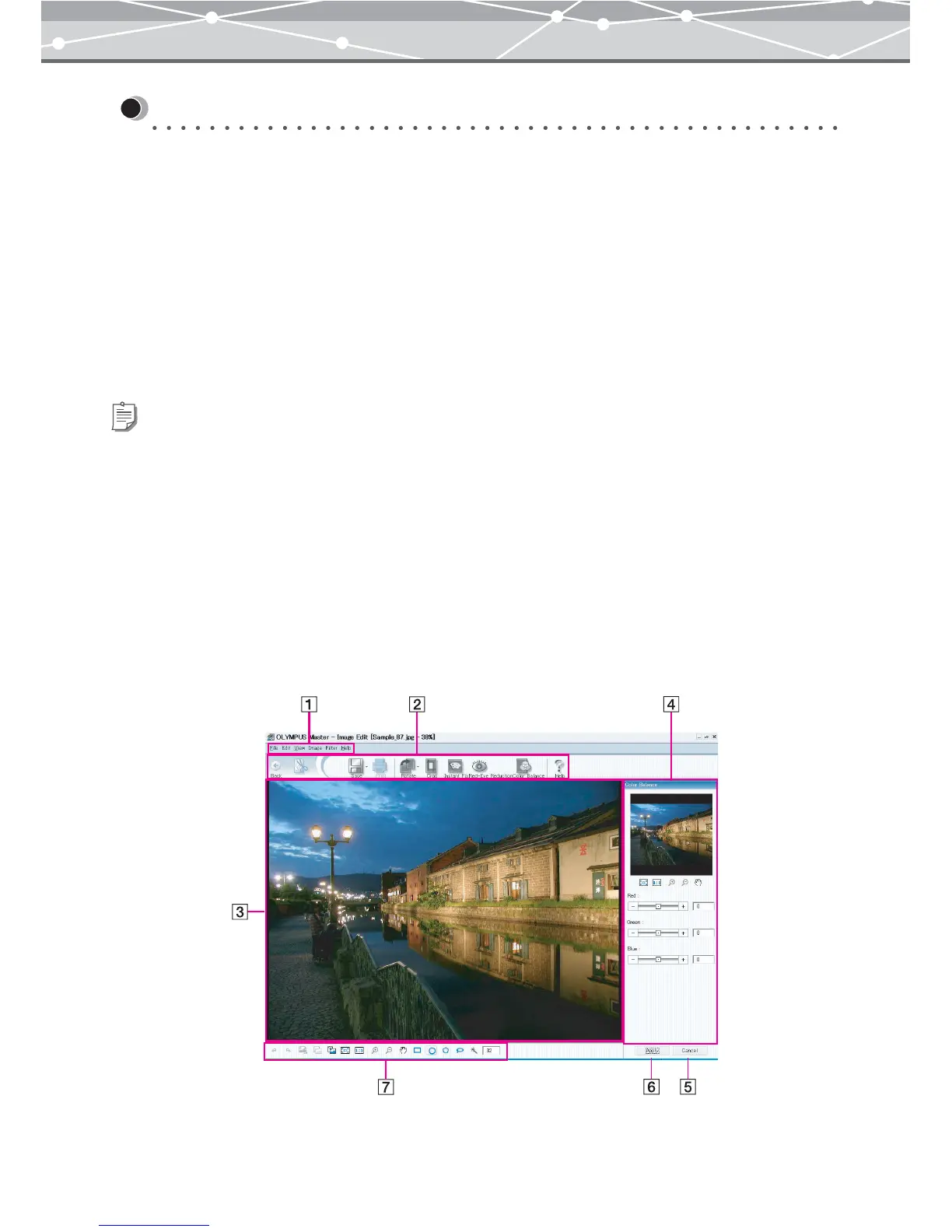300
Editing Images
[Image Edit] Window
● [Image Edit] Window
In the [Image Edit] window, you can edit the images using the editing functions such as rotation, cropping, and
filter functions.
Do one of the following to display the [Image Edit] window.
• Select the image you want to edit, and, from the [Edit] menu in the [Browse] window, select [Open Edit
Window].
• Select the image you want to edit, and click [Edit] on the toolbar in the [Browse] window.
• Select the image you want to edit, and, from the [Edit] menu in any window other than the [Browse] window,
select [Edit Registered Image].
The [Image Edit] window has the following components.
Tips
You can select [Edit Registered Image] from the [Edit] menu in the following windows:
-
Print window ([Photo], [Index], [Postcard], [Calendar], [Contact Sheet], and [Album])
-
[Free Stitch Panorama] window
-
[HTML Album] window
-
[Screen Saver] window
-
[Movie Maker] window
-
[Wallpaper] window
-
[E-mail] window
-
[Slide Show] window