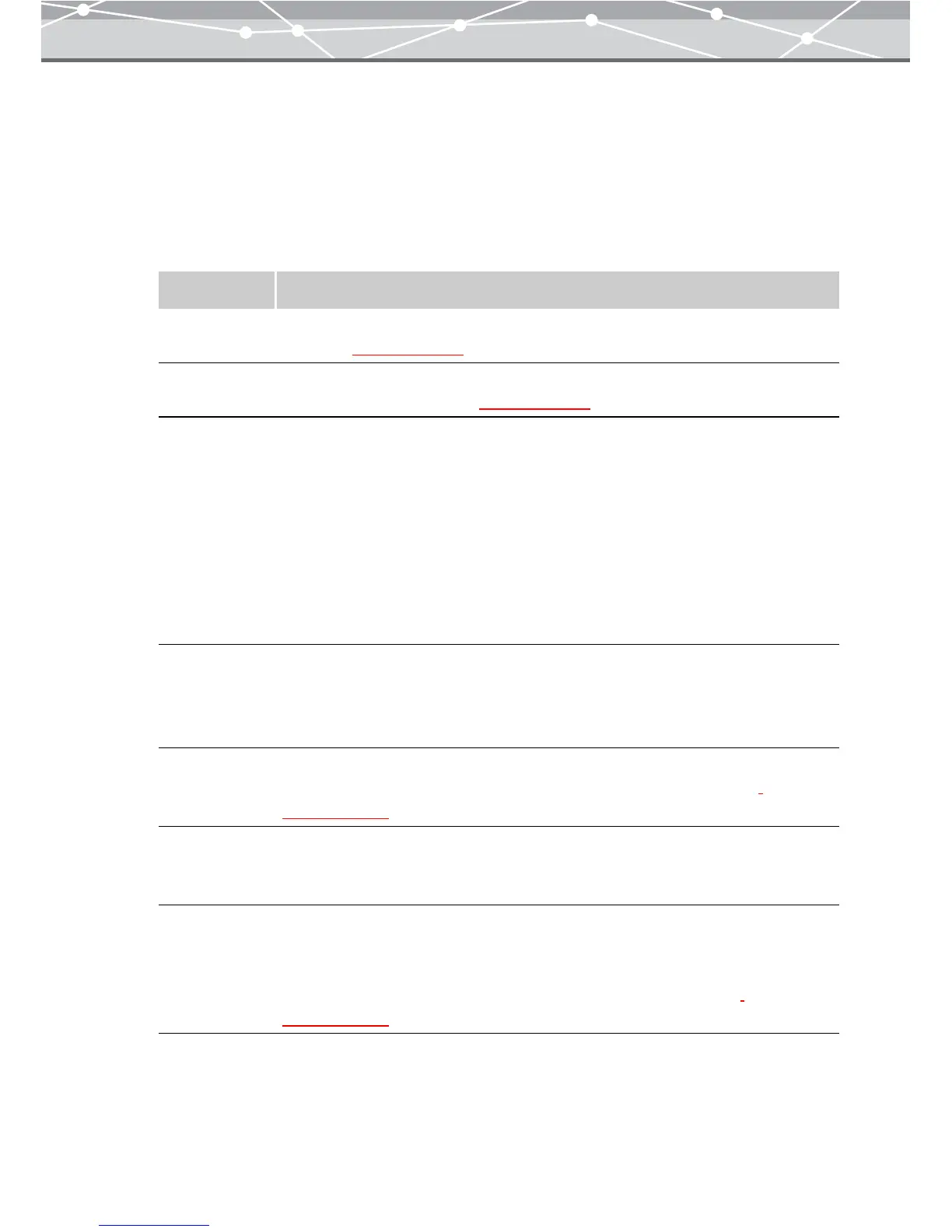202
● Creating an HTML Album
To create an HTML album, follow the procedure below.
1 From the [Tools] menu, select [HTML Album]. Alternatively, click the [HTML
Album] button in the [Crate and Share] menu.
The [HTML Album] window appears.
2 In the HTML album setting panel, set the following options.
3 In the thumbnail area, click the image you want to include in the HTML album,
and click the [Add] button. Alternatively, drag an image from the thumbnail
area onto the preview display area.
4 Repeat step 3 to fill the layout with the images.
Item Description
Title Enters the title for the HTML album. Clicking the [Title] button displays the [Text]
dialog box (
g page 204).
Description Enters the description for the HTML album. Clicking the [Description] button
displays the [Text] dialog box (
g page 204).
Thumbnail
Layout
Sets the thumbnail layout (Size, Rows, and Columns).
Size
Sets the size of the thumbnails by clicking the [▼] button.
Rows
Changes the number of rows by clicking the [▲] or [▼] button. You can also enter
a value using the keyboard.
Columns
Changes the number of columns by clicking the [▲] or [▼] button. You can also
enter a value using the keyboard.
Image Size Specifies the size (in pixels) of the image shown when the thumbnail in the HTML
album is clicked.
Click the [▲] or [▼] button to adjust the values.
You can also click the edit box, and directly enter a value using the keyboard.
Background Sets the background design for the HTML album.
Clicking the [Background] button displays the [Background] dialog box
(g page 206).
Shooting Date Check this checkbox to display the shooting date in the image shown when the
thumbnail in the HTML album is clicked. Shooting date is shown only for image
files in Exif-JPEG, Exif-TIFF, or RAW format.
Comments If you want to enter comments for the enlarged image displayed by clicking a
thumbnail in the HTML album, select the image to enter comments, and check this
checkbox.
Clicking the [Comments] button displays the [Comments] dialog box
(g page 205).