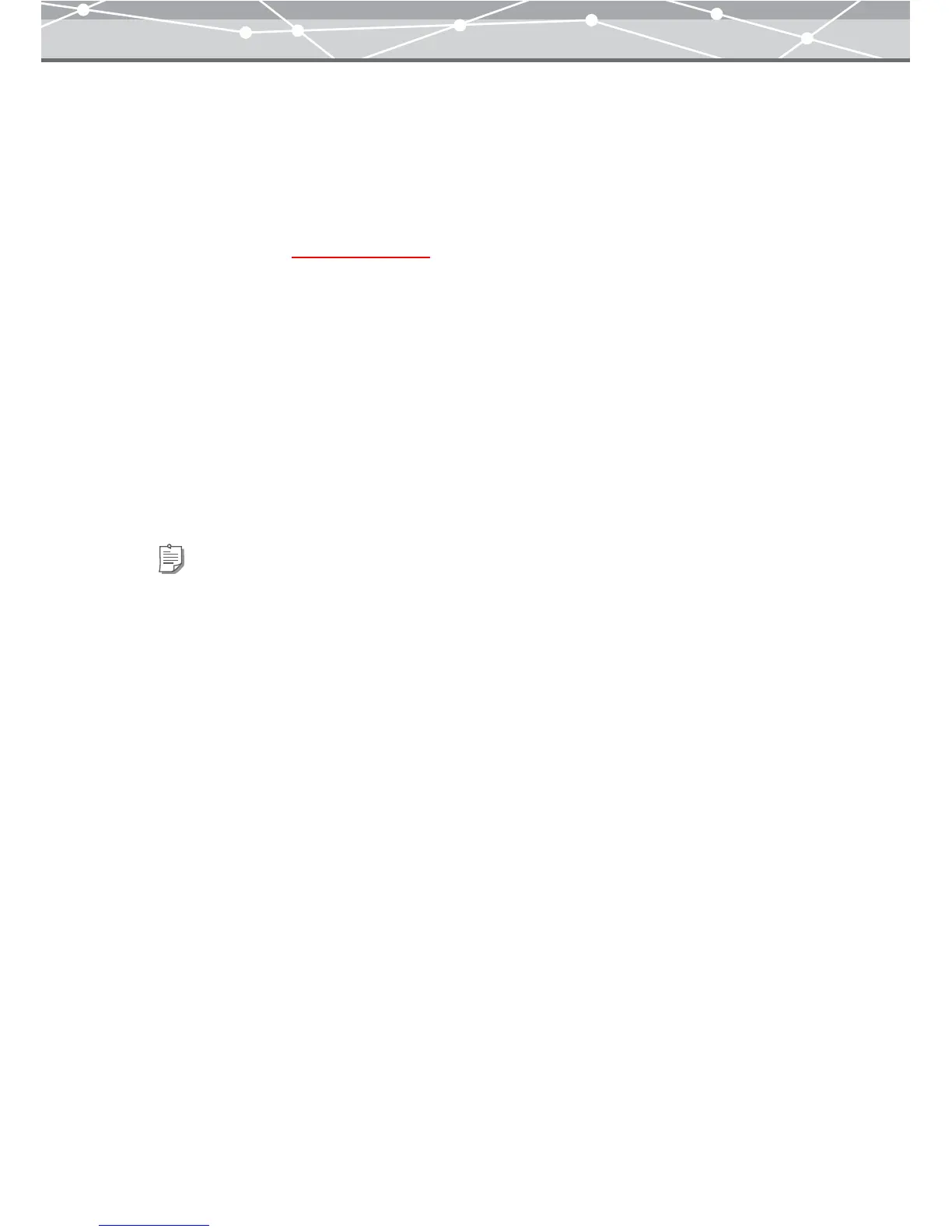312
● Copying and Pasting Part of an Image
If you copy an area of an image, it is placed in the clipboard (temporary storage space).
You can paste the clipboard data to other places any number of times.
When you copy or cut another area, the clipboard data is replaced with the newly copied or cut out area.
1 Using the selection buttons on the toolbar, select the area you want to copy
from the image (g page 309).
2 Click [Copy] on the toolbar.
The selected area is copied from the image, and placed in the clipboard.
3 Click [Paste] on the toolbar.
The copied area appears in the center of the image.
4 Drag the copied area to the position you want to paste it, holding down the
mouse button on it.
5 Release the button when the copied area is in the desired position.
Pasting is complete.
Tip
You can also hold down the Ctrl key (for Windows), or hold down the Option key (for Macintosh), and drag the
selected area to obtain the same effect.