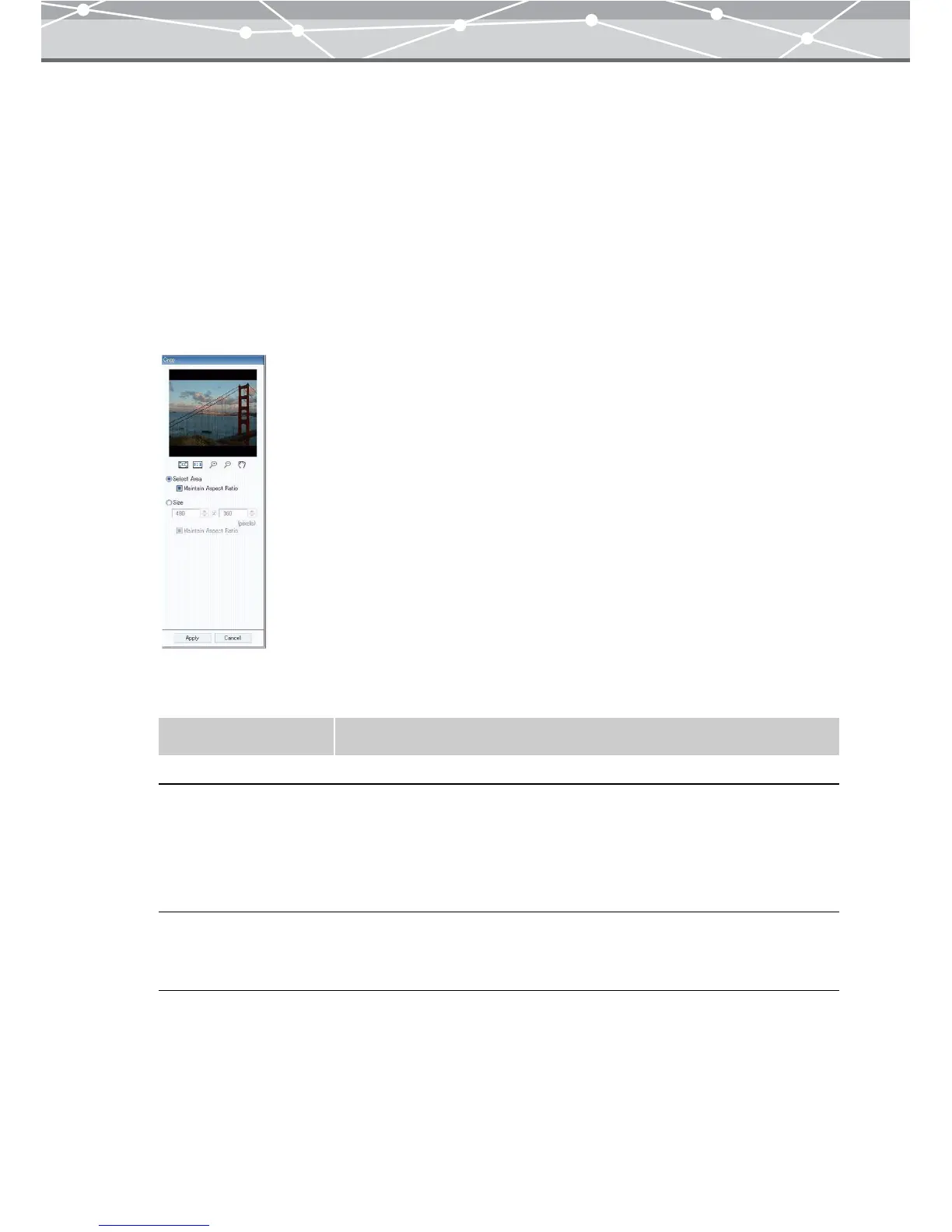321
● Cropping
You can crop the image to remove unwanted strips from the edges.
There are two ways of specifying the crop:
• Specifying an area
• Specifying a size
To crop the image, follow the procedure below.
1 From the [Image] menu in the image edit window, select [Crop]. Alternatively,
click [Crop] on the toolbar in the image edit window.
The edit setting panel shows the [Crop] options.
2 Set the following items.
Item Description
Select Area Selects the area to be cropped in the image display area.
Size Specifies the size (pixels) of the area to be cropped.
Click the [▲] or [▼] button to adjust the values. You can also click the edit
box and directly enter a value using the keyboard.
The frame of the specified size is displayed in the image display area.
Drag the frame to the area you want to crop.
Maintain Aspect Ratio Check this checkbox to preserve the aspect ratio of the cropped area.
When this is checked, setting either of the width and height automatically
sets the other.