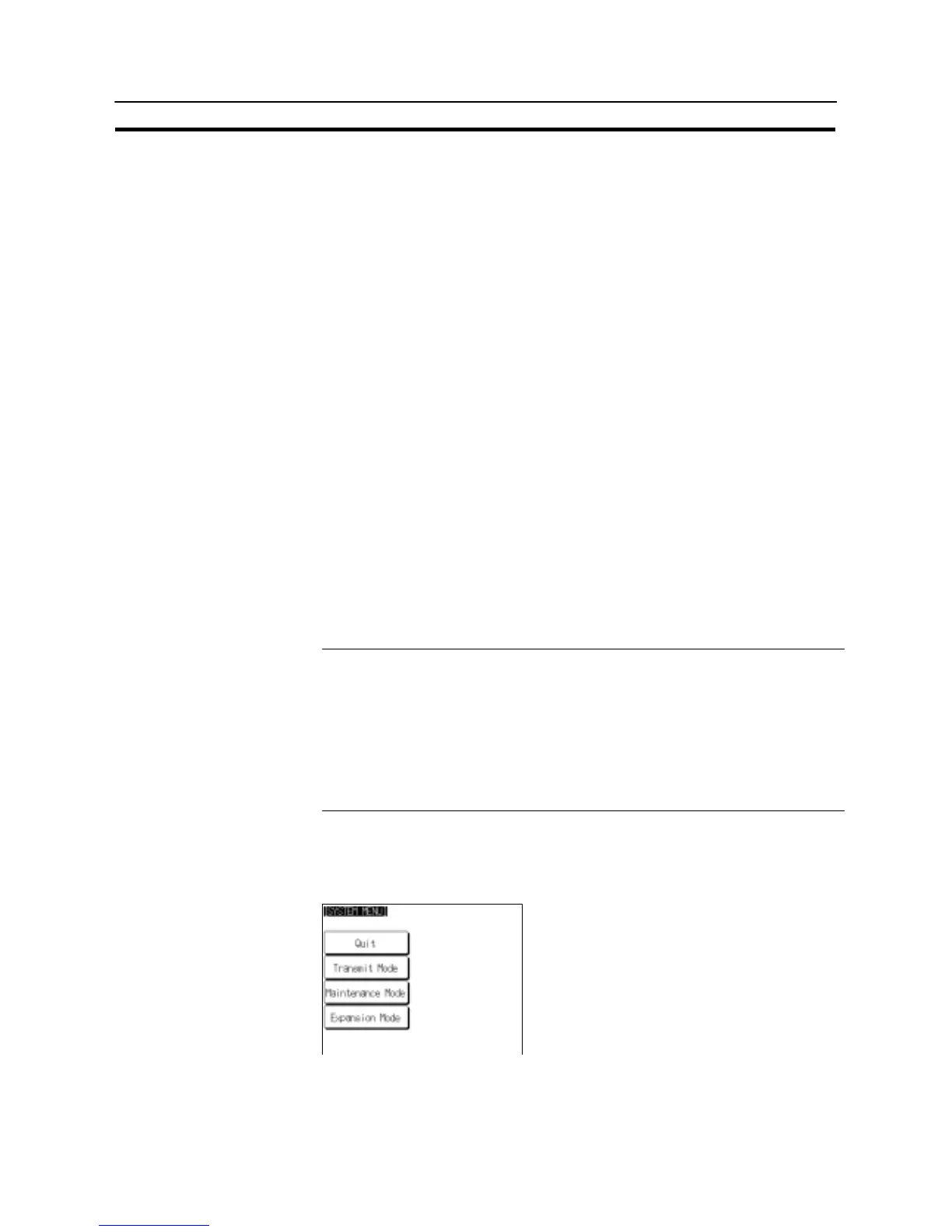197
Various System Settings
Section 6-9
6-9-7 Setting “Screen Saver Movement”
The NT31/NT31C has a function to prevent the formation of an afterimage by turn-
ing off the screen display if no operation is performed for a certain period of time,
and then displaying character strings at random positions and in random colors
(the colors only change for the NT31C).
The “Screen Saver Movement” setting determines whether or not these character
strings are displayed while the screen display is off.
If “Display” is selected, the character string stored in character string memory
table No. 0 is displayed.
If “Display erase” is selected, the character string is not displayed, and the back-
light is also turned off while the screen display is off.
The default (factory) setting is “Display erased”.
The screen saver can be canceled, and former screen redisplayed, by any of the
following operations.
S Touching any part of the touch panel
S Screen switching due to PT status control area operations
S Screen switching due to bit memory table operations
S Execution of any of the following PT status control bit operations:
- Changing the backlight mode
- Screen printing (change from OFF to ON)
- Screen display (change from OFF to ON)
Reference - The time before the screen is turned OFF is set by the “Screen Saver Start up
Time” setting. For details, refer to 6-9-8 “Setting the Screen Saver Start-up
Time” (page 199).
- Even if its operation has been set with the “Screen Saver Movement” setting, the
screen saver function will not be executed if “000” is set for “Screen Saver Start
up Time”.
- Screen saver function is enabled only through “RUN” mode of NT31/NT31C. In
“System Menu” or “System Installer” mode, this function is not started.
Set the screen saver operation by following the menu operation from the System
Menu shown below.
Select “Maintenance Mode”.
