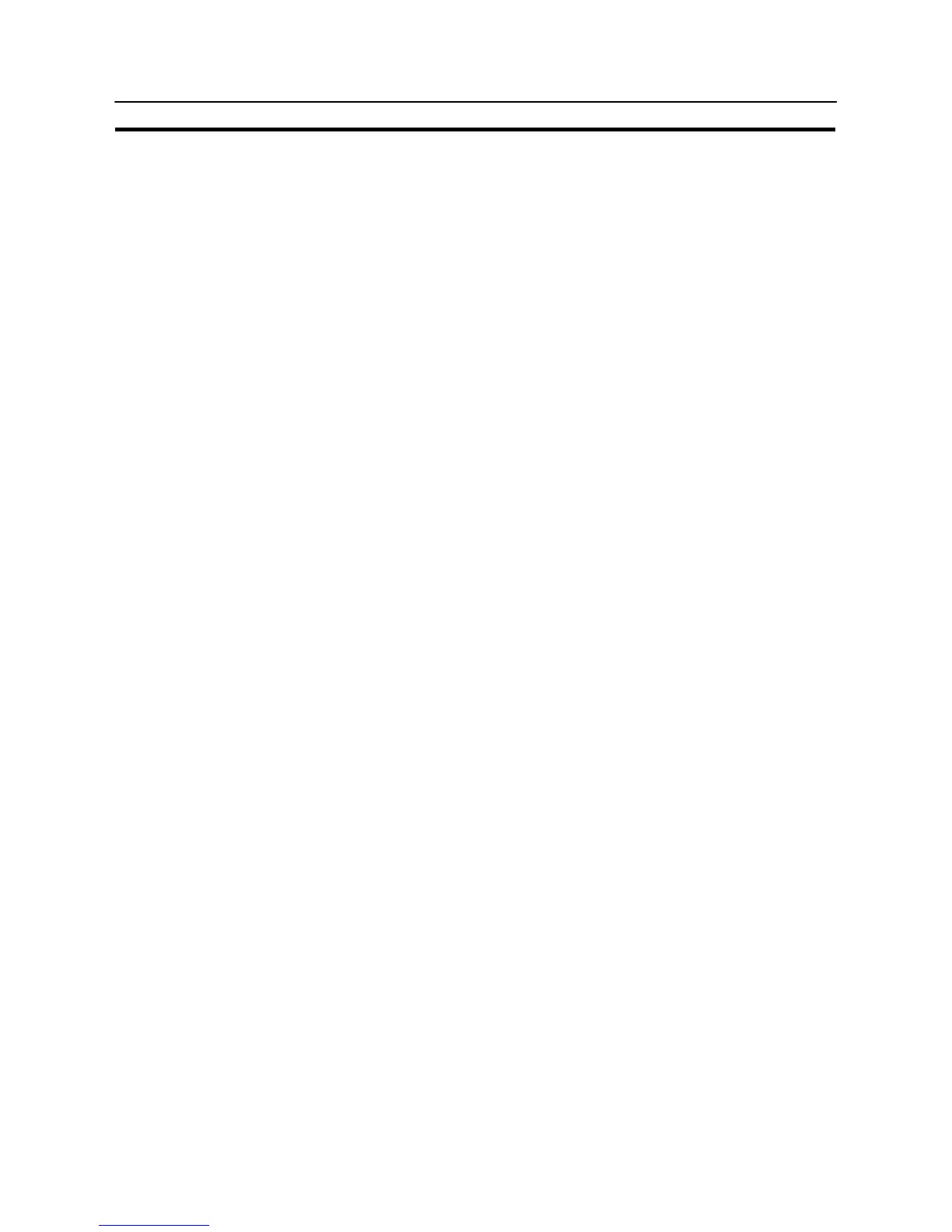543
Using the Display History Function
Section 8-9
8-9 Using the Display History Function
This section describes how to use the “display history” which records the order and
frequency of screen display.
The display history can be checked using the System Menu of the NT31/NT31C. It
is also possible to check it during operation by displaying the display history
screen.
Concerning the display history record data stored to the NT31/NT31C, the Sup-
port Tool can read it out to the host as a text file. For the procedure for reading the
display history record data, refer to the NT-series Support Tool Ver. 3.0 for Win-
dows95/98 Operation Manual (V053-E1-j).
8-9-1 How to Use the Display History
A display history can be displayed in the special screen called out during operation
or in the screen called out from the System Menu.
Displaying the Special Screen during Operation
The display history can be confirmed during the operation of the NT31/NT31C.
[Setting]
When creating a screen using the Support Tool, tick the check box of the “History”
property of the screen to be recorded in the display history.
To display the alarm history in the order of occurrence, set the display order (From
Old Data/From New Data) of the record data using the “Hist. Disp. Method”
memory switch of the NT31/NT31C.
[Operation]
(1) Initialize the recorded alarm history record data as needed.
To initialize the alarm history record data using System Menu operation, se-
lect “Alarm History” on the “MEMORY INIT. MENU” screen.
To initialize the alarm history record data by operation at the PT status control
area, change the status of bit 11 in the 4th word (word n + 3) from the begin-
ning of the PT status control area to “1” (ON).
After initializing the alarm history record data by the operation at the PT status
control area, return the status of bit 11 to “0” (OFF).
(2) Display the display history screen.
The screen number of the display history screen is:
Order of occurrence: No. 9001
Order of frequency: No. 9002
