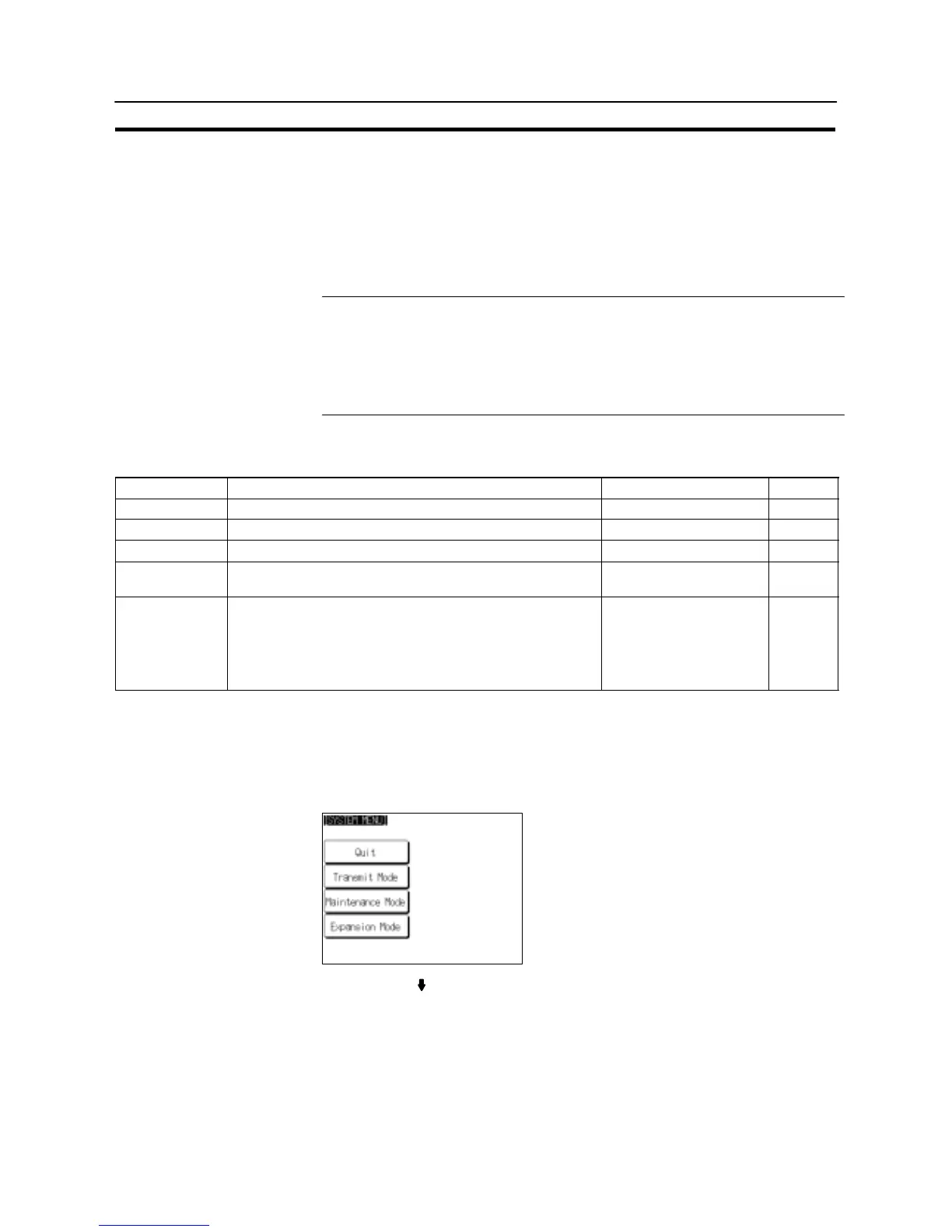209
Setting the Bar Code Reader Input Function
Section 6-10
6-10 Setting the Bar Code Reader Input Function
The NT31/NT31C has a bar code reader input function which allows a bar code
reader to be connected and bar code data to read as character strings into charac-
ter string input fields.
This section describes the communication conditions for the bar code reader and
the setting method for confirming the input data.
Reference - For details on bar code reader types and connection methods, refer to 3-4 “Con-
necting a Bar Code Reader” (page 43) and for details on how to use a bar code
reader refer to “Inputting a Character String Using a Bar Code Reader” (page
536).
- The bar code reader is connected to serial port A. This means that serial port B
must be used for communications with the host.
Communication Condition Settings for Bar Code Readers
Setting Item Function Setting Options Page
Data bit length Sets the bit length for the data bits. 7* or 8 bits Page 210
Stop bit length Sets the stop bit length for the data. 1 or 2* bits Page 210
Parity bit Sets the parity bit for the data. None, odd, even* Page 210
Communications
speed
Sets the communications speed for the bar code reader 4800, 9600*, or 19200 bps Page 210
Input method Sets the method for confirming data when it is input to a char-
acter string input field.
Manual: The data is confirmed with a touch switch. The data
can be corrected and character strings can be add-
ed.
Auto: The data is automatically confirmed when it is input.
Manual*, Auto Page 210
* Default (factory) setting
Setting the Communication Conditions and Setting Method
Set the bar code reader communication conditions and method of confirmation at
input by following the menu operation from the System Menu shown below.
Select “Maintenance Mode”.
