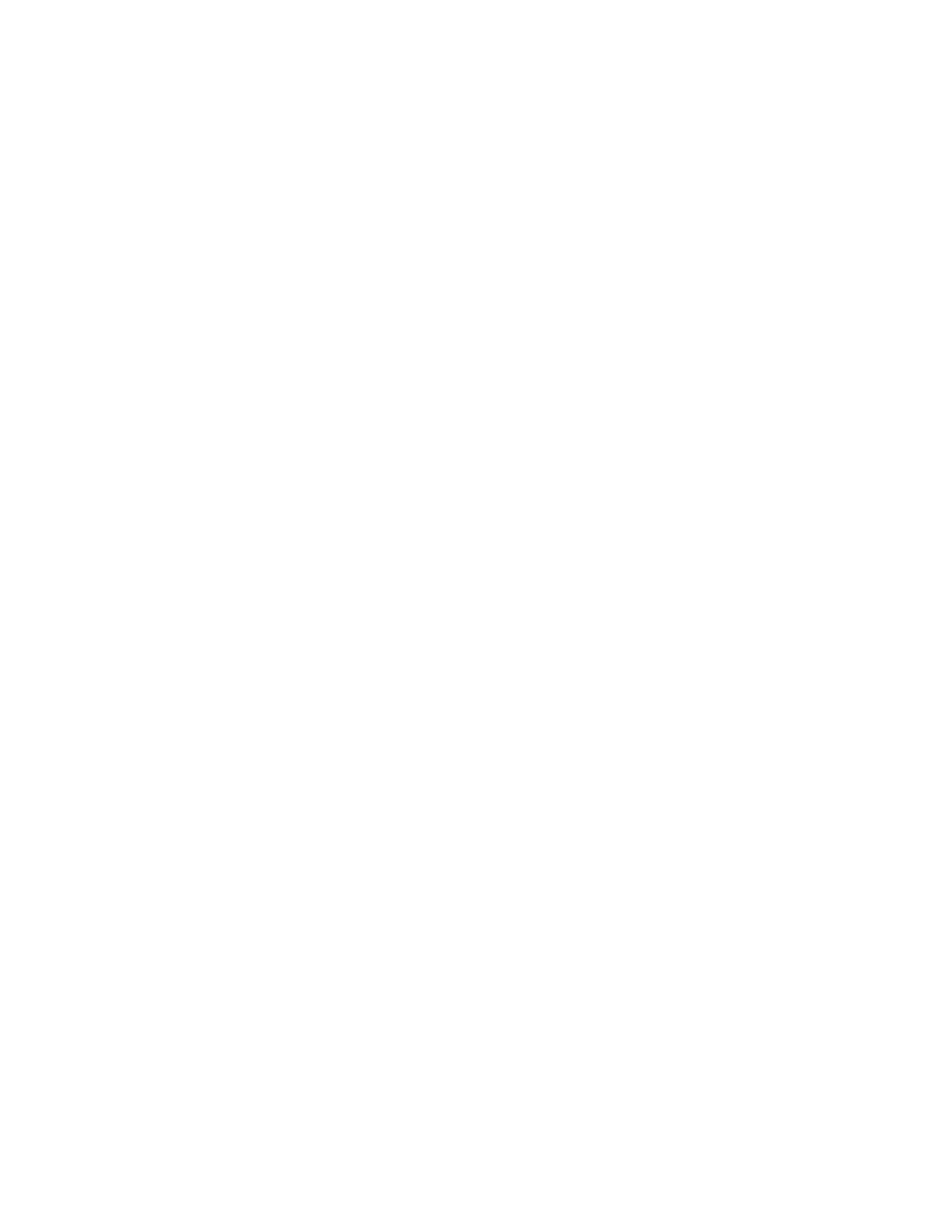Poly Studio E70 Orientation
You can mount the Poly Studio E70 above or below the system display. The Studio E70 supports inverted mounting and
includes a gyroscopic sensor that automatically detects the camera's orientation.
Administrator Features and Capabilities
The G7500 and Studio X Family systems provide features for administrators to deploy, manage, and access systems.
These systems provide the following features and capabilities:
• Remote access for managing standalone systems
• Provisioning with Poly Clariti Manager to support single system, small business, and large multisite enterprise
deployments
• SNMP reporting and remote logging
• Industry-standard security techniques, including 802.1X authentication
• Polycom platform on-premises infrastructure and management solutions
• Standards-based video conferencing (SIP and H.323)
• Customizable home screen and monitor layouts
Powering the System On and Off
The system powers on when you plug it in to a power source.
Note: Poly recommends the following when powering off or restarting your system:
• Don’t power off the system during maintenance activities (for example, while a software update is in progress).
• If a system restart is necessary, use the system web interface, RestAPI, Telnet, or SSH. If possible, avoid using the
power cable to restart the system.
Navigating the System
You can navigate the system using the system web interface.
Access the System Web Interface
Access the system web interface to perform administrative tasks.
The system web interface enables you to do the following actions:
• Finish setting up your system.
• Remotely configure and manage your system. Unlike the local interface, you can configure every setting through the
system web interface.
• Control certain user functions of the system, such as placing calls and ending content sessions.
• Manage contacts.
Task
1 Open a web browser and enter the system IP address.
When setting up your system, the onscreen instructions display the IP address to use.
2 Enter the username (the default is admin).
3 Enter the password (the default is the last six characters of your system’s serial number).
10
