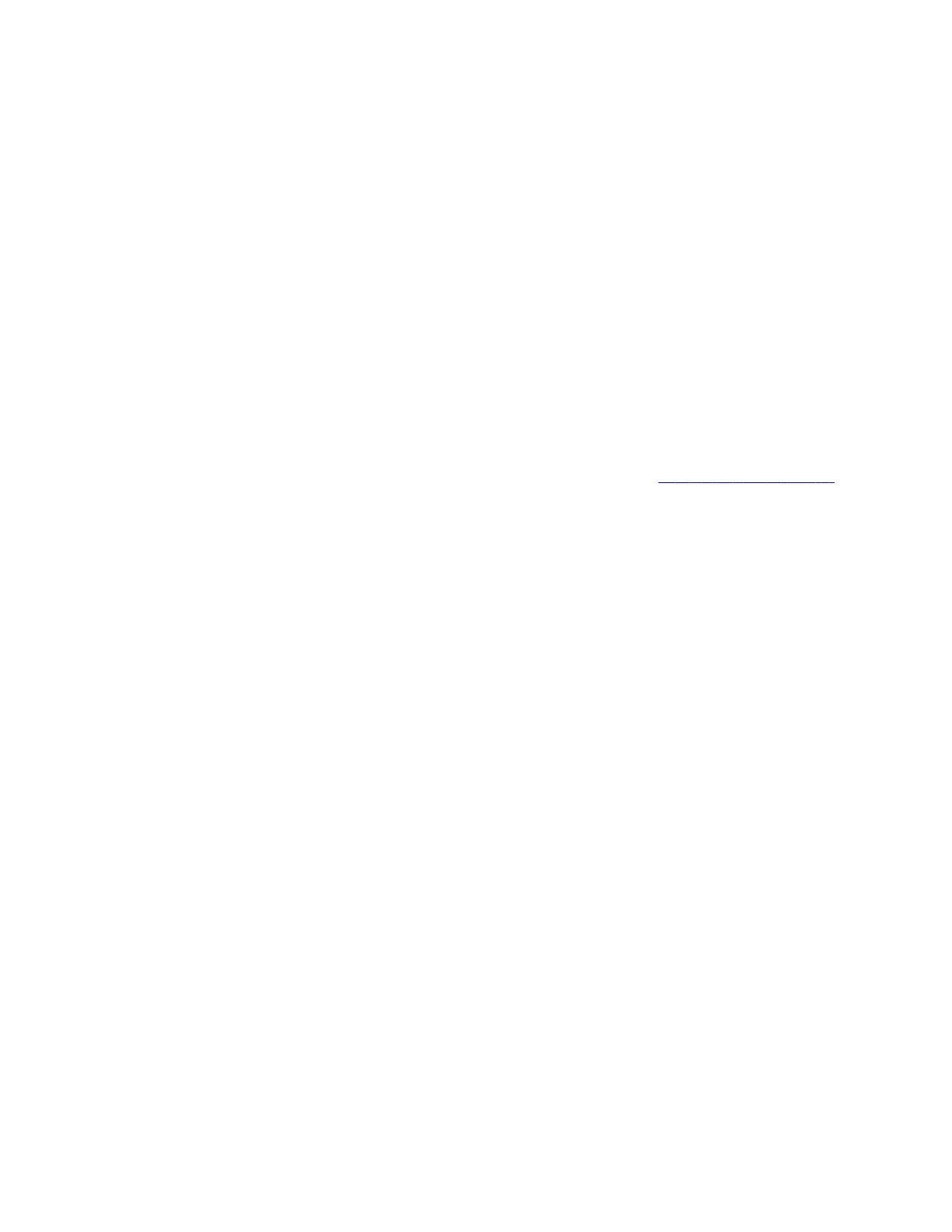Sharing Content
Your system provides several ways to share and annotate content.
Default Options for Sharing Content
Once your system is running and configured for your environment, users can share content from their personal devices
with no additional setup using the following methods.
• Wireless screen mirroring:
– A Miracast-certified device screen is mirrored onto the system display.
– An AirPlay-certified device screen and any accompanying audio is mirrored onto the system display.
You can disable these options in the system web interface.
• Wired input: A laptop or desktop connected to the system through HDMI.
• Polycom Content App: Installed on a Microsoft Windows or Apple Mac system for wireless screen or application
sharing. Poly recommends that you install Polycom Content App for Windows 1.3.1 or later to avoid issues connecting
the client to the system.
For more information on Miracast, see the Miracast Performance Technical Reference on the Poly Online Support Center.
The system allows up to four simultaneous content sources out of a call and three in a call (a source can include content
shared from a device in the room or by a far-end participant).
For example, if you’re in a call with three content sources and you share your desktop using the Content App, the oldest
wireless or far-end content source in the session is replaced by your content. HDMI content, however, is never replaced.
Disable Screen Mirroring Options
You can disable content sharing with Miracast- or AirPlay-certified devices (screen mirroring) without turning off wireless
connectivity or Bluetooth on your G7500 and Studio X series system. Screen mirroring options are enabled by default.
Task
1 In the system web interface, go to Security > Wireless Security.
2 Do one of the following:
• Clear the Enable AirPlay check box to disable screen mirroring with AirPlay-certified devices.
• Clear the Enable Miracast check box to disable screen mirroring with Miracast-certified devices.
103
