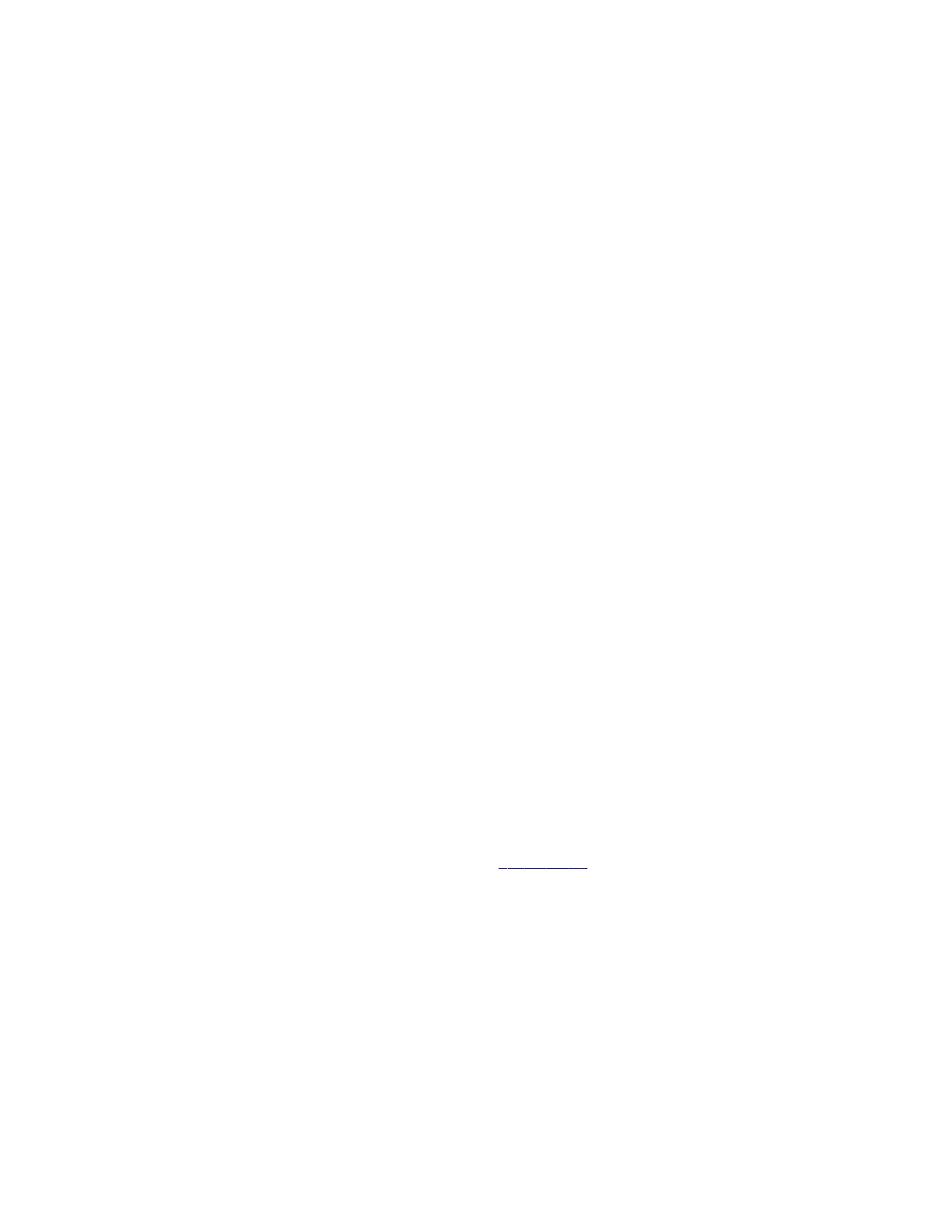Set the Conferencing Provider to Device Mode
Choosing Device Mode as your provider locks your system in Poly Device Mode. When you set the conferencing provider
to Device Mode, the local interface displays only the Device Mode interface.
Connect the system to your network using an Ethernet cable, and complete the initial system setup. The system requires
an active network connection after switching your provider to Device Mode.
Changing the provider to Device Mode disables Airplay and Miracast in the system web interface.
Task
1 In the system web interface, go to General Settings > Provider.
2 In the Provider drop-down menu, choose Device Mode.
3 Select Save, then select Restart.
The system restarts and launches Device Mode. Connect a computer to the system to join meetings or place calls using the
system as an audio and video peripheral.
Set the Device Mode Idle Timeout
Set the amount of time the system remains in Device Mode after you disconnect a computer from the system.
Task
1 In the system web interface, go to General Settings > System Settings > Collaboration Tools > Device Mode Idle
Timeout.
2 Use the drop-down menu to select the time Device Mode remains open when no computer is connected to the system..
Disable Poly Device Mode
Disable Device Mode to stop the system from being used as an external camera, microphone, and speaker for a USB-
connected laptop.
Disabling Device Mode requires a system restart.
Task
1 In the system web interface, go to General Settings > System Settings > Collaboration Tools.
2 Clear the Enable Device Mode check box and select Save.
System Usage Data Collected by Poly
By default, your system sends usage data to Poly to help improve its products and services.
For information about the data that Poly collects, see the system Privacy Guide.
Send Usage Data to Poly
You can help Poly improve its products and services by allowing the collection of usage data from your system.
With your agreement, the system sends the following information to Poly Cloud Services and the Device Analytics service:
• Basic device information, including hardware and software versions
• Basic device configuration data
• Data and statistics related to device or feature usage
• Device health data, including CPU and memory usage
Task
1 In the system web interface, go to Servers > Cloud > Preferences.
2 Click the link to read the “Terms and Conditions”.
3 Select the check box to agree to the data collection.
31
