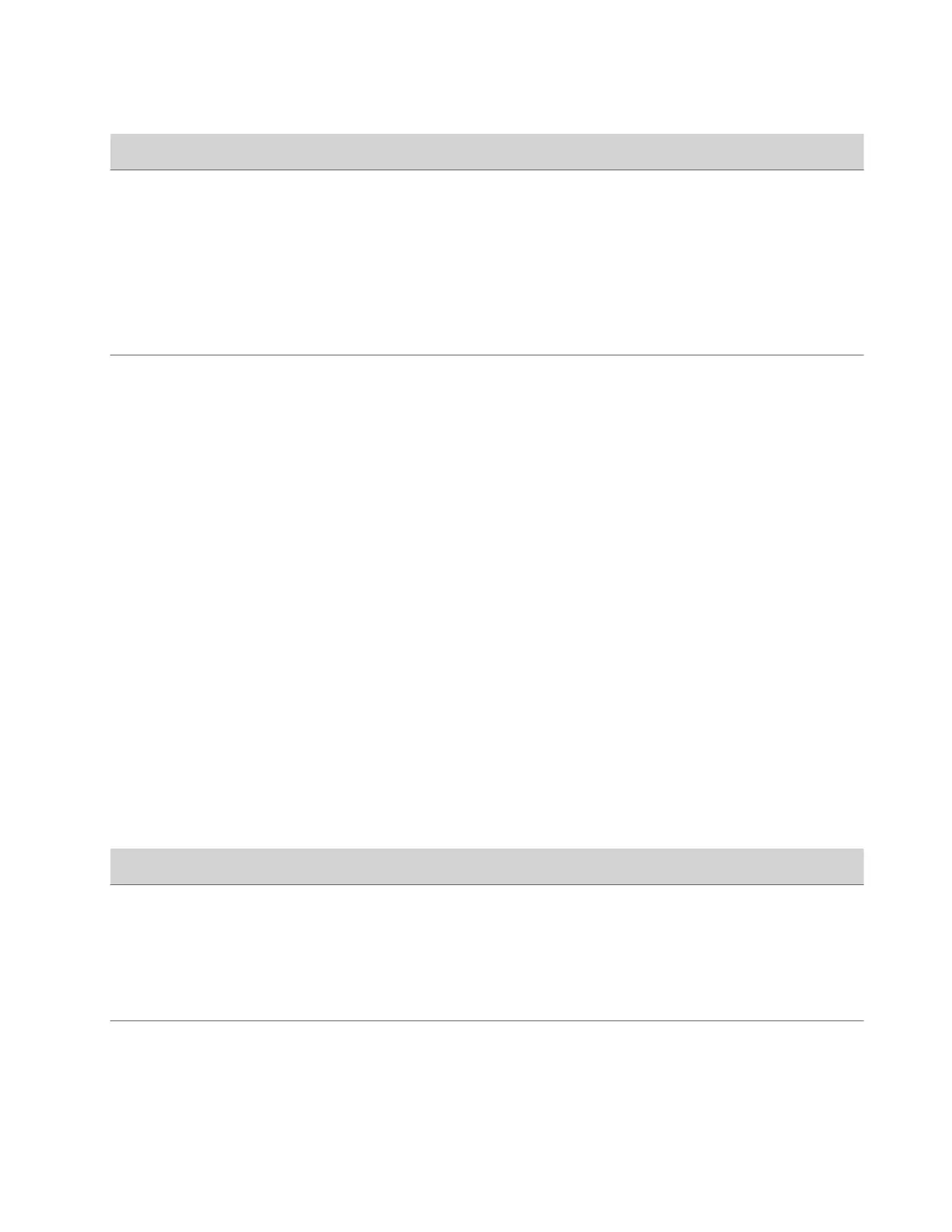Setting Description
Video Dialing Order Preferences Specifies how the system places video calls to directory entries
with more than one type of number.
Select one of the following protocols for each preference:
• SIP
• IP H.323
This setting also determines how the system places video calls
from the Place a Call screen when your set the call protocol to
Auto or if it’s unavailable. For example, if a call doesn’t connect
with H.323, the system tries using SIP.
Audio Dialing Order Preferences Specifies how the system places audio calls to directory entries
with more than one type of number.
Select one of the following protocols for each preference:
• SIP
• H.323
Set Call Answering Mode
You can configure how users answer calls on the system.
Task
1 In the system web interface, go to Call Configuration > Call Settings.
2 Select one of the following for Auto Answer Point-to-Point Call:
• Yes: The system automatically answers incoming calls.
• No: Users must answer incoming calls manually.
• Do Not Disturb: The system rejects incoming calls without notification.
Set Preferred Call Speeds
You can configure call speeds in the system web interface.
Task
1 In the system web interface, go to Call Configuration > Dialing Preference.
2 Configure the following settings (your changes save automatically):
Setting
Description
Preferred Speed for Placed Calls Determines the IP call speed your system uses when either of
the following occurs:
• A user sets the call speed to Auto on the Place a Call screen.
• A user places a call from the directory.
If the far-site system doesn’t support the selected speed, the
system automatically negotiates a lower speed.
Maximum Speed for Received Calls The system doesn’t receive calls at a higher rate than the speed
you set here.
Configure the Recent Calls List
You can display recent calls on the Place a Call page in the system web interface.
73
