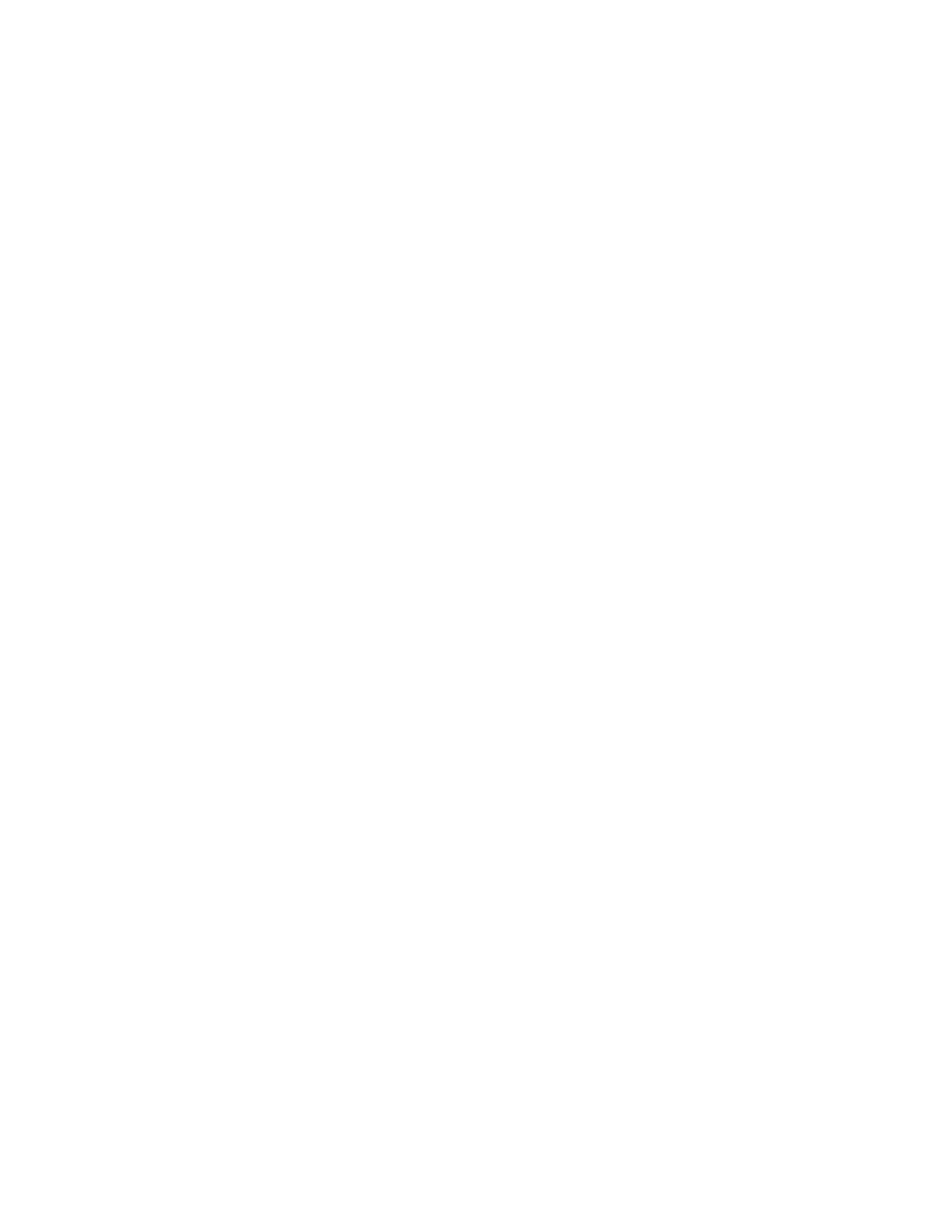4 Select Save.
Lighting Conditions Impact Picture Quality
When using the system in a personal environment, where lighting may not be optimal, the picture quality is impacted.
When the room lighting is lower than 200 lux, you may see video noise in the video sent from Studio X50 or Studio X30
systems.
The default video input settings are tuned for well-lit office environments.
Adjust the camera settings in the system web interface. Each environment differs; the amount you adjust the brightness
and sharpness depends on your unique lighting and placement situations.
Task
1 In the system web interface, go to Audio/Video > Video Inputs.
2 From the list of inputs, adjust the camera’s Brightness slider.
Increase brightness in low light environments and decrease brightness in environments with strong single sources of
light.
Note: Increasing and decreasing the brightness may cause you to lose fine detail in areas with excess lighting or
shadows.
3 Adjust the Sharpness slider.
Increasing the sharpness provides more detail.
4 Adjust the Color Saturation slider.
Increasing the color saturation can correct washed out colors in low light situations.
5 Select Save.
Issues When the System is Sleeping or Waking
Your system sometimes restarts while sleeping or waking up.
This is caused by manipulating the connected HDMI output while your system is asleep. While your system is asleep, don’t
change the HDMI source on your monitor, switch out HDMI cables, or turn off your monitor.
If your sleep Display setting is configured to No Signal, try the following to avoid these issues:
• Turn off the input auto-select feature on your monitor.
• Set the sleep Display setting to Black.
• Disable sleep mode on your system by setting Time Before System Goes to Sleep to Off.
Poly Trio Audio Meter Not Displaying in System Web Interface
You can't see the audio meter for paired Poly Trio microphones in the system web interface. However, you can still see the
audio meter in the local interface.
Task
» Reset the system and pair the Poly Trio.
A Portion of the EagleEye Cube USB Camera Name Is Cut Off
Names created using the Polycom Companion app can be up to 60 characters long, but your system cuts off the name after
32 characters.
Task
» Use a camera name that isn't longer than 32 characters.
Contacts with the Same Name Don't Display in the Contact List
When uploading contacts from an XML file, the system doesn't display more than one contact with the same name even if
the uniqueid attribute is different.
135
