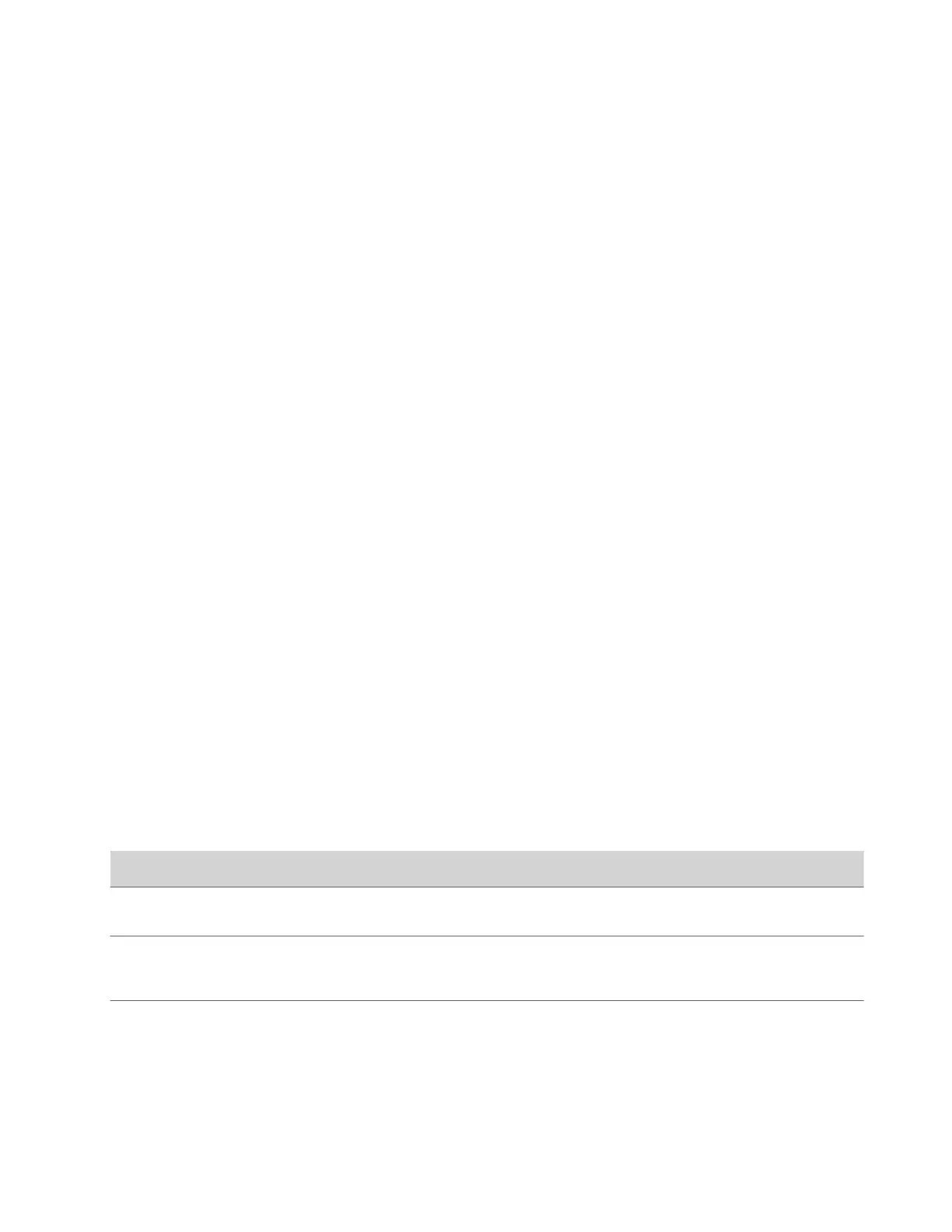Troubleshooting
Refer to the following topics to help you diagnose and fix problems while using your G7500 and Studio X series system.
Logs
Logs contain information about system activities and configurations to help you troubleshoot issues.
Note: If your system experiences a sudden loss of power, your system loses all logs since the last system reboot or log
download.
Consolidated System and Peripheral Device Logs
Event information about your system and some of its connected devices are available in a single log package.
The system log package includes details about the following devices:
• Cameras (see your video system’s latest Release Notes for supported models)
• Poly TC8 device
• Poly Trio system (see your video system’s latest Release Notes for supported models)
• Poly IP Table Microphone (G7500 only)
• Poly IP Ceiling Microphone (G7500 only)
• Poly Microphone IP Adapter (G7500 only)
Configure Log Preferences
You can manage some basic aspects of your G7500 and Studio X series system logs, including how logs are transferred to a
USB flash drive.
Your system has limited storage space for logs. If you want logs to be overwritten less frequently, attach a USB flash drive
to the system.
When the system log fills past your configured threshold, the system triggers the following actions:
• Transfers the log to a USB flash drive if you set Transfer Frequency to Auto At Threshold.
• Creates a log entry indicating that the system reached the threshold.
• Displays an alert on the home screen.
Task
1 In the system web interface, go to Diagnostics > Logs > Log Management.
2 Configure the following settings:
Setting
Description
Current Percent Filled Displays as a percentage how full the logs are. When the logs
are full, system deletes the oldest entries.
Percent Filled Threshold Reaching the threshold you configure here creates a log entry
and automatically transfers logs if you set Transfer Frequency
to Auto At Threshold.
120
