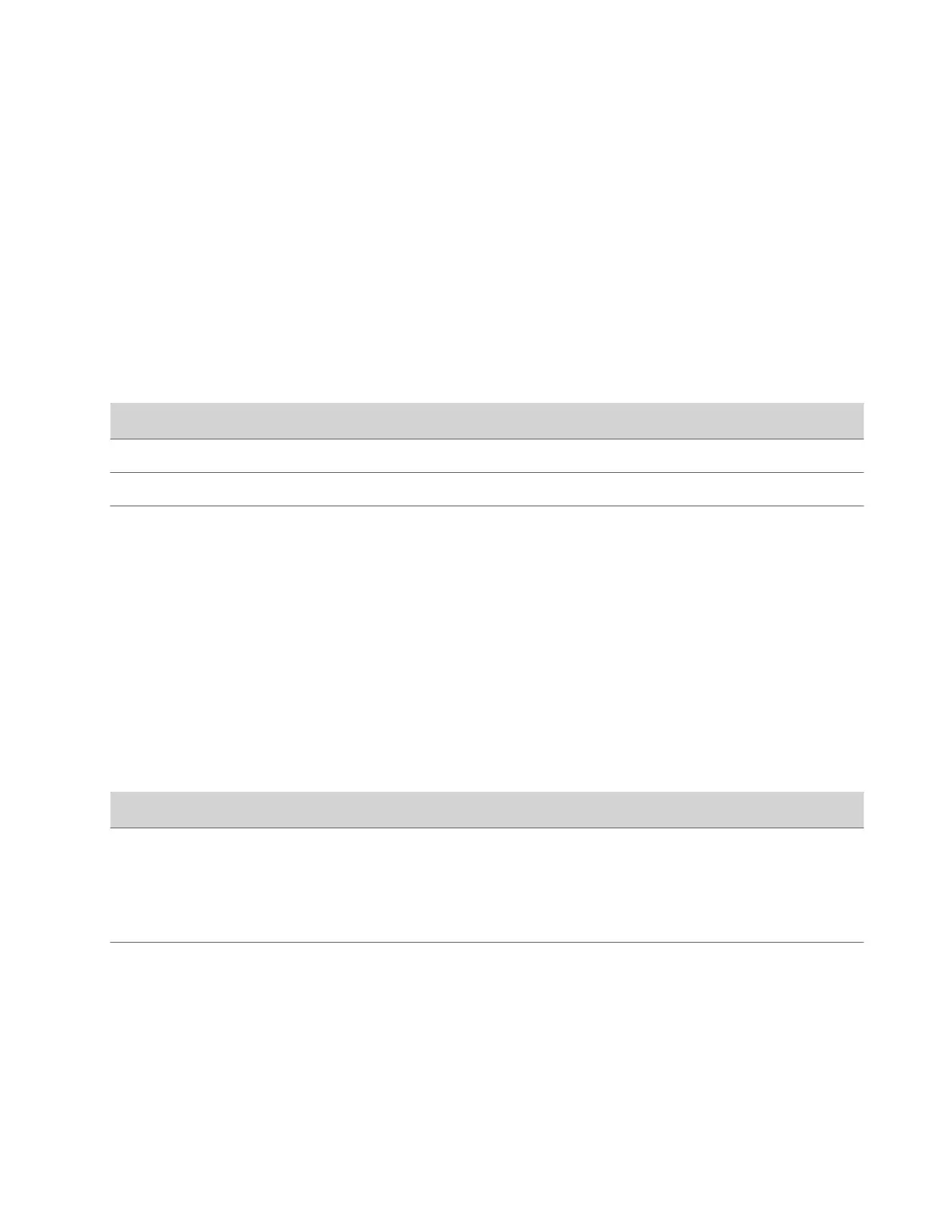• None
Task
1 In the system web interface, go to General Settings > Home Screen.
2 Choose options for Primary Element and Secondary Element (your changes save automatically).
Display Meetings or Favorites on the Home Screen
You can display meeting information or favorite contacts on the home screen of the G7500 and Studio X series system
local interface.
Task
1 In the system web interface, go to General Settings > Home Screen.
2 Select one of the following options in the Home Screen Widget field:
Setting Description
None Hides the home screen widget.
Calendar Displays meeting information on the home screen.
Favorites Displays favorites on the home screen.
Configure Dual Monitor Display Settings
You can choose your self view and content display preferences when you connect two monitors to your G7500 and Studio
X series system.
Even if your system has only one monitor, you can still configure second monitor settings. These settings take effect once
you connect a second monitor.
The Studio X30 system supports only one monitor.
Task
1 In the system web interface, go to Audio/Video > Monitors.
2 Configure the following settings (your changes save automatically):
Setting
Description
Self View Size Specifies how the self view window displays when others join a
call.
• Corner: Displays the self view in the corner of Monitor 2.
• Full Screen: Displays the self view on the entire screen of
Monitor 2.
Content Display Specifies whether to display content on one or two monitors.
• Single: Display content on Monitor 2 and people on Monitor
1.
• Dual: Display people and content on Monitor 1 and content
only on Monitor 2.
Digital Signage
Poly G7500 and Studio X family devices support configuring the systems to display digital signage when the system is idle
during office hours.
105
