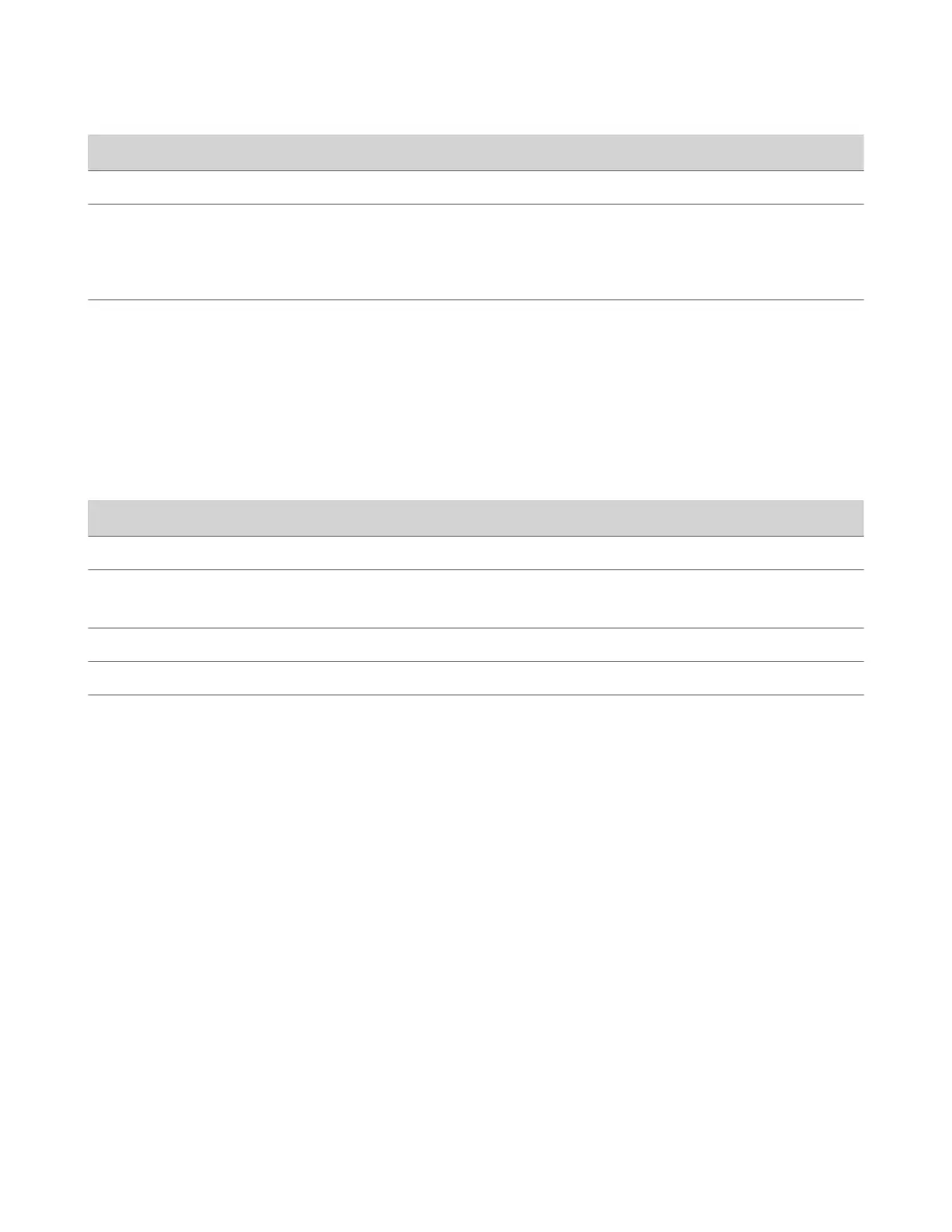Indicator Position Status
Blinking red All Error preventing normal operation
Blinking amber Twelve alternating In a POST sequence, at least one test
results in a warning error. The system
continues to blink amber but initializes
after the sequence is complete if no severe
errors occur.
Blinking red Twelve alternating In a POST sequence, at least one test
results in a severe error. The system
continues to blink red and doesn’t start up.
LED Status Indicators for the Studio E70 Camera
The camera provides LED indicators on the front and right side of the camera to help you understand the camera’s
behaviors when connected to a G7500 or a Studio X50 video system.
Studio E70 Camera System LED Status Indicators
Indicator Status
Pulsing white Boot initialization is in progress
Solid white (50% brightness)
Powered on but disconnected from video system
Sleep mode
Solid white (100% brightness) Powered on and connected to the video system
Solid green In a call or the camera is active
Pulsing amber Firmware update or factory reset in progress
Completing Initial System Setup
When you power on the system for the first time (or after a system reset or factory restore), you must complete the system
setup process.
This process involves the system contacting the Poly Zero Touch Onboarding (ZTO) server to determine its mode of
operation: Poly Video Mode or Partner Mode.
Note the following requirements:
• During initial setup, you must have a DHCP server in your environment to ensure the system gets an IP address. (You
can configure the system with a static IP address later if needed.)
• Configure your firewall, web proxy, or both so that the system can communicate with the following services on port
443:
– ZTO (zto.poly.com)
– Poly Lens (lens.poly.com)
– Software download site (downloads.polycom.com)
• You must have an NTP server on your network for the system to connect with the ZTO service.
• Your conferencing application may require a separate license or subscription for call-related features. Contact your
conferencing partner for information.
If the system isn’t connected to a valid network at startup, it prompts you to connect to Ethernet or configure Wi-Fi.
Note: Only Zoom Rooms and Microsoft Teams support a Wi-Fi connection as the primary network. If you change to an
unsupported conferencing application, a message displays indicating you must connect to the Ethernet.
17
