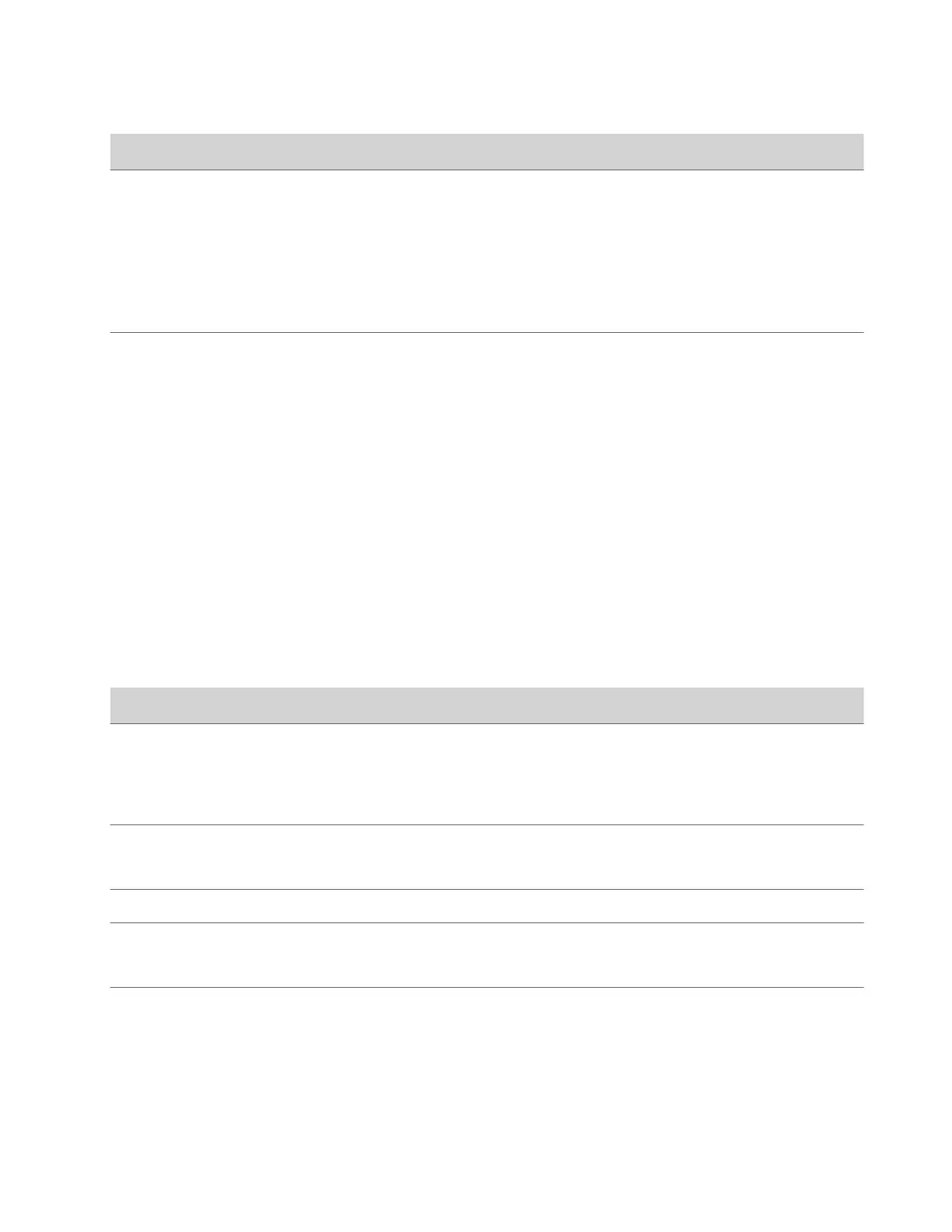Setting Description
Preferred 'Place a Call' Navigation Specifies the default options that display on the local interface
Place a Call screen. Choose one of the following options:
• Keypad: Displays recently-dialed numbers and a dialpad.
• Contacts: Displays a screen for searching a directory. The
multitiered directory (LDAP) root entry displays at the top
of the Contacts list, which combines your search results and
favorites.
• Recent Calls: Lists previous calls in chronological order.
Require AES Encryption for Calls Specify how you want to encrypt calls:
• Off: AES encryption is disabled.
• When Available: AES encryption is used with systems that
support it, but the system also allows unencrypted calls.
• Required for Video Calls Only: AES encryption is used in all
video calls. Calls with systems that don’t support it fail.
• Required for All Calls: AES encryption is used in all types of
calls. Calls with systems that don’t support it fail.
3 Select Save.
Configure Dialing Options
You can specify video and audio dialing preferences for your system.
Task
1 In the system web interface, go to Call Configuration > Dialing Preference.
2 Configure the following settings (your changes save automatically):
Setting
Description
Scalable Video Coding Preference (H.264) This read-only setting indicates your system uses only AVC
conferencing.
Note: Scalable video coding (SVC) conferencing isn’t
supported.
Enable H.239 Enables the use of a standards-based specification for parallel
video streams (people and content). Enable this setting if you
know call participants support H.239.
Enable Audio-Only Calls Enables you to place audio-only calls on the system.
Call Type Order Specifies an order preference for video or voice calls. Select
either Video then Phone, or Phone then Video. This setting is
read-only if the video system has no phone connections.
72
