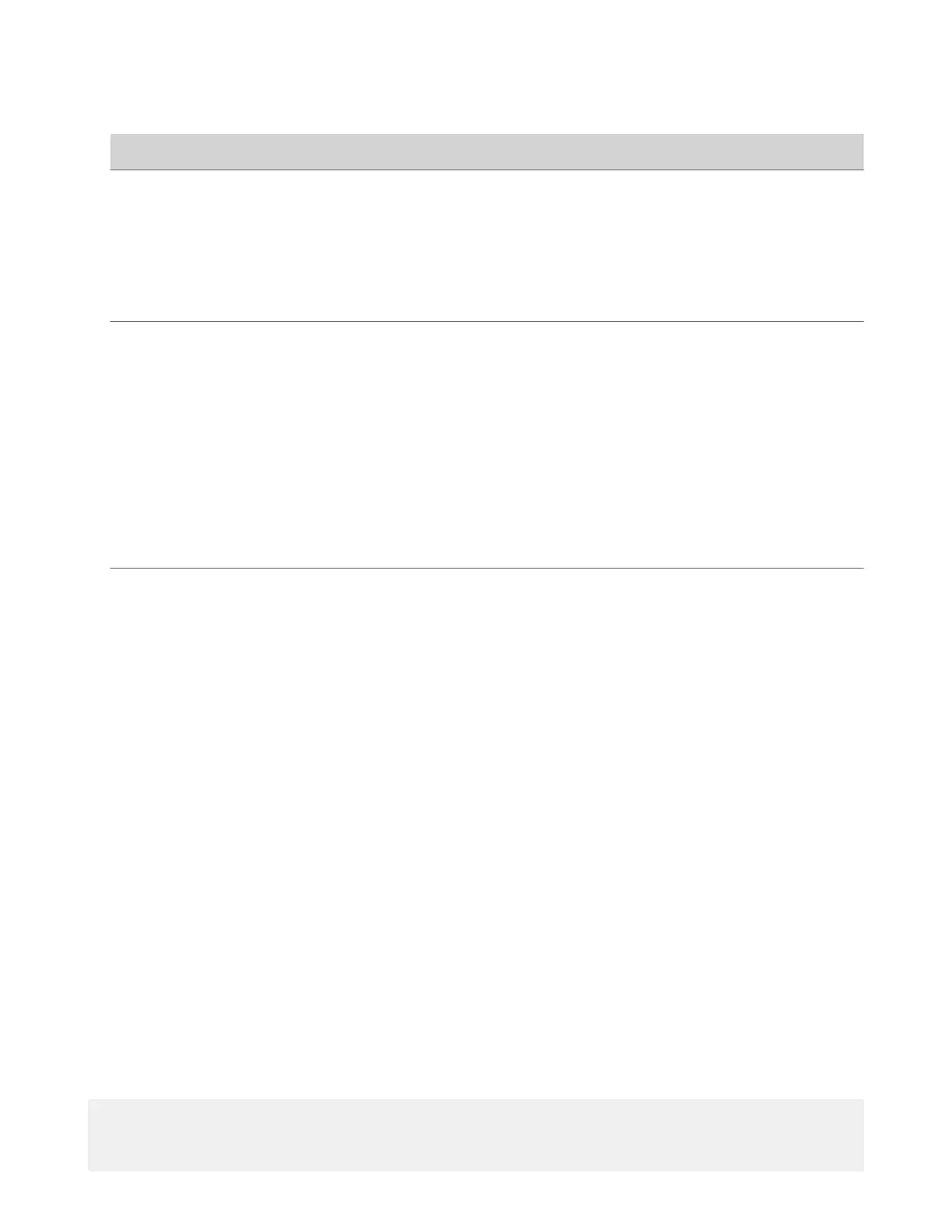Setting Description
Enable Remote Logging Specifies whether remote logging is enabled. Enabling this
setting causes the system to send each log message to the
specified server.
The system immediately begins forwarding its log messages
after you click Save.
The system supports remote logging encryption using TLS. If
you use UDP or TCP transport, Poly recommends remote
logging only on secure, local networks.
Remote Log Server Address Specifies the server address and port. If you don’t specify the
port, the system uses a default destination port. The system
determines the default port by how you configure Remote Log
Server Transport Protocol:
• UDP: 514
• TCP: 601
• TLS: 6514
You can specify the address and port in the following formats:
• IPv4 address: 192.0.2.0:<port>, where <port> is the elective
destination port number in the 1-65535 range.
• FQDN: logserverhost.company.com:<port>, where <port> is
the elective destination port number in the 1-65535 range.
Remote Log Server Transport Protocol Specifies the transport protocol for sending logs to a remote
server:
• UDP
• TCP
• TLS (secure connection)
3 Select Save.
Configure Logging to System Internal Storage
Enable logging to the system’s internal storage to help troubleshoot critical issues that are causing normal logging
operations to fail.
Caution: Poly recommends logging to the system’s internal storage only when tracking critical issues. Enabling for
extended periods of time causes wear on the system’s storage and may cause the system to fail.
Task
1 In the system web interface, go to Diagnostics > Logs > System Log Settings.
2 Select the Save Logs to Internal Storage check box.
Important: The system saves logs to the internal storage for 2 weeks. After 2 weeks, the system reverts to the
previously configured logging method and deletes the logs in the internal storage. Download the logs before the time
expires.
3 Select Save.
Sample Log File
The following code shows examples from a system log file.
Login:
2020-05-07 19:06:36.526 DEBUG SecurityService: SecurityService:
securityserviceproto.cpp SecurityServiceCreateSessionRequest clienttype: 3 location:
192.168.137.1 clientName: Mozilla/5.0 (Windows NT 10.0; Win64; x64) AppleWebKit/
123