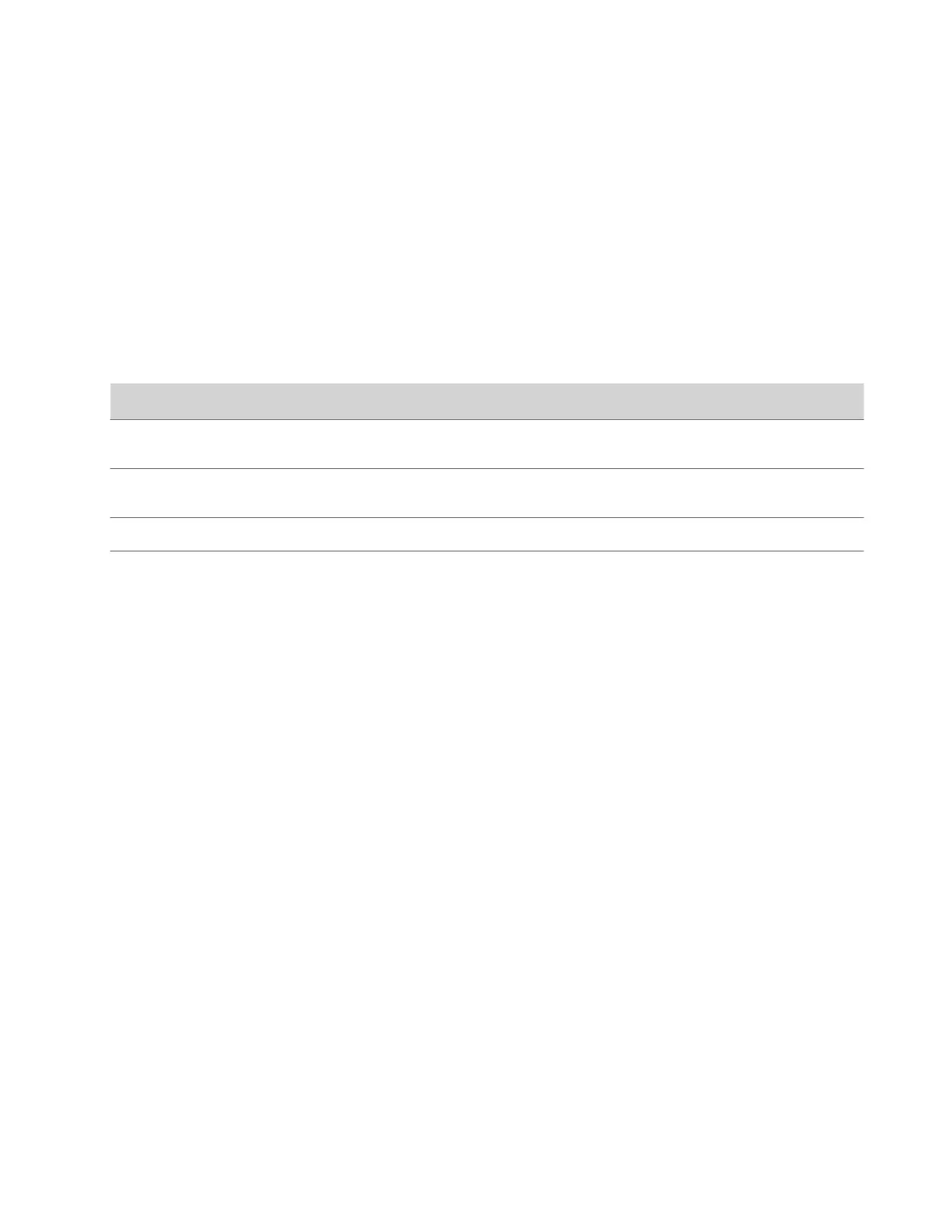Manually Configure IPv6 Address Settings
You can manually configure the system’s IPv6 address settings.
Warning: If your network environment only supports IPv6, you must manually configure a static IPv4 address. For
example, manually configure the IPv4 IP address to 192.168.0.4.
Task
1 In the system web interface, go to Network > LAN Network > IP Addresses.
2 Select the Enable IPV6 checkbox.
3 For IP Address, select Enter IP address manually.
4 Configure the following settings:
Setting Description
Link-Local Specifies the IPv6 address to use for local communication within
the subnet.
Site-Local Specifies the IPv6 address to use for communication within the
site or organization.
Global Address Specifies the IPv6 internet address.
Default Gateway Specifies the default gateway assigned to your system.
5 Select Save.
Manually Assign a Host Name and Domain Name
You can manually enter the host name and domain name for your system. You also can modify these settings even if your
network automatically assigns them.
Task
1 In the system web interface, go to Network > LAN Network > LAN Options.
2 Enter or modify the system Host Name.
Indicates your system name. If the system discovers a valid name during setup or a software update, the system
automatically creates the host name. However, if an invalid name is found, such as a name with a space, the system
creates a host name using the following format: SystemType-xxxxxx, where xxxxxx is a set of random alphanumeric
characters.
IPv4 networks: The system sends the host name to the DHCP server to attempt to register the name with the local
DNS server or look up the domain where the system is registered (if supported).
3 Optional: Enter or modify the Domain Name that the system belongs to.
4 Select Save.
Manually Configure DNS Settings
You can manually configure the DNS server settings for your system.
If your system gets its IP address automatically using DHCP, you can’t configure these settings. They display as read-only.
Task
1 In the system web interface, go to Network > DNS.
2 Enter the DNS server addresses your system uses (you can enter up to four addresses).
3 Select Save.
36
