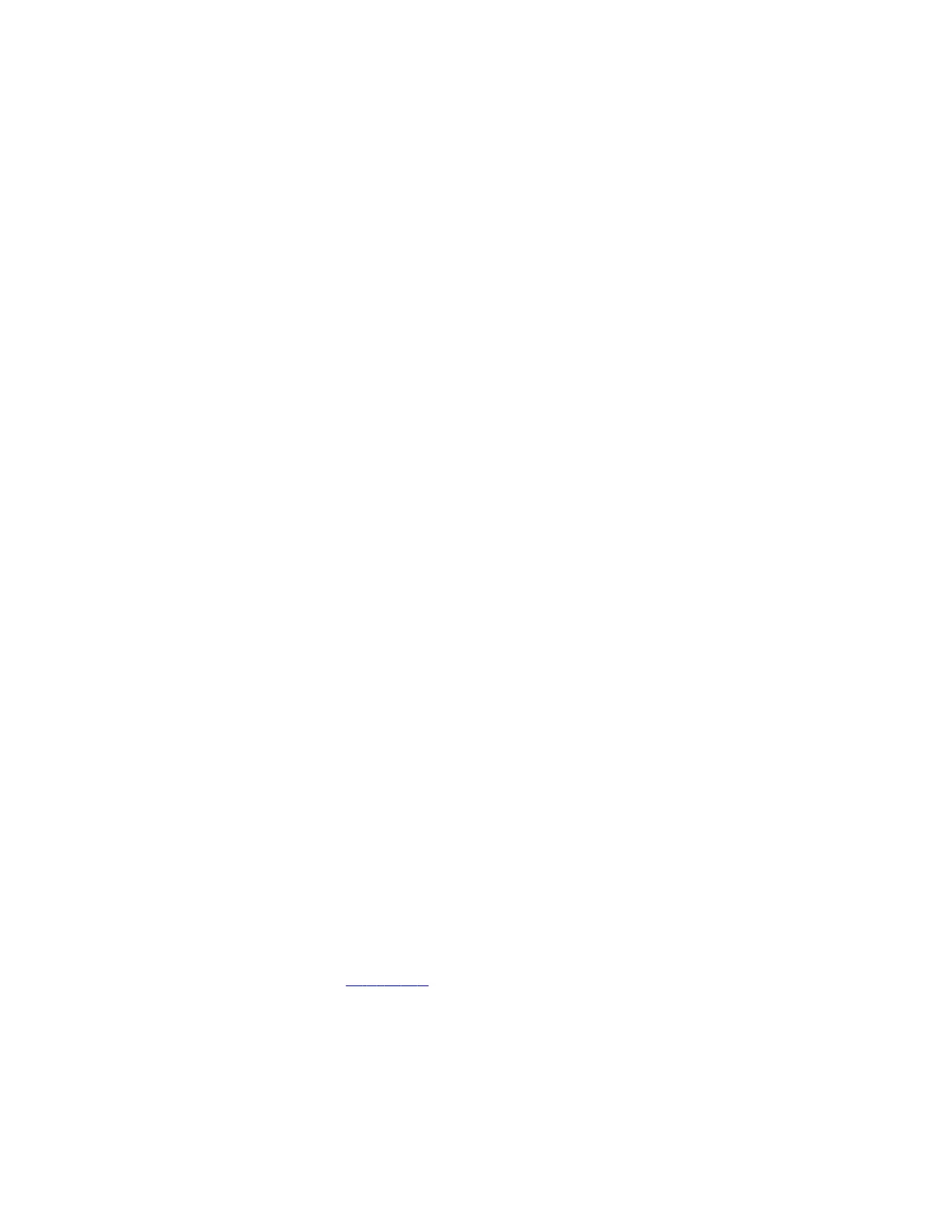Task
» Create contacts with unique names.
Monitor Loses Signal After Monitor Swap
Swapping a 4K monitor for a 1080p monitor while your system is asleep results in losing the monitor signal.
Task
» Do one of the following:
• Swap the monitor while your system isn’t sleeping.
• Restart the system after you lose signal.
System Web Interface Is Displaying Invalid or Disabled Camera Settings
If you’ve provisioned a USB camera with your system, you must disable provisioning before removing the camera. If you
don’t disable provisioning before removing the camera, previously provisioned settings may continue to display in the
system web interface and you’re unable to change them.
Task
1 Connect the USB camera that was previously provisioned to your system.
2 In the system web interface, go to Servers > Provisioning Server.
3 Clear the Enable Provisioning check box.
4 Select Save.
5 Disconnect the USB camera from your system.
6 Reenable provisioning on your system.
Can’t Connect to Secondary Network After Changing Country Code
Changing the country code can change the Wi-Fi operating channel causing the system to be unable to connect to your
wireless devices.
Task
» In the system web interface, disable and then enable the Wi-Fi.
Can’t Use AirPlay to Share Full Screen Video From a Website or App
If you try to use AirPlay to share full screen video from a website or app on an Apple iOS device, the iOS device displays a
message that the video is playing on the Poly VideoOS device, but the VideoOS device shows a black screen.
Poly VideoOS supports using AirPlay to mirror an iOS device screen but doesn’t support full screen video playback from a
website or app. There’s no workaround for this issue.
Contacting Technical Support
If you’re not able to make test calls successfully on your system and you’ve verified that the equipment is set up correctly,
contact your Poly distributor or Poly Technical Support.
To contact Poly Technical Support, go to Poly Support.
Have the following information ready to help us to respond faster to your issue:
• The 14-digit serial number from the System Detail screen or the back of the system.
• The software version from the System Detail screen.
• Any active alerts generated by the system from the System Status screen.
Locate the System Serial Number
Use the system serial number to help technical support troubleshoot issues with your system.
The last 6-digits of the system serial number is the default system password.
136
