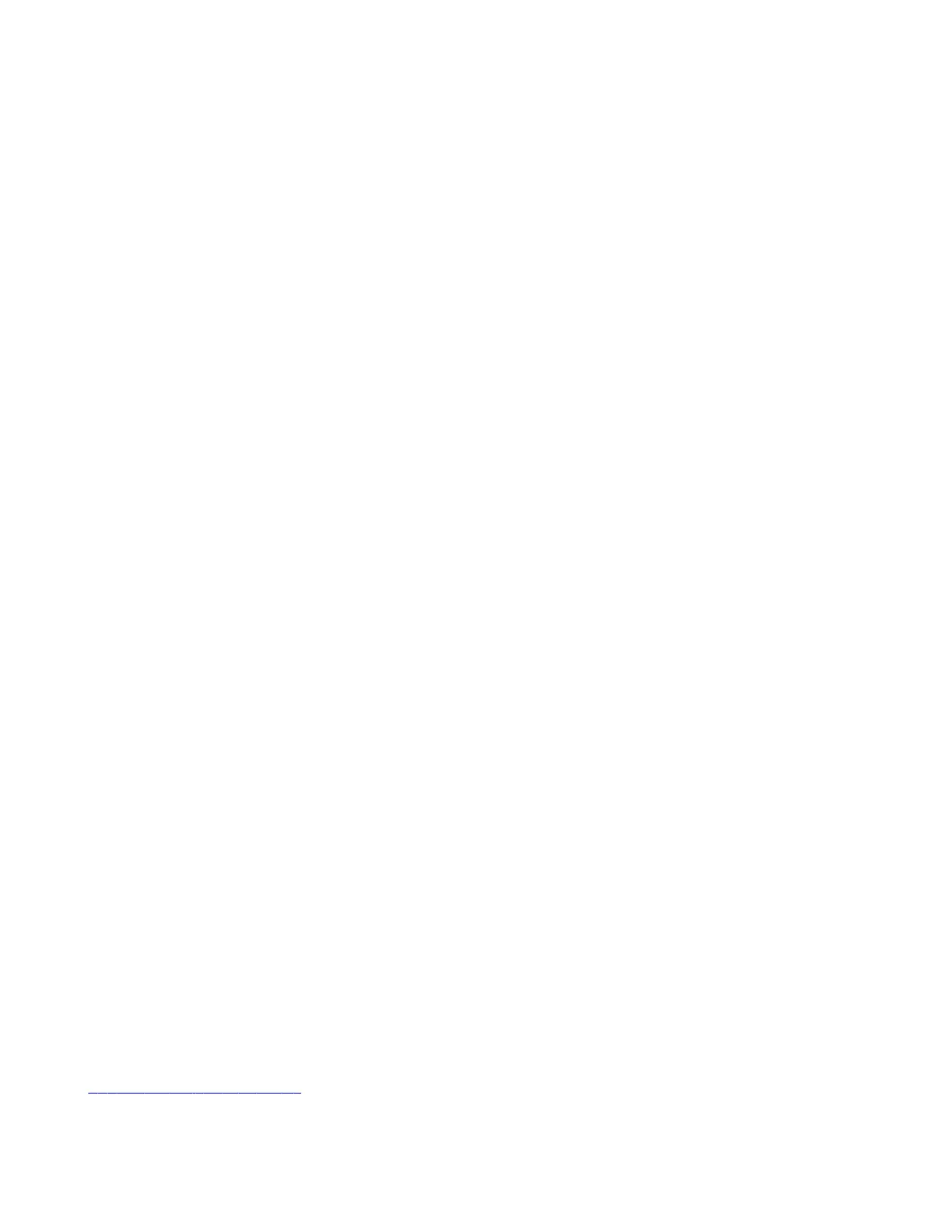Configuring System Applications
You can configure external applications to work with your system and provide users with more control when using system
features.
Poly Control App
The Poly Control App enables users to control a G7500 and Studio X Family system in Poly Video mode from their
computer or mobile device.
After users connect to the video system, they can place and manage calls, control camera settings, and interact with shared
content.
The following features aren’t available on the computer or mobile device controlling the system:
• Device mode
• Environment
• System settings (only system information displays)
Enable Poly Control App
You can enable users to control the G7500 or a Studio X Family system from a computer or mobile device.
Task
1 In the system web interface, go to General Settings > Home Screen.
2 Under Poly Control Information, select the check box for Enable and Show Poly Control Info.
3 Select Submit.
The system's monitor displays a URL that users can enter on their mobile device or computer to access the Poly Control
App.
Poly Control App Best Practices
To simplify discovery and use of the Poly Control App, do the following:
• Use DHCP reservation or static IP assignment to ensure your Poly devices use a consistent IP address.
• To prevent web browser security warnings from displaying on user devices, do the following (the steps may vary for
your organization):
1 Define a DNS record corresponding to the consistent IP address of the system.
2 Create a certificate signing request (CSR) from the Poly device. Make sure you configure the Common Name (CN)
and SAN:FQDN: to match the DNS record.
3 Sign the CSR with your certificate authority.
4 Install the signed certificate on the system.
5 Install your certificate authority root certificate and any intermediate certificates on the system.
• Set a background image on your Poly device that includes instructions to access the Poly Control App. Customize each
room's image with the URL to access the Poly Control App for the room, QR code, or both. Take care to position the
access information so that local interface elements shown onscreen don’t block it.
Extron Environment Controls
You can configure Extron Control for Poly TC8 device and enable users to control smart devices configured to work with
Extron devices, such as lighting, window shades, and displays.
You must have an Extron IPCP Pro control processor and a license for the Extron Control App to use this feature. See the
BARhttp://www.extron.com/poly website for more information on purchasing and configuring Extron products and using
Extron Control for Poly TC8.
107
