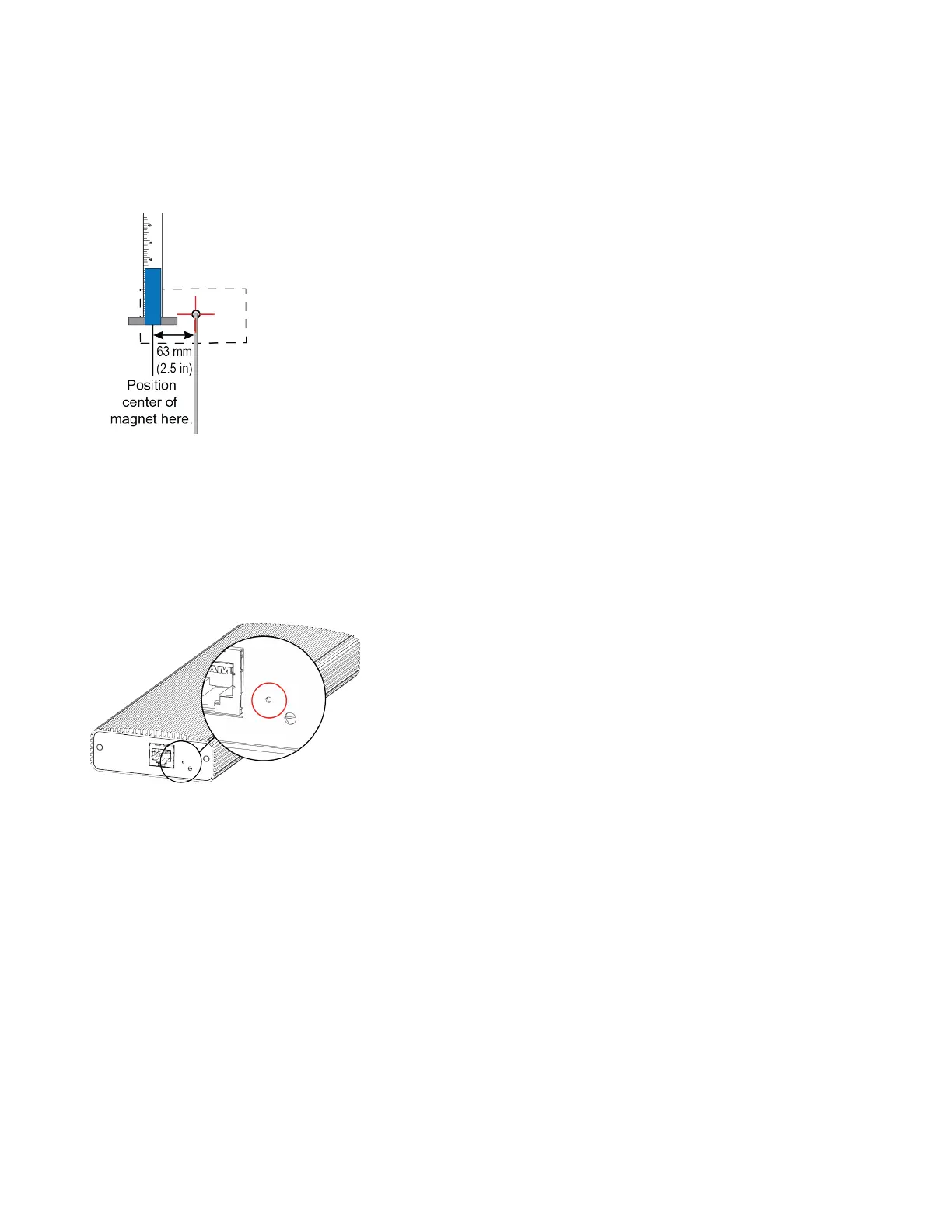If you can’t see the RJ-45 connector, look for the small black button on the microphone cable. Facing that button at the
12 o’clock position, the sensor is located toward the 9 o’clock position.
4 Line up the center of the magnet with the sensor and hold it no more than 19 mm (3/4 in.) away from the enclosure for
approximately 7 seconds.
The microphone LED blinks amber during a factory restore.
Note: Don’t power off the microphone during this process. It restarts when complete.
Factory Restore a Microphone Adapter
If your microphone adapter isn’t functioning correctly, you might need to factory restore it. A factory restore completely
erases the microphone adapter’s flash memory and restores it to the latest major software version (x.0).
The factory restore button is on the side of the microphone adapter.
Task
1 Disconnect the power supply to turn off the microphone adapter.
2 Optional for USB flash drive method: Download the software package you want to install from Polycom Support and
save the package to the root directory of a USB flash drive. Insert the USB flash drive into a USB port.
Note: Poly recommends formatting your USB flash drive with the FAT32 file system.
3 Insert a straightened paper clip through the factory restore button pinhole.
4 While continuing to hold the restore button, reconnect the power supply to turn the microphone adapter on.
5 Hold the restore button for 10 more seconds, then release it.
The microphone adapter LED blinks green and blue during a factory restore.
Note: Don’t power off the microphone adapter during this process. It restarts when complete.
119
