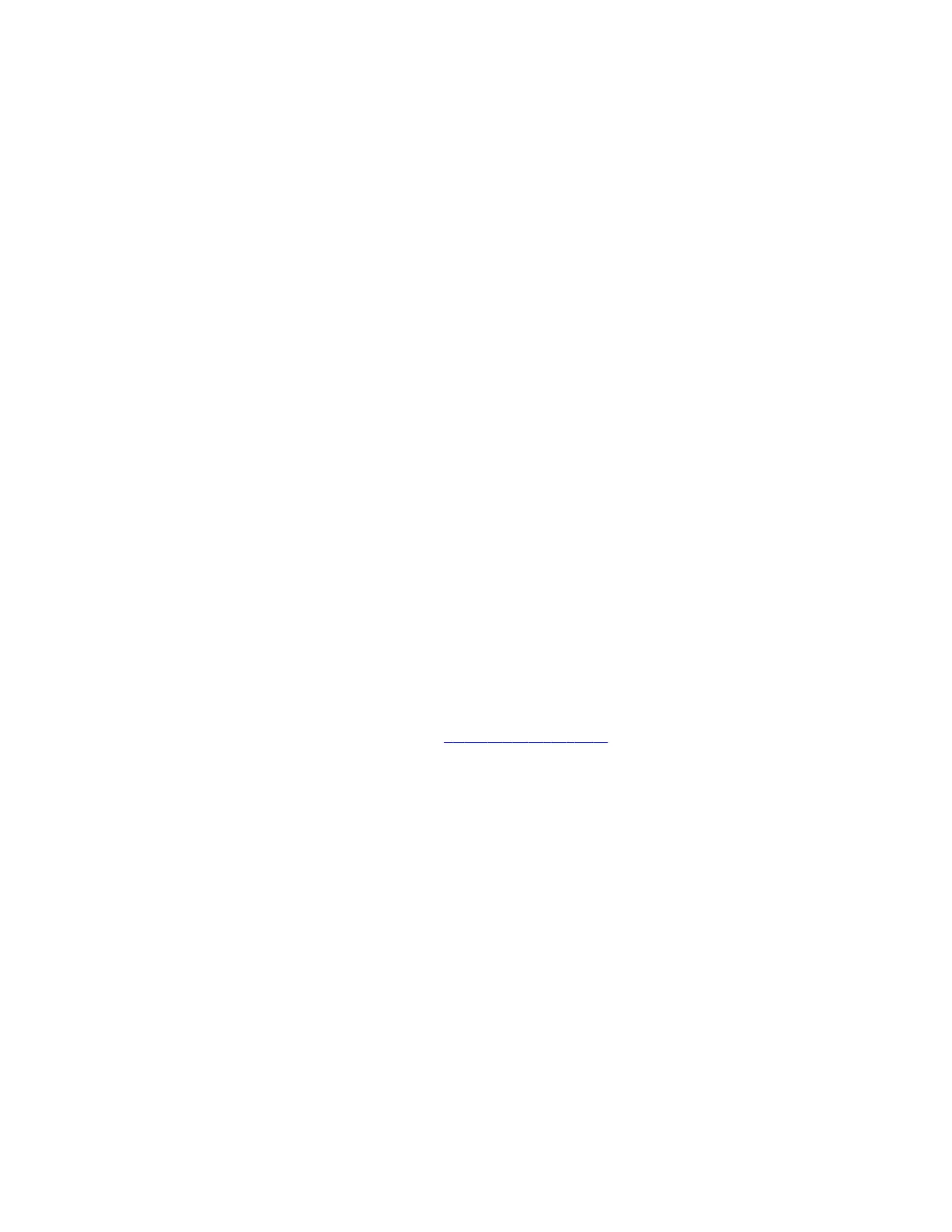• Polycom Acoustic Fence technology isn't supported.
• The RealPresence Group Series microphone array configuration uses stereo audio by default, but the microphone
adapter supports only mono mode.
Polycom Acoustic Fence
Polycom Acoustic Fence technology creates a virtual audio fence that blocks sounds from outside the fence. It suppresses
background noise during calls to enhance audio quality for call participants.
Polycom Acoustic Fence works in mono mode only and disables Polycom StereoSurround when enabled.
Polycom Acoustic Fence technology provides the following:
• Mutes sounds outside the fence when no one is speaking inside it
• Lowers sounds outside the fence by 12 dB when someone is speaking inside it
• Mutes speakers when someone leaves the fenced area
• Enables you to adjust the width of the audio fence beam to define the area where sounds are picked up
For Studio X50 and Studio X30 Systems:
Once you enable Polycom Acoustic Fence on your Studio X50 or Studio X30 system, you can also adjust the width of the
audio fence beam so that the system’s built-in microphones pick up sound in the area you want.
For G7500 Systems:
Once you enable Polycom Acoustic Fence, you must set up additional hardware to use this feature with your G7500
system. You need a primary microphone and at least one more microphone to create the fence.
The boundary radius can be two to several feet around the following Poly peripheral devices:
• Table microphone
• Ceiling microphone
Note: Microphones connected to a Poly Microphone IP Adapter currently don’t support Polycom Acoustic Fence.
Once you set up the microphones, you can adjust the width of the audio fence beam to limit or expand where sounds are
picked up inside the fence.
For more details on Polycom Acoustic Fence, search the Polycom Knowledge Base for acoustic fence.
Configure Polycom Acoustic Fence
You can enable and configure the Polycom Acoustic Fence feature to help define the audio fence around the system.
Note: This option isn’t available if you enable Polycom StereoSurround.
Task
1 In the system web interface, go to Audio/Video > Audio > General Audio Settings.
2 Select the Enable Acoustic Fence check box.
3 Set Acoustic Fence Sensitivity to adjust the width of the audio fence beam.
• For Studio X Family systems: Higher values increase the width of the audio fence beam. Use 1 for the narrowest
beam (12 degrees) or 10 for the widest beam (120 degrees). If Acoustic Fence Sensitivity is set to 0, the system
mutes the microphone(s). The total angles is the setting number multiplied by 12.
• For G7500 systems: Higher values increase the width of the audio fence beam between the primary and fence
microphone(s). Use 0 for the narrowest beam (20 degrees) or 10 for the widest beam (120 degrees).
Specify the Primary and Fence Microphones
To use Polycom Acoustic Fence technology with your G7500 system, you need a primary microphone to pick up audio and
one or more fence microphones to define the audio boundary.
You don’t have to specify primary and fence microphones with the Studio X50 or Studio X30.
77
