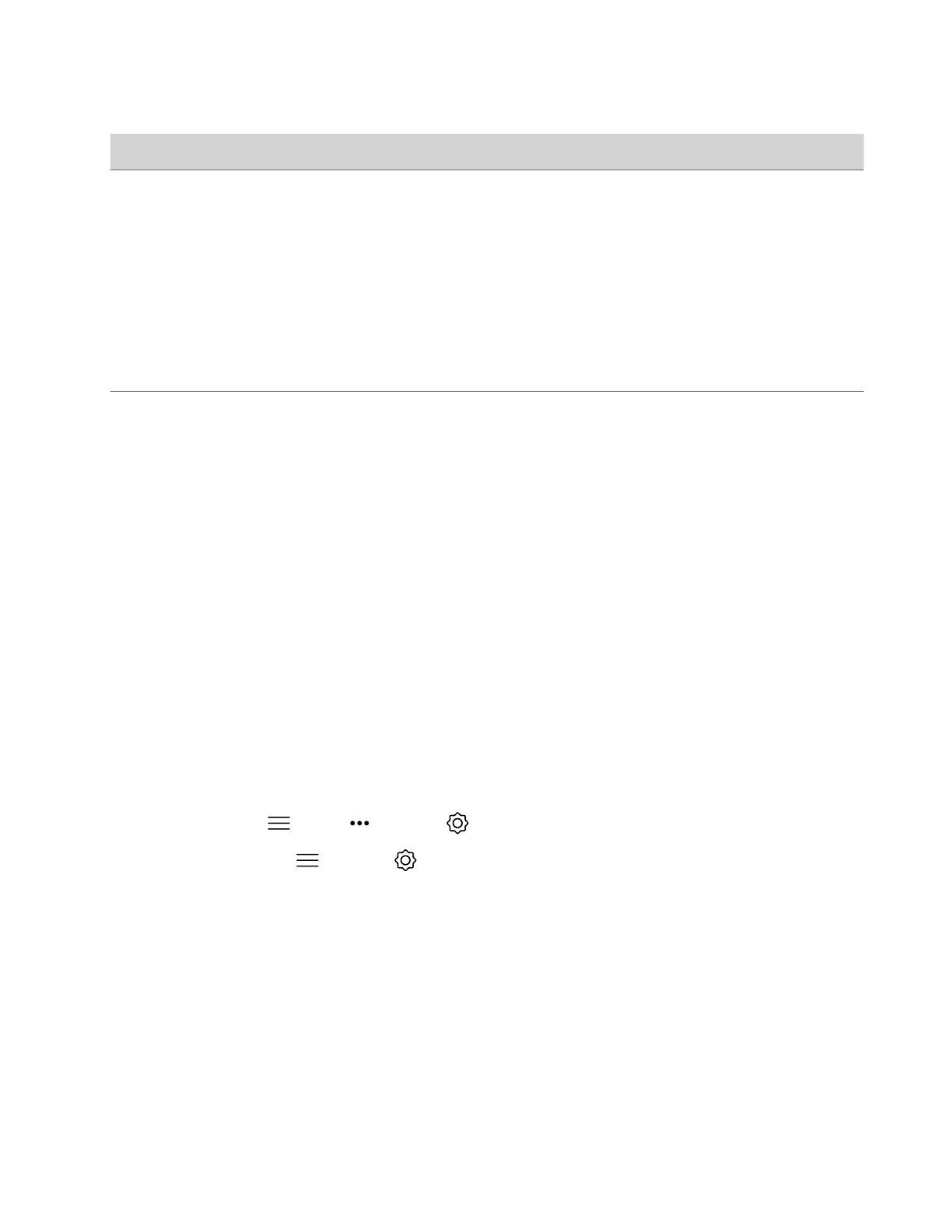Setting Description
Configure Monitor Specifies monitor settings.
• Automatic: (Default) Detects the highest-supported
resolution of the connected monitors. When you select this
option, the Resolution setting is disabled.
• Manual: You can choose the monitor Resolution.
• Off: Disable this monitor (not available for Monitor 1).
Note: When using one 4K monitor, set Monitor 1 to Automatic
and set Monitor 2 to Off.
Note: When you connect two monitors to the system, set both
monitors to Automatic.
Resolution Specifies the monitor resolution. This setting is unavailable
when you select Automatic for the Configure Monitor setting.
Note: The system uses the resolution you select even if the
monitor doesn’t support it. There is no dynamic resolution
adjustment in this situation.
Note: Increasing your computer's display scale is
recommended to improve video quality when sharing content
on a system with:
• Two 4K monitors are connected to the system
• A 4K monitor connected to the system set at 1080p
Configure a Touch Monitor
In a dual-monitor setup, you must configure the touch monitors to work in the system local interface.
Note: Touch monitors in single-monitor setups don’t require configuration. For example, there’s no additional touch
monitor configuration required if you have a Studio X30 system.
Task
1 Do one of the following:
• In a call: Go to Menu > More > Settings > Diagnostics > Touch Configuration.
• Out of a call: Go to Menu > Settings > Diagnostics > Touch Configuration.
2 On each screen, select the Hand icon.
3 Select Finish Configuration.
Monitors with CEC
You can use some Consumer Electronics Control (CEC) features with HDMI-connected monitors that support the CEC
protocol.
Your system supports the following CEC commands:
• System Standby: When the system goes to sleep, connected monitors switch to standby mode to save power.
• One Touch Play: You can wake connected monitors with your system remote control.
Remember the following when enabling CEC on your system:
• If you connect a monitor with an HDMI splitter, the splitter must support CEC. Due to HDMI splitter limitations,
monitors behind a 1xM (one-input multiple-output) splitter might not switch to the correct input when waking up.
86
