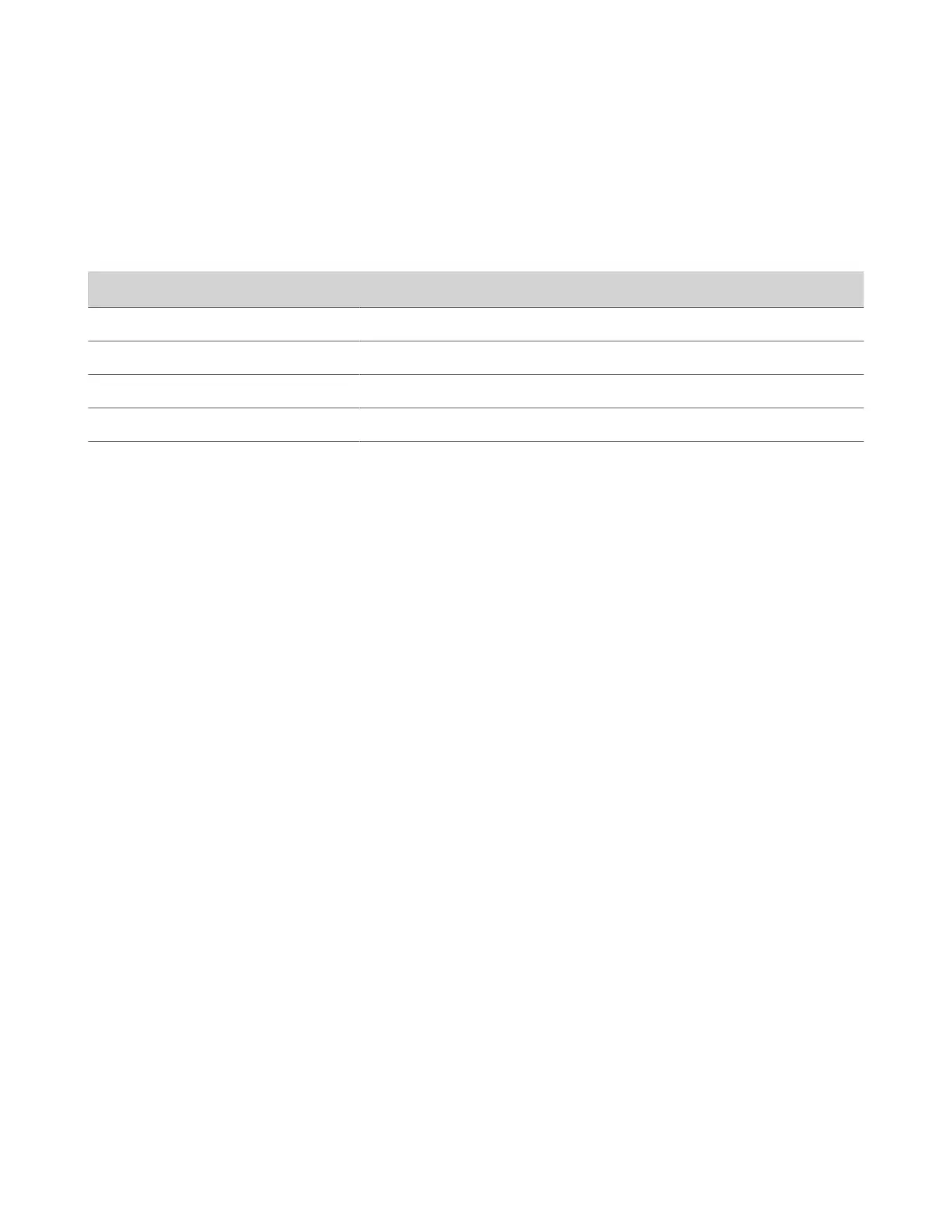PAC File Status
Your G7500 and Studio X series system displays the status of the proxy auto-configuration (PAC) file used for web proxy
communication. See the following table for more information about these statuses, which you see on the Web Proxy
Settings page of the system web interface.
PAC File Status
Status Description
Success File successfully downloaded to your system.
In Progress File is downloading to your system.
WPAD Failed File download URL wasn’t discovered using DHCP option 252.
Download Failed File didn’t download.
Expired File is expired.
Verify the PAC File Contents
You can check the contents of the PAC file on your G7500 and Studio X series system.
Task
1 In the system web interface, go to Network > LAN Network > Web Proxy Settings.
2 Select Download PAC File.
This option isn’t available if the PAC File Status doesn’t indicate Success.
Zero Touch Onboarding Connection Fails During Initial Setup or After Reset
The system fails to connect to the Zero Touch Onboarding (ZTO) service during initial setup or after a system reset.
The system can’t communicate with the ZTO service because of a firewall and/or web proxy setting.
Task
» Configure your firewall and/or web proxy so that the system can communicate with the ZTO service (zto.poly.com) on
port 443.
Verify Poly Lens Registration Status
You can check if your system is registered with Poly Lens.
Task
» In the system web interface, go to Servers > Cloud to check the Registration Status.
Poly Clariti Manager Provisioning Fails After Downgrading Software
A system provisioning with Poly Clariti Manager loses connection to the provisioning server after downgrading the
software to version 3.2.1 or earlier.
The Server Type and Server Address fields changed in later releases, and don’t update correctly when downgrading
software.
Task
1 In the system web interface, go to ServersProvisioning Servers.
2 In the Server Type field, select RealPresence Resource Manager.
3 In the Server Address field, remove https:// from the beginning of the server address and remove /ucservice from the
end of the server address.
134
