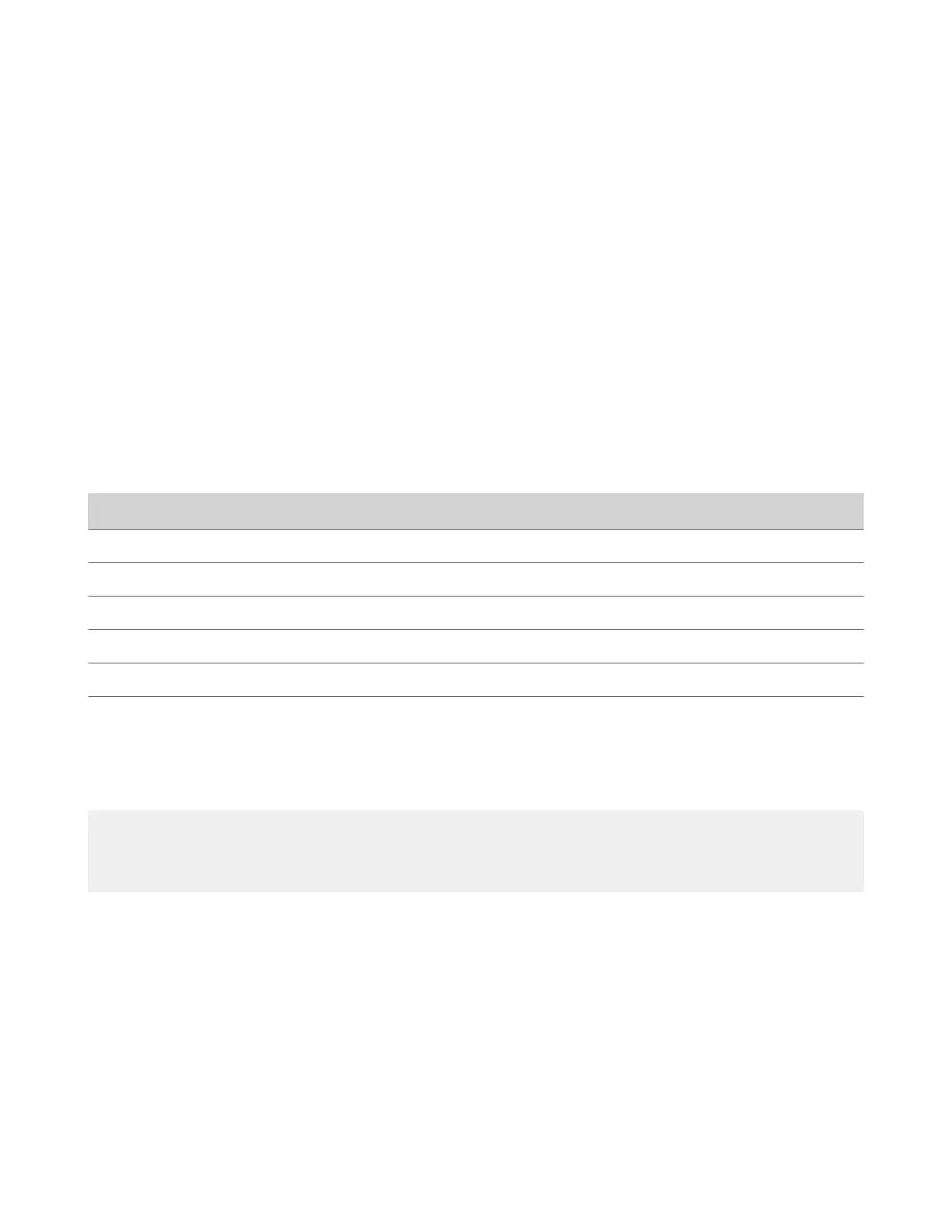Disable USB Ports
You can configure your G7500 and Studio X series system so no one can use its USB ports.
Note: You can’t completely turn off the USB-C port; it still provides power.
If you disable the system’s USB ports, you can’t use the system as an external camera, microphone, and speaker accessory
(i.e., Poly Device Mode).
Task
1 In the system web interface, go to Security > Access.
2 Select Disable All USB Ports.
Detecting Intrusions
When the G7500 and Studio X series system detects a possible network intrusion, it logs an entry to the security log.
The Enable Network Intrusion Detection System (NIDS) setting controls the logging behavior. The security log prefix
identifies the type of packet detected, as shown in the following table:
Prefix Packet Type
SECURITY: NIDS/unknown_tcp Packet that attempts to connect or probe a closed TCP port
SECURITY: NIDS/unknown_udp Packet that probes a closed UDP port
SECURITY: NIDS/invalid_tcp TCP packet in an invalid state
SECURITY: NIDS/invalid_icmp ICMP or ICMPv6 packet in an invalid state
SECURITY: NIDS/unknown Packet with an unknown protocol number in the IP header
SECURITY: NIDS/flood Stream of ICMP or ICMPv6 ping requests or TCP connections to
an opened TCP port
Following the message prefix, the security log entry includes the time stamp and the IP, TCP, UDP, ICMP, or ICMPv6
headers. For example, the following security log entry shows an unknown_udp intrusion:
2009-05-08 21:32:52 WARNING kernel: SECURITY: NIDS/unknown_udp IN=eth0 OUT=
MAC=00:e0:db:08:9a:ff:00:19:aa:da:11:c3:08:00 SRC=172.18.1.80 DST=172.18.1.170 LEN=28
TOS=0x00 PREC=0x00 TTL=63 ID=22458 PROTO=UDP SPT=1450 DPT=7788 LEN=8
PKI Certificates
If your organization uses a public key infrastructure (PKI) for securing network connections, Poly recommends that you
have a strong understanding of certificate management and how it applies to your
G7500 and Studio X series system.
PKI certificates authenticate secure network connections to and from the G7500 and Studio X series system. The system
uses standard PKI techniques to configure and manage certificates and certificate signing requests (CSRs). ANSI X.509
standards regulate the certificate characteristics.
Your system can generate CSRs to send to a certificate authority (CA), a trusted entity that validates and officially issues,
or signs, PKI certificates. Your system uses those certificates for client and server authentication.
If your system is in an environment without PKI, you don’t need a CA-signed certificate; the system comes with a self-
signed certificate for its TLS connections. When you deploy PKI, however, self-signed certificates aren’t trusted and you
must use CA-signed certificates.
Here are some examples of how you use PKI certificates:
55