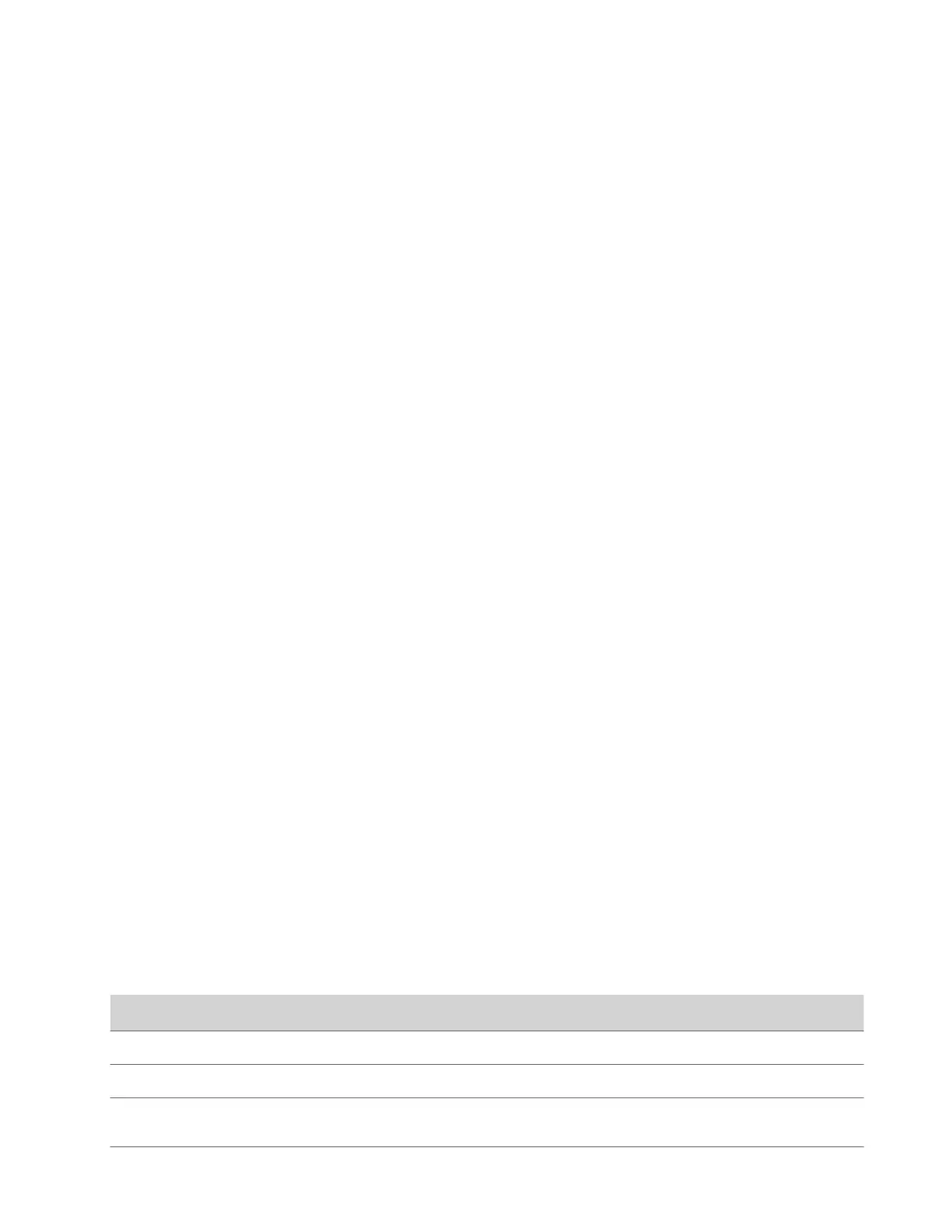Configuring General Settings
General settings include your system name, location, and language preferences.
Name the System and Room
Name your system and assign it a room name.
The room name displays on call participants’ screens.
Task
1 In the system web interface, go to General Settings > System Settings.
2 Edit the Device Name, Room Name, or both.
The system supports double-byte characters. The Device Name field accepts all alphanumeric and special character
formats (including foreign language characters) and has a maximum limit of 40 characters.
3 Select Save.
Provide Contact Information
Enter contact information for your system so that users know whom to call when they need assistance.
Task
1 In the system web interface, go to General Settings > My Information.
2 Go to Contact Information.
3 Configure the following settings:
• Contact Person
• Contact Number
• Contact Email
• Contact Fax
• Tech Support: Specifies a second contact in case someone needs additional support.
• Site
• Organization
• City
• State/Province
• Country
4 Select Save.
Set the Date and Time
Change the date and time settings in the system web interface.
Task
1 In the system web interface, go to General Settings > Date and Time.
2 Configure the following settings (your changes save automatically):
Setting
Description
Date Format Specifies how the date displays.
Time Format Specifies how the time displays.
Auto Adjust for Daylight Saving Time When enabled, the system clock automatically adjusts for
daylight saving time.
28
